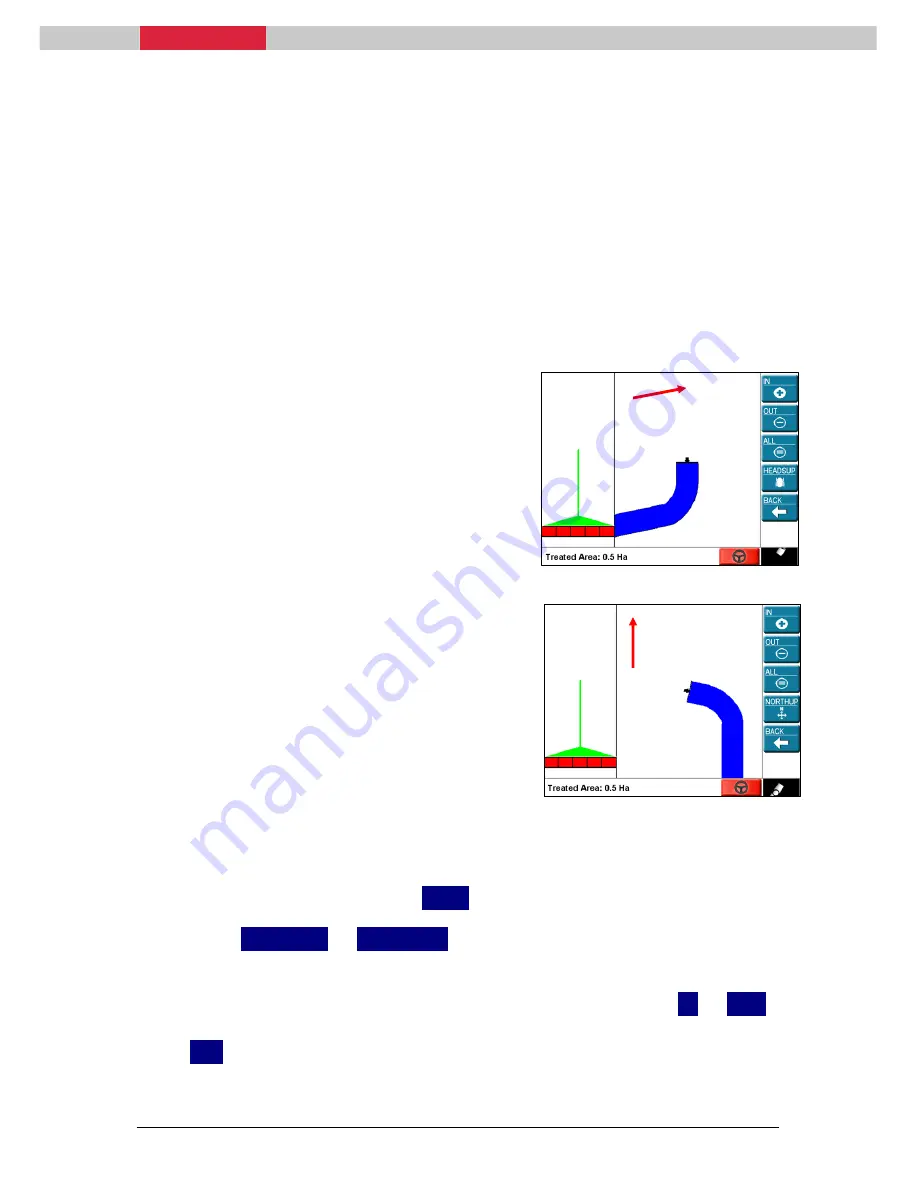
iNEX User Manual
Page
68 Rev
2
7.4
Configuring the Display
7.4.1
Changing the Treatment Map View
The treatment map can be viewed in one of two different modes, Heads
Up or North Up.
Heads Up
Heads Up displays the treatment map from
an operator perspective such that the vehicle
is always heading up the screen and objects
on the left of the screen will be physically to
the left of the operator.
When in Heads Up mode the maximum zoom
level is limited while the vehicle is moving.
North Up
North Up displays the treatment map such
that north is always at the top of the screen
and the vehicle will move around the screen,
for example, heading down the screen when
travelling south. When in North Up mode the
treatment map will display any treatment
overlap in green and will allow the operator
to zoom out to a higher level than Heads Up.
The treatment map view mode can be changed at any time while
operating the system
1.
From the Main Menu press
VIEW
.
2.
Press
HEADSUP
or
NORTHUP
.
The menu button will display the currently active mode.
3.
Also in the View menu the operator can choose to Zoom
IN
or
OUT
on the map by touching the appropriate button. Pressing the Zoom
ALL
button will cause the map to zoom to a level where all of the
current treatment is visible.
N
N






























