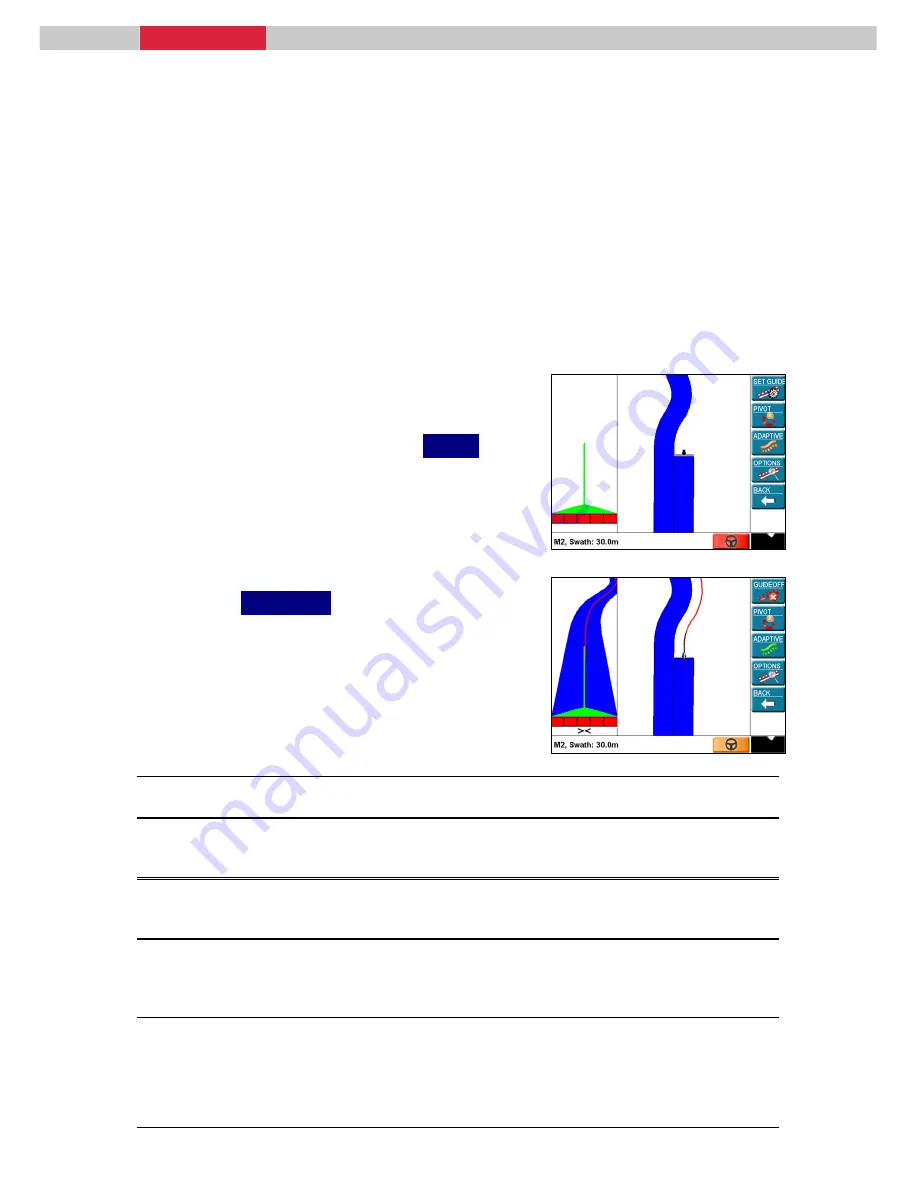
iNEX User Manual
Page
34 Rev
2
4.3.3
Using Adaptive Guidance
Adaptive Guidance will lock onto any previously treated area to display a
guideline. For Adaptive Guidance to work treatment needs to be recorded
in the field before Adaptive Guidance can be displayed.
Adaptive Guidance by default is not selected as one of the active
Guidance forms and as such must be selected before it will appear on the
Guide menu. See section 4.2 Selecting Active Guidance Types.
1.
Record treatment, typically along a
fence line or field boundary.
2.
From the Main menu press
GUIDE
.
3.
Drive to along side a treated area and
press
ADAPTIVE
.
When the vehicle is in close range of
any previous treatment, a red guideline
following one swath width from the
treatment is shown on the Map Screen.
The Virtual Road Window shows the
path to be followed by the operator.
Note: The ADAPTIVE button can be pressed at any time to put the system into ADAPTIVE
Guidance mode.
Note: If there is no treatment for Guidance to lock onto, no Guidance will be displayed but
Adaptive Guidance will remain active and will automatically start displaying Guidance when the
vehicle comes within range of a previous treatment area.
Note: If the operator unexpectedly changes direction, such as turning around, then the Guidance
will automatically update to the new direction. The operator does not need to perform any
action.
Note: When faced with treatment on both sides of the vehicle, Adaptive Guidance will create a
guideline one swath away from only one of the treatment areas. Which treatment area is
chosen to create the guideline can be configured by the operator. See 4.4.3 Defining the
Adaptive Guidance Direction.






























