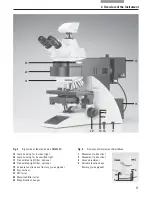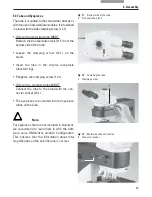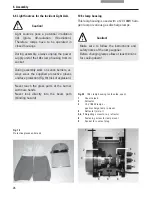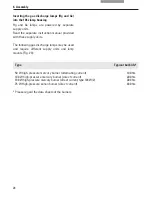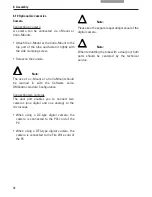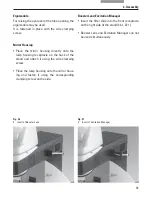22
6. Assembly
6.2 Condenser
• Screw the condenser head into the
condenser.
• Using the condenser height adjuster (7.4), turn
the condenser holder (7.1) completely down-
wards.
• Unscrew the clamping screw for the con-
denser (7.3) far enough so that the condenser
can be inserted from the front.
• From the front, insert the condenser into the
condenser holder as far as it will go. On the
underside of the condenser, there is an orien-
tation pin (8.1), which must be located in the
guiding notch (9.1).
• Pull the condenser’s clamping screw (7.3) so
that the condenser is locked in place.
• Connect the condenser by connecting the
condenser cable (10.1) with the stand.
Fig. 7
Condenser holder
1
Condenser holder
2
Condenser centering
3
Clamping screw for condenser
4
Condenser height adjuster
Fig. 8
Underside of condenser
1
Orientation pin
Fig. 9
Condenser holder
1
Guiding notch
1
2 3
4
1
1
Fig. 10
Condenser connector
1
Condenser cable socket
1
Note:
The condenser must be centered before using
the microscope.
→
Köhler illumination p. 46.