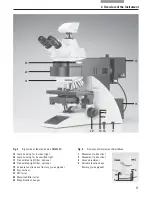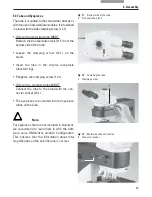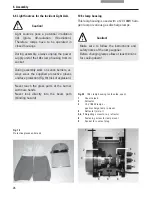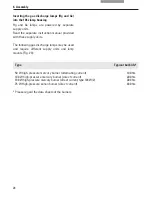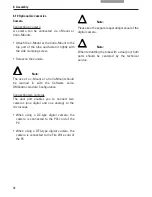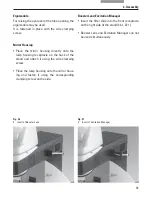20
6. Assembly
6. Assembling the Microscope
The microscope components are logically as-
sembled in this order:
• Stage
• Condenser
• Tube
• Eyepieces
• Objectives
• Light sources
• Filter cubes/reflectors*
Only a few commonly used screwdrivers and
keys are necessary for assembly, which are in-
cluded in the delivery package.
When using intermediate systems and optical
accessories, the sequence may vary.
In this case, read Chapter
"6.10 Optional accessories"
→
p. 34.