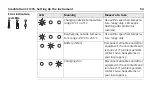40
ScanStation C10/C5, Description of the System
•
For more information on
Cyclone Software Suite, please visit:
http://www.leica-geosystems.com/hds
•
Cyclone Software has also online help available which can be accessed by
pressing the F1 key on your keyboard.
General operating
principles
•
Download:
Cyclone software, as well as important support documentation, can be down-
loaded from the Leica Geosystems HDS Website
(http://www.leica-geosystems.com/hds/en/27054.htm).
The user must create an account before the download section is accessible.
•
Installation:
You must use a Windows account with administrator privileges to install or
upgrade
Cyclone, CloudWorx for AutoCAD, CloudWorx for MicroStation,
CloudWorx for PDMS or CloudWorx for Intergraph SmartPlant® Review.
•
Language:
Cyclone's operating language is English.
1. Download the
Cyclone Installshield from the website shown above.
2. Run the Installation file.
3. Follow the onscreen instructions and select the software you wish to install.
4. Go to the License Request Page.
Summary of Contents for ScanStation C10
Page 1: ...Leica ScanStation C10 C5 User Manual Version 5 0 English ...
Page 41: ...ScanStation C10 C5 Description of the System 41 ...
Page 85: ...ScanStation C10 C5 Troubleshooting 85 ...
Page 97: ...ScanStation C10 C5 Care and Transport 97 ...
Page 118: ...118 ScanStation C10 C5 Safety Directions a Laser beam b Exit for laser beam b C10_032 a ...
Page 126: ...126 ScanStation C10 C5 Safety Directions Labelling GEB271 ...
Page 127: ...ScanStation C10 C5 Safety Directions 127 Labelling GKL271 ...
Page 149: ...ScanStation C10 C5 Microsoft End User License Agreement EULA 149 ...
Page 152: ......