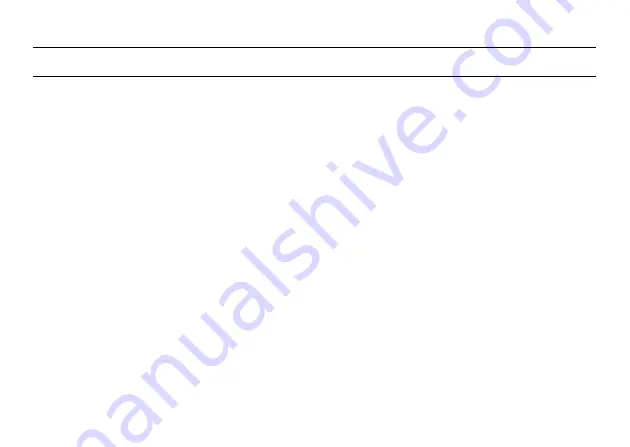
150
A
AC power supply ............................... 18, 21, 23, 35
Accuracy ........................................................... 129
Adjustment
Of circular level on instrument ....................... 92
Of circular level on tribrach ............................ 93
B
Battery, external ................................... 15, 61, 134
Battery, internal .................................... 13, 60, 134
Beam divergence .............................................. 112
C
Camera, external ............................................... 131
Camera, internal ............................................... 131
Charging external battery .................................... 52
Charging internal battery .................................... 58
Charging time ................................................... 134
Circular level ................................................. 12, 92
Compensator, dual-axis ............................... 73, 129
D
Dimensions .......................................................137
F
Field of View (FoV) ......................................26, 130
H
HDS Cyclone Software Suite ................................39
I
Instrument Height ...............................................48
K
Keyboard
Virtual ............................................................37
L
Laptop ................................................................11
Laser class ........................................................114
Distance laser ..............................................111
Visible laser ..................................................110
Laser plummet ....................................73, 116, 132
Summary of Contents for ScanStation C10
Page 1: ...Leica ScanStation C10 C5 User Manual Version 5 0 English ...
Page 41: ...ScanStation C10 C5 Description of the System 41 ...
Page 85: ...ScanStation C10 C5 Troubleshooting 85 ...
Page 97: ...ScanStation C10 C5 Care and Transport 97 ...
Page 118: ...118 ScanStation C10 C5 Safety Directions a Laser beam b Exit for laser beam b C10_032 a ...
Page 126: ...126 ScanStation C10 C5 Safety Directions Labelling GEB271 ...
Page 127: ...ScanStation C10 C5 Safety Directions 127 Labelling GKL271 ...
Page 149: ...ScanStation C10 C5 Microsoft End User License Agreement EULA 149 ...
Page 152: ......



































