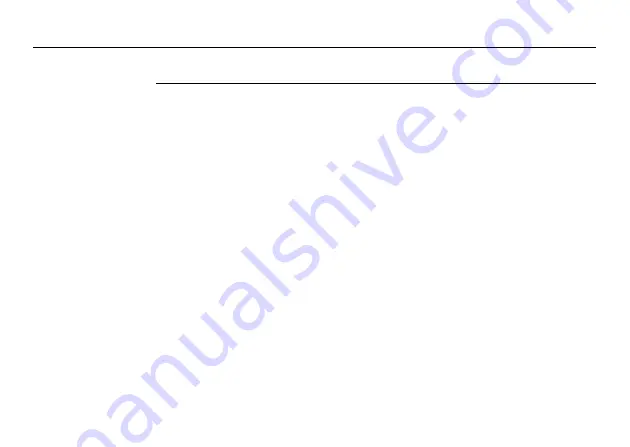
78
3.4
Cyclone
SCAN
Scanning with
Cyclone SCAN
In addition to the onboard control the ScanStation C10/C5 can be controlled via the
Cyclone SCAN interface.
1. Connect one end of the ethernet cable to the ScanStation C10/C5 ethernet
connector and the other end to a computer which has
Cyclone SCAN installed.
2. Start
Cyclone SCAN.
3. In the
Cyclone Navigator select
Configure
,
Scanners
.
4. In the
Configure Scanners
window press the
Add
button.
5. In the
Add Scanner
window select
for the scanner model
and add a descriptive scanner name (for example “ScanStation C10/C5 (xxxx)”
with xxxx being the scanner’s serial number). No IP address is needed for the
ScanStation C10/C5.
Close the
Add Scanner window
to return to the
Cyclone Navigator.
6. In the
Cyclone Navigator expand the
Scanners
folder and double click the new
scanner name to open the
Scan Control
window.
7. The initial
Scan Control
window prompts to select a project folder in the
Select
Project
window.
8. In the
Select Project
window select an existing project folder or create a new
one. Close this window by confirming with the
OK
button.
Summary of Contents for ScanStation C10
Page 1: ...Leica ScanStation C10 C5 User Manual Version 5 0 English ...
Page 41: ...ScanStation C10 C5 Description of the System 41 ...
Page 85: ...ScanStation C10 C5 Troubleshooting 85 ...
Page 97: ...ScanStation C10 C5 Care and Transport 97 ...
Page 118: ...118 ScanStation C10 C5 Safety Directions a Laser beam b Exit for laser beam b C10_032 a ...
Page 126: ...126 ScanStation C10 C5 Safety Directions Labelling GEB271 ...
Page 127: ...ScanStation C10 C5 Safety Directions 127 Labelling GKL271 ...
Page 149: ...ScanStation C10 C5 Microsoft End User License Agreement EULA 149 ...
Page 152: ......






























