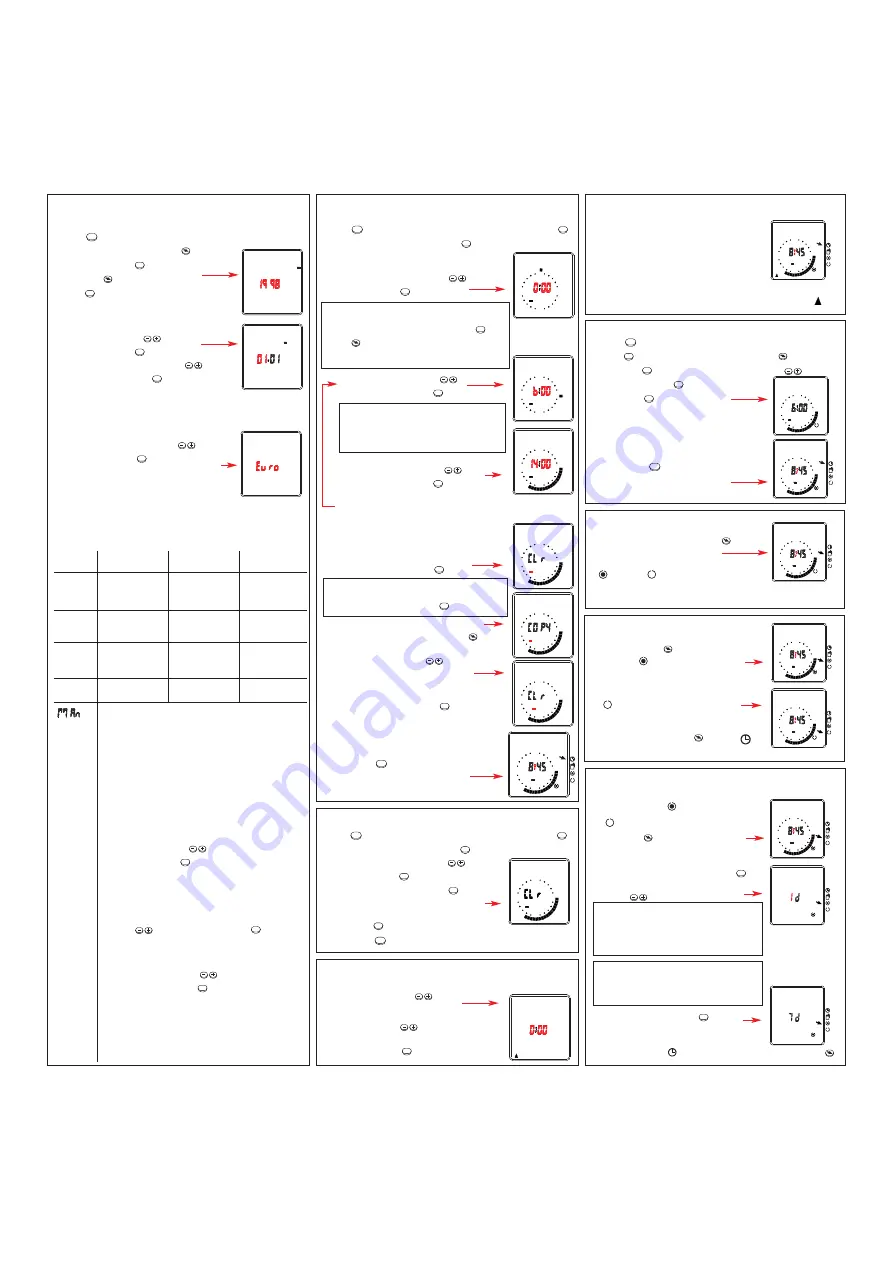
3. Setting actual date and summer-/winter
changeover
Button
activates the menu.
Select SET TIME... with button
and
confirm with button
. Select DATE...
with button
and confirm with
button
.
Set year with buttons
and
confirm with button
.
Set day and month with buttons
and confirm with button
.
Summer-/winter changeover
Summer-/winter changeover can be made manually or auto-
matically if set.
Choose the region of summer-/winter
(see table below) with buttons
.
Confirm with button
.
If manual changeover is required choose nonE during the date
input. Automatic changeover depends on your country / area.
Choose the appropriate setting for your country / area.
OK
OK
OK
OK
OK
MENU
SET
DATE
D/M/Y
SET
DATE
D/M/Y
SET
DATE
SU/Wi
Euro
Gb
US
nonE
No
changeover
No
changeover
Freely programmable date with regard to the
change from summer time to winter time
Nothern hemisphere
Put in the date at which the summer time starts
and ends at your location/in your country. The
weekday is automatically allocated to the date.
Southern hemisphere
On the southern hemisphere the date at which the
summer time starts/ends must be programmed for
the same year.
Set year with buttons
and
confirm with button
.
Set actual day and month
of summertime with
buttons
and confirm with button
.
Set actual day and month
of real time with buttons
and confirm with button
.
OK
OK
OK
Choice
Beginning
summertime
End of
summertime
Country /
area
last Sunday
in March
last Sunday
in October
4th Sunday
in October
last Sunday
in October
1
ST
Sunday
in April
last Sunday
in March
GB
only North
America
EU
4. Setting switching times
Button
activates the menu. Confirm PROG... with button
.
Confirm PROG NEW... with button
.
Select desired day with buttons
and
confirm with button
.
Set ON time with buttons
and confirm with button
.
Set OFF time with buttons
and confirm with button
.
A maximum of 8 ON and OFF times can be set per day.
The settings for one day have to be
confirmed again with button
.
Copying switching times
Call up the copy function with button
.
Select the day on which you will copy the
setting times with buttons
.
Confirm selection with button
.
For further days repeat operation.
Terminating program input
Press button
as required until the
actual time appears.
MENU
OK
OK
OK
OK
OK
OK
OK
MENU
Button
activates the menu. Confirm PROG... with button
.
Confirm PROG NEW... with button
.
Select desired day with buttons
and
confirm with button
.
To delete program press button
.
New program can be set now (see §4).
If this day does not contain any program
press button
twice.
Press button
as required until the actual time appears.
MENU
OK
OK
OK
OK
OK
MENU
ON
PROG NEW
1234567
6
24
18
12
PROG NEW OFF
1234567
6
24
12
18
1234567
6
24
18
12
ON
PROG NEW
PROG NEW
1234567
6
24
18
12
1234567
6
24
18
12
PROG NEW
PROG NEW
1234567
6
24
18
12
1234567
6
24
18
12
1234567
6
24
18
12
PROG NEW
Advice:
Setting advances in minutes.
Press once = 1 minute
Hold button = higher speed
5. Delete switching times
PROG
6. Setting delay time
The setting can only be executed in automatic operation.
Press together buttons
to activate
the setting.
The delay time can be set from 0h00 to
23h59 with buttons
.
Confirm with button
.
OK
Note:
When Clr appears in the display the programmed
day can be deleted with the key
.
OK
Advice: If chosen day already contains a program,
the program and Clr will be displayed.
To delete the program confirm with button
With
button
the setting can be copied to the next
day (see copying switching times).
OK
8. Check switching times
Button
activates the menu. Confirm PROG... with
button
. Select TIME CHECK... with button
and confirm
with button
. Select desired day with buttons
and
confirm with button
.
With button
check setting
times one after another.
Free storage locations will be
displayed with FrEE.
Terminating check switching times
Press button
as required until the
actual time appears.
MENU
OK
OK
OK
OK
MENU
TIME CHECK ON
1234567
6
24
18
12
1234567
6
24
18
12
7. Control contact with delay time
The delay time starts when the control signal is
switched off. The relay output switches on when
the control switch closes and remains closed
after the control contact opens for the set time
delay up to 23h59m (t on function diagram).
Any time switch program will over-ride the control
switch operation if it coincides with it (see func-
tion diagram).
When control contact is active the display will show the symbol
.
1234567
6
24
18
12
Select hand symbol with button
State of contact set by program
will be reversed.
= ON
= OFF
The next program automatically returns
the switch to ON or OFF as programmed.
1234567
6
24
18
12
9. Hand ON/OFF
10. Continuous switching
Select with button
the symbol for continuous
override ON
or continuous override OFF
Terminating continuous switching
Select symbol with button
symbol
for automatic operation.
1234567
6
24
18
12
1234567
6
24
18
12
11. Continuous switch for a preselected number of
days (1 to 99 days)
Select the symbol
for permanent ON
or
for permanent OFF
with the key
.
Acknowledge selection with the key
.
Adjust the number of days with
the keys
.
Acknowledge with the key
.
Premature termination of the continuous
switch
Select the symbol
for automatic operation with the key
.
OK
OK
1234567
6
24
18
12
The continuous switch is activated immediately
and ends after expiry of the adjusted days at
24:00 hours. The adjusted days are displayed
till the end of the continuous switching.
2
—> days ON/OFF
1
—> day ON/OFF
- - - -
—> permanent ON/OFF
99
—> days ON/OFF
98
—> days ON/OFF





















