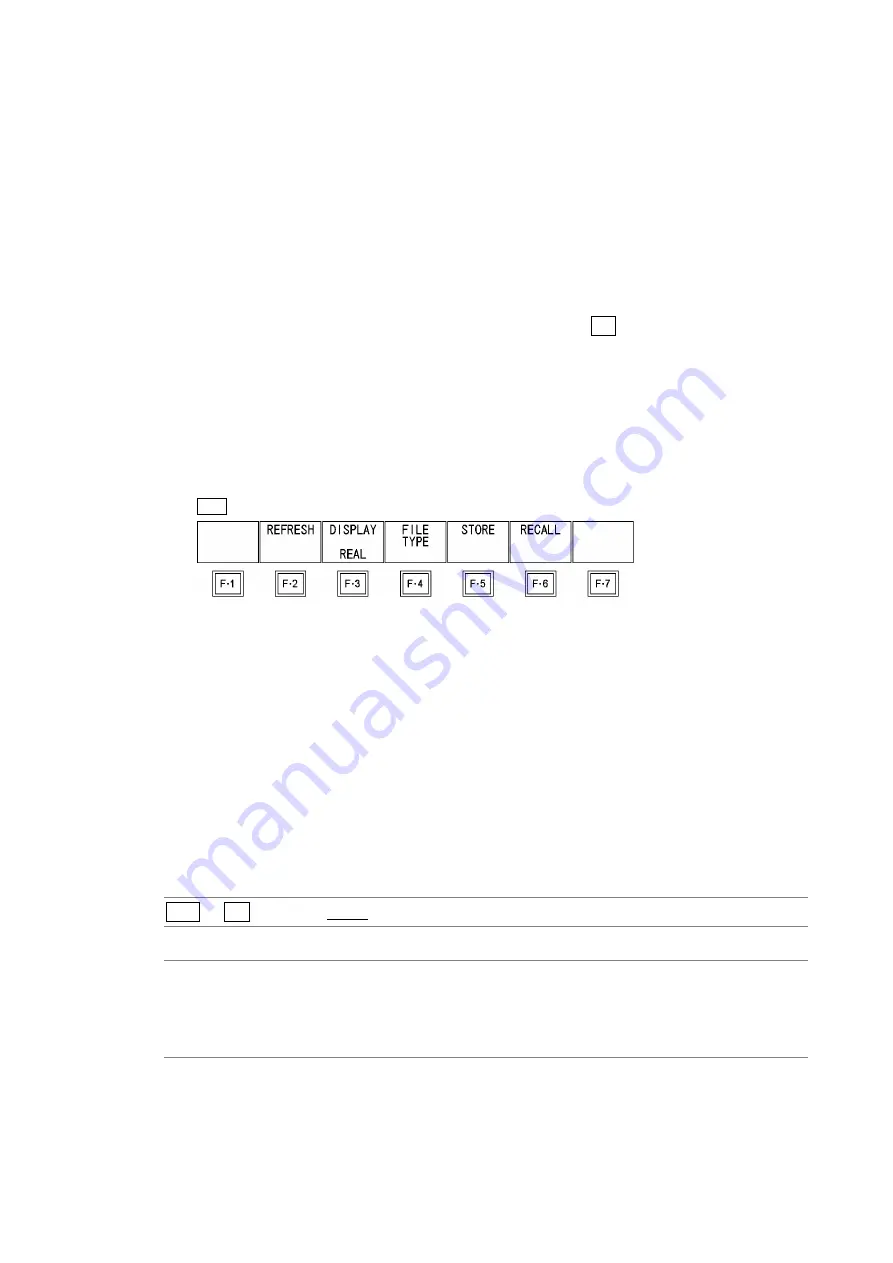
8. CAPTURE FEATURE
84
8.1
Screen Capture
8.1.1
Taking a Screen Capture of the Display
To take a screen capture of the display, follow the procedure below.
You cannot take screen captures of some screens such as tab menus and file lists.
1. Configure the LV 7770 so that the display that you want to capture appears on the
screen.
2. Press CAP.
When you press CAP, the LV 7770 stores a screen capture of the display in its internal
memory. You can also take screen captures by pressing
F•2
REFRESH while the
capture menu is displayed.
Note that if you perform one of the following operations after capturing a display, the
captured data will be cleared.
•
Change the display mode.
•
Press SDI, CMPST, SIM, SYS, a key from 1 to 4, MULTI, MEM, or RCLL.
•
Turn off the power.
CAP
→
Figure 8-2 Capture menu
8.1.2
Displaying Screen Capture Data
If you press CAP, you can display the acquired screen capture data on the LV 7770 or
overlay it on the current input signal.
You can display captured video signal waveform, vector, audio waveform, audio meter, eye
pattern waveform, and picture display data on the LV 7770. Other kinds of data (such as
status and scale data) cannot be displayed. However, these other kinds of data can be
saved to a USB memory device as BMP files.
To select the display mode, follow the procedure below.
Procedure
CAP
→ F•3
DISPLAY: REAL / HOLD / BOTH
Settings
REAL:
The current input signal is displayed.
HOLD:
The screen capture data is displayed. The waveform is displayed in cyan.
BOTH:
The current input signal and the screen capture data are displayed on top of
each other with their intensities halved.






























