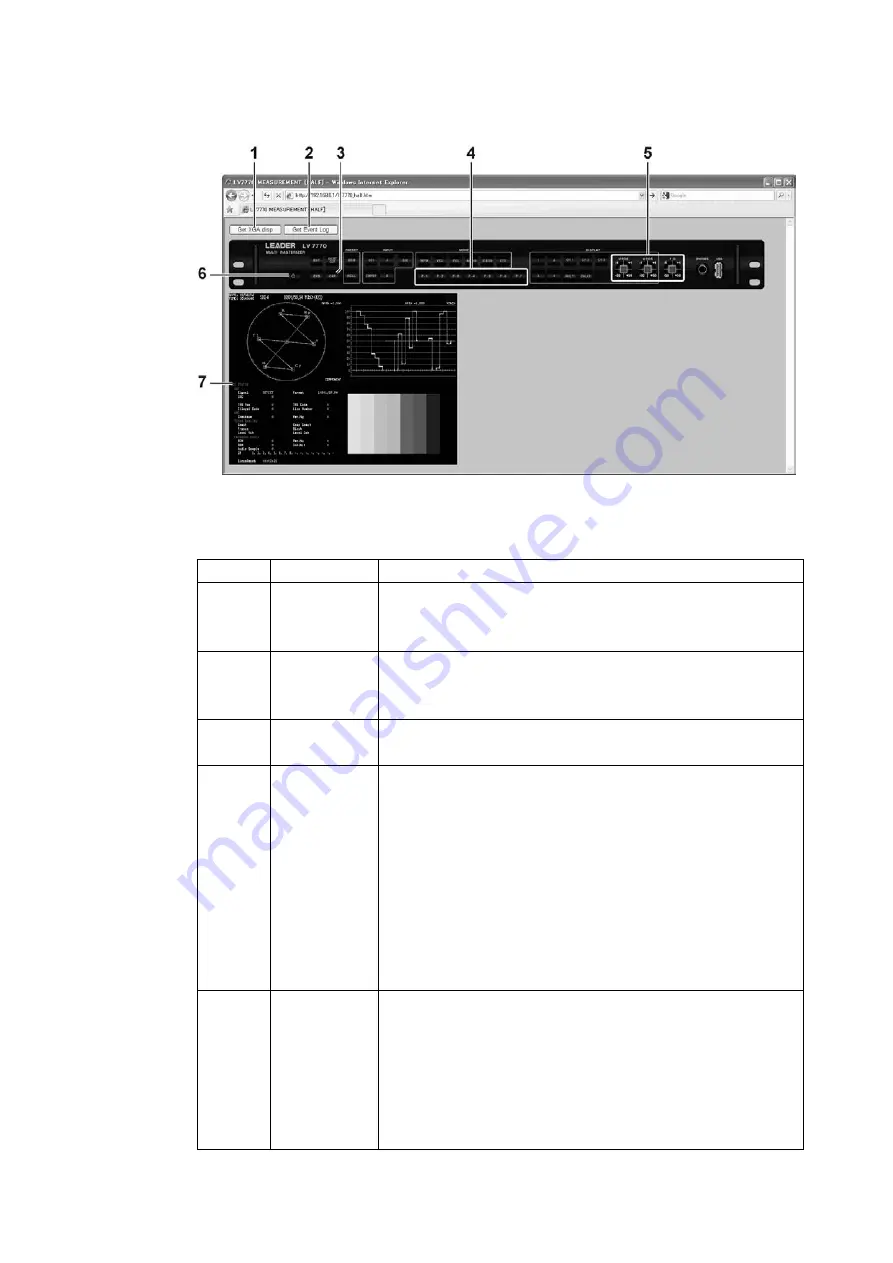
11. ETHERNET REMOTE CONTROL
183
8. After the main screen is displayed, you can click the keys in the web browser to control
the LV 7770.
Figure 11-7 Main display
Table 11-26 Main display explanation
Number
Name
Explanation
1
Get XGA disp
Click this to capture the currently displayed screen and display it in a
different window. You can use the window's menu to save the screen
as a .bmp file.
2
Get Event Log
Click this to display the event log in a different window. You can use
the window's menu to save the event log as a .txt file. First, you have
to enable the event log feature.
3
CAP
Pressing the CAP key does not capture the screen correctly. Use the
“Get XGA disp” button.
4
Function keys
When you use the function keys to select settings, pop-ups are
displayed in the web browser, so select the option within 2 seconds
of the pop-up being displayed.
The timing at which the function menus disappear is different
between the LV 7770 and the browser, so when you control a
function menu in the browser, the corresponding response may not
be what you would expect. In this situation, set MENU Auto Off to a
long time in the system menu.
For information on the MENU Auto Off setting, see section 7.2.1,
“General Settings.”
5
V POS
H POS
F
・
D
-50, -1, +1, and +50 are assigned to the four areas. Click the square
in the center of each of these controls to perform the same operation
as pressing the corresponding control on the LV 7770.
On tab menus and some screens, -50 operates as -5 and +50
operates as +5. Also, in places where the setting resolution is a value
other than 1, the value that is set is “resolution × the setting specified
by the knob.”




























