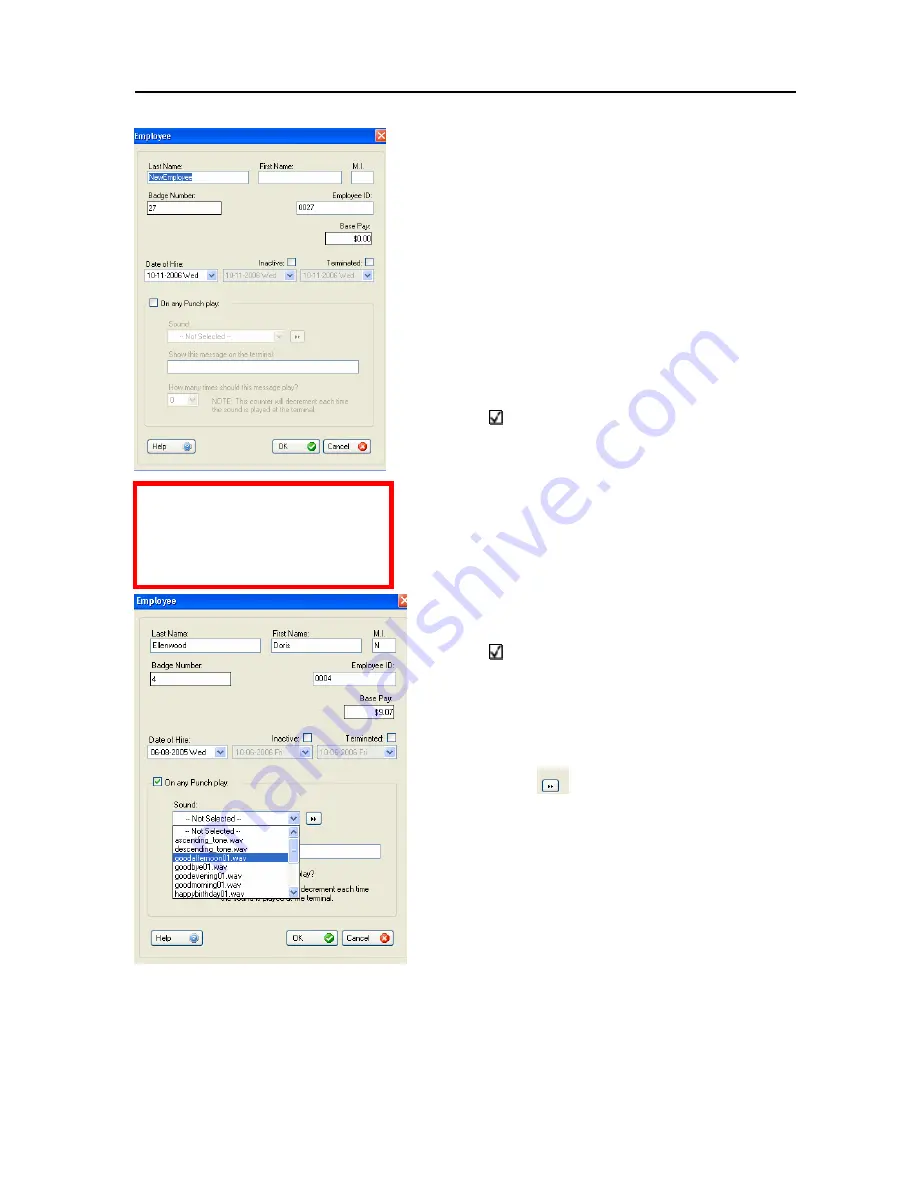
PC50 User Guide- 23
6.
To
Add Sounds
or
Add
Custom
Messages
for employees to hear upon
punching in or out, you must first check
(
) next to the box that reads “On any
Punch Play:”
•
For Sounds, scroll through the
drop down menu to the desired
greeting.
•
To preview a greeting, press the
button next to the drop
down menu.
•
To create your custom message,
simply type in the message you
would like displayed for that
employee upon punching in or
out. Finally, select a number from
the drop-down menu “How many
A
DD
N
EW
E
MPLOYEES
1.
Within the
Employee Icon,
click
Add
New
.
2.
Insert the employee’s personal
information in the appropriate blanks.
You may include
Base Pay
rate in the
employee’s profile in order to allow
PayClock to calculate gross pay on the
timecard.
3.
Use the scroll down menu to select a
Date of hire
for each new employee.
4.
To declare
Inactivate
or to
Terminate
an employee from the software, check
(
) the box next to the desired selection.
This will allow you to enter in the date
or Inactivation or Termination.
5.
You may then use the scroll down menu
to select a date of Deactivation or of
Termination.
NOTE:
The
Employee ID
number
should match the badge number
assigned to that employee
















































