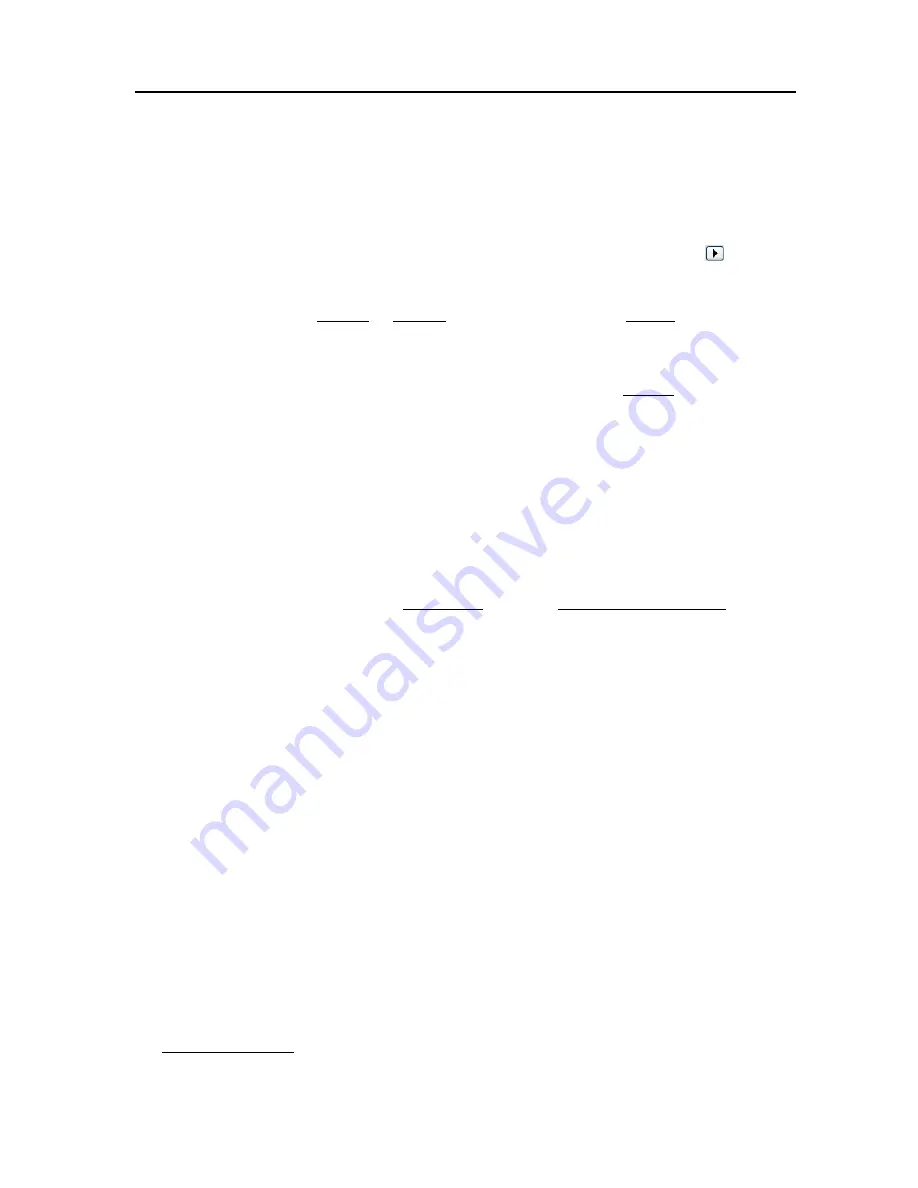
PC50 User Guide- 36
Start Time
- Key in the time you want the selected message to be used.
End Time
- Displays when the selected message will stop being used. Note: This field is
view only.
Sound
- Select the sound to be played for the selected message.
Message at Terminal
- Enter the text message to be displayed on the PC50. Note: You
can define up to 4 lines with each line having up to 20 characters.
Play sound test on terminal and the PC speakers
- Select this option to have the
sound played on the PC50 as well as the PC speakers when clicking the play
button
Backup Button:
You use these utilities to backup or archive your data. You can also restore a backed up
or archived database.
Close Button:
At the Close icon, you can close out the current pay period. You can also re-open the last closed
pay period.
When you perform the close process, the software closes out the current pay period.
After you close your pay period, you can still run reports and exports, but you
cannot edit the
closed data
. Make sure that you have finished making all your changes before closing your pay
period.
You may want to export your data first to ensure it is correct before closing the pay period.
Employee List:
The employee list appears below the Ribbon bar when the Express Home window opens.
Along with the list of employees, you will see the pay period summary data for each
employee. This list is used to select employees, which then allows you to edit their
employee information, timecard data or run a timecard report. To edit employee
information, click on the employee in the list and then click the Employees button. To
open an employee’s timecard, click on the employee in the list and their timecard will
open. To run a timecard report, click on the employee in the list and then click on the
Employee Timecard report button
Employees Button
At the Employees icon, you setup your employees in the software. You can enter their
name, address, pay rate, emergency info, assign their benefit time, labor tracking levels,
etc.
Export Button:
At the Export icon, you can export your data to payroll
With the Export option, the software creates an export file. Select this if you use a payroll service
and you send your data to them.
When you click the Export icon, a dialog box appears with the exporting options.
If you have not setup the software to export data, you can do this at the System icon, in
the Payroll Export tab.





















