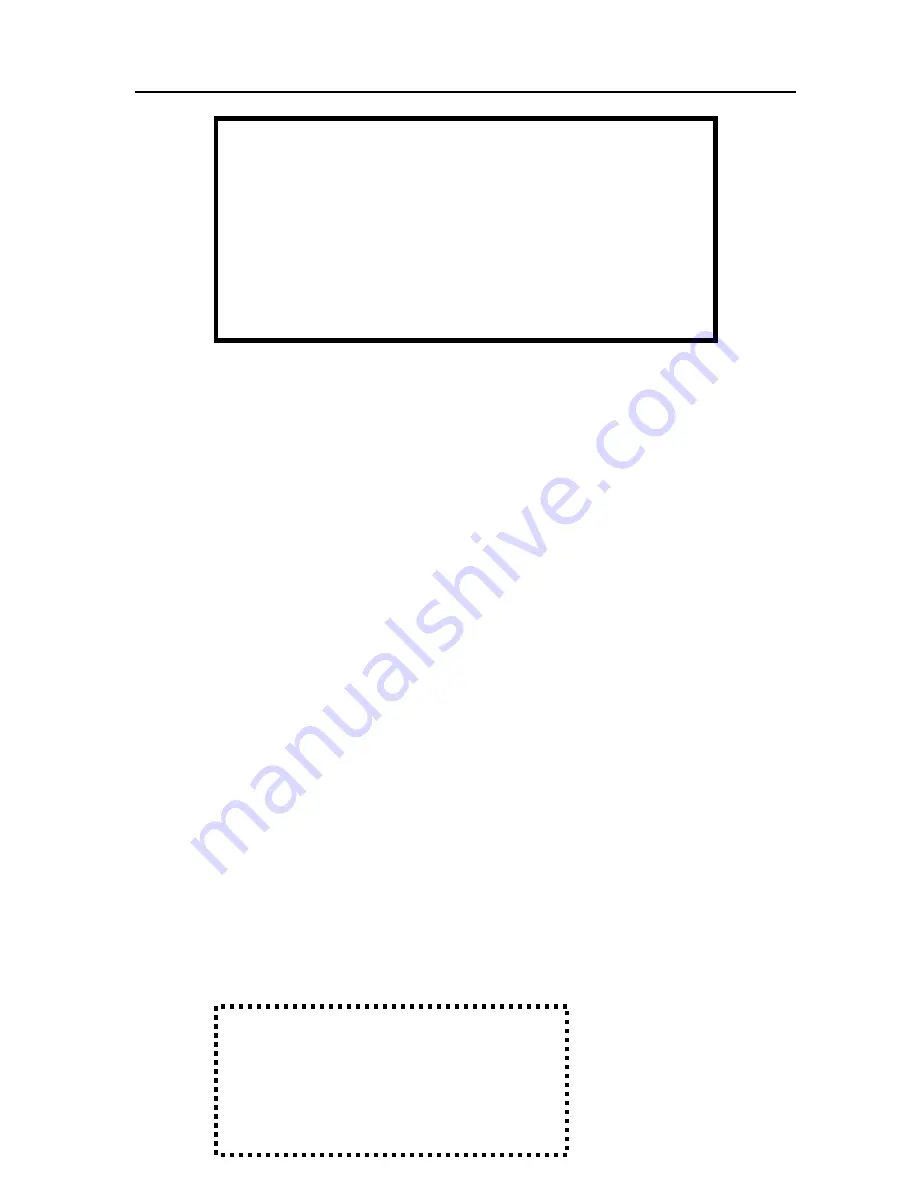
PC50 User Guide- 13
3.
The computer will automatically begin installation of the required PC50
driver. Follow the screen instructions to successfully complete the installation
of the PC50 terminal drivers.
I
NSTALLING THE
B
IOMETRIC
F
INGERPRINT
R
EADER
A
TTACHMENT
With the TS-RFS (Biometric Fingerprint Reader Attachment) attached to your PC50
terminal, employees can punch in and out by scanning their finger instead of using their
badge. When an employee places their finger on the sensor, the PC50 terminal will scan
the fingerprint and compare it to the stored fingerprints. When the fingerprint is
matched, a record of the punch will be added to the database and will show In or OUT
on the PC50 display, along with the employee name and total hours for the pay period.
Note: The Biometric Fingerprint Reader is available for purchase at
http://shop.lathem.com
1. Connect the TS-RFS (the Biometric Fingerprint Reader Attachment) to one of
the two additional USB ports on your PC50.
In the Notification Area of your computer, next to the USB icon, the following
message will appear:
“
Found New Hardware
U.areU.400b Fingerprint Reader”
The driver will be loaded automatically
2.
The sensor window on the TS_RFS attachment will illuminate, indicating that
it is ready for use
3.
You are now ready to begin using the Biometric Fingerprint Reader
attachment with your PC50 and PayClock Express
M
OUNTING
T
HE
PC50
Diagram and Instructions
NOTE:
You can increase the distance between the PC50 terminal and
your computer’s USB port by purchasing USB cable extenders
directly from Lathem at http://shop.lathem.com or through an
authorized reseller
You may add up to four
16ft
USB Extension Cables
(P/N: USBCABLE16)
Or
You may add one
150ft Super Extender Cable
(P/N: USBEXTENDER)





























