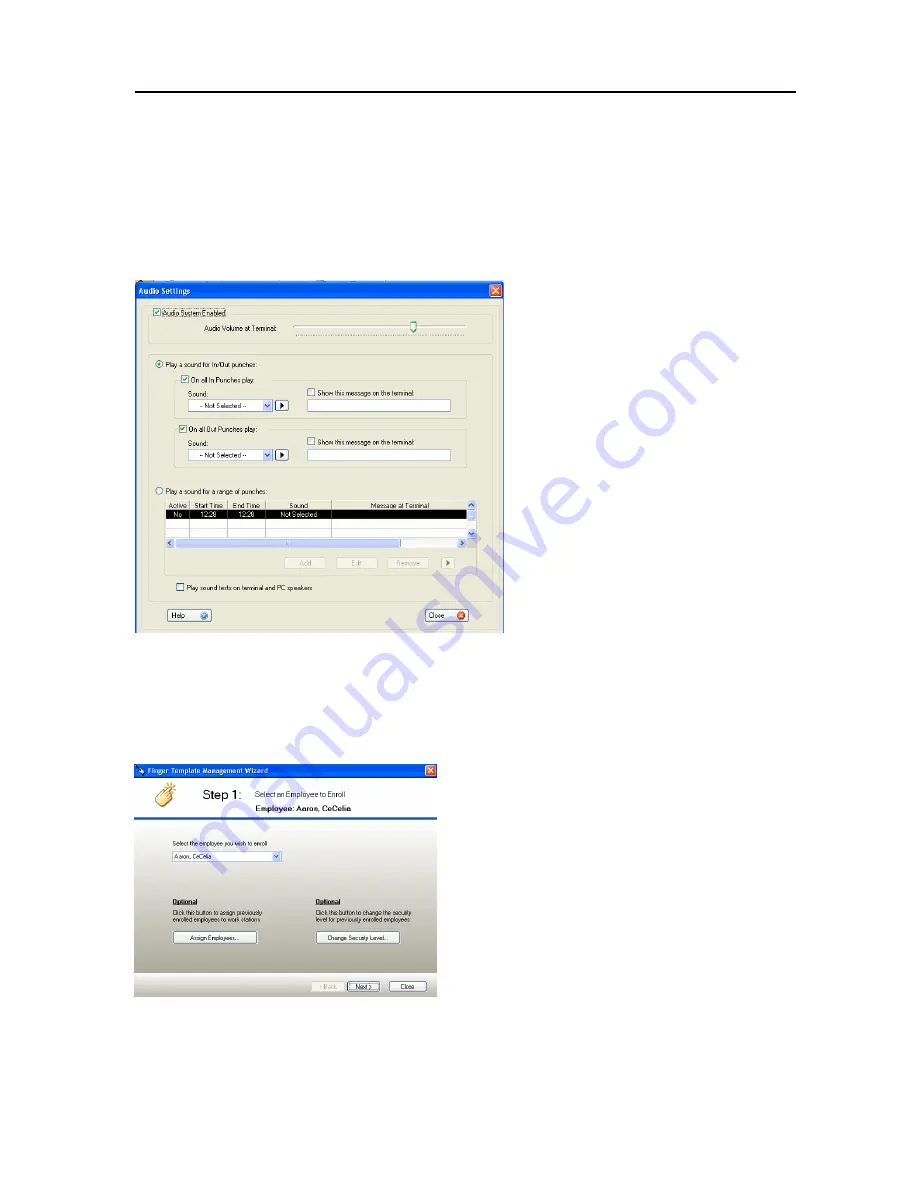
PC50 User Guide- 32
1.
First, set the volume level you prefer for
the PC50.
2.
If you’d like to set the clock up to play a
specific greeting for In and Out punches,
select
Play a sound for In/Out punches
3.
To select a message to be played for all
In punches, check the box next to
On all
In Punches play
. Next, use the scroll
down menu to select the sound or
message you prefer. You may preview
messages and sounds by clicking the
preview button to the right of the
selection field. Repeat these steps to
select a message for all Out punches by
checking the box next to
On all Out
Punches play
.
4.
Select
Play a sound for a range of
punches
to choose what audio sound
and/or message plays on the
PC50
terminal for all punches during a specific
period of time.
A
DJUST
A
UDIO
S
ETTINGS
E
NROLL
F
INGERPRINTS
6.
Locate the destination for your archive file under
Write the Archive
to this location
section. If you would like to make this destination
file as your default, select
Save as my Default Backup Location
.
7.
To create the archive file, click
Create.
Then close the file by
clicking
Close.
NOTE:
You have the option of setting up
messages for In punches, Out punches,
or both.
1.
Select the
Finger Sensor
Icon
from the
Ribbon Bar
2.
Select the employee you
would like to enroll from
the drop down menu

























