Reviews:
No comments
Related manuals for PAYCLOCK PC50

SS-4500
Brand: HoMedics Pages: 10

KCR-9
Brand: LENCO Pages: 1

NS-DPFC01
Brand: Insignia Pages: 29

CC186
Brand: ATS Pages: 7

MyTime Travel
Brand: Bresser Pages: 56

706810
Brand: REIZEN Pages: 7

JEP-775
Brand: Jensen Pages: 22

CP-3000
Brand: Amano Pages: 76

ALCDVR32-SL V1.0
Brand: COP-USA Pages: 12

TE211W - Atomic Clock With Wireless Thermometer
Brand: Honeywell Pages: 9

PCR191W
Brand: Honeywell Pages: 4

RCW33W - Atomic Wall Clock
Brand: Honeywell Pages: 10

RC402W
Brand: Honeywell Pages: 1

PCR11ELW
Brand: Honeywell Pages: 9

RN507W
Brand: Honeywell Pages: 2

TRS-3300
Brand: Honeywell Pages: 60
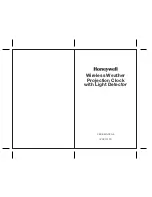
PCR325W
Brand: Honeywell Pages: 11

PCR19W
Brand: Honeywell Pages: 5


















