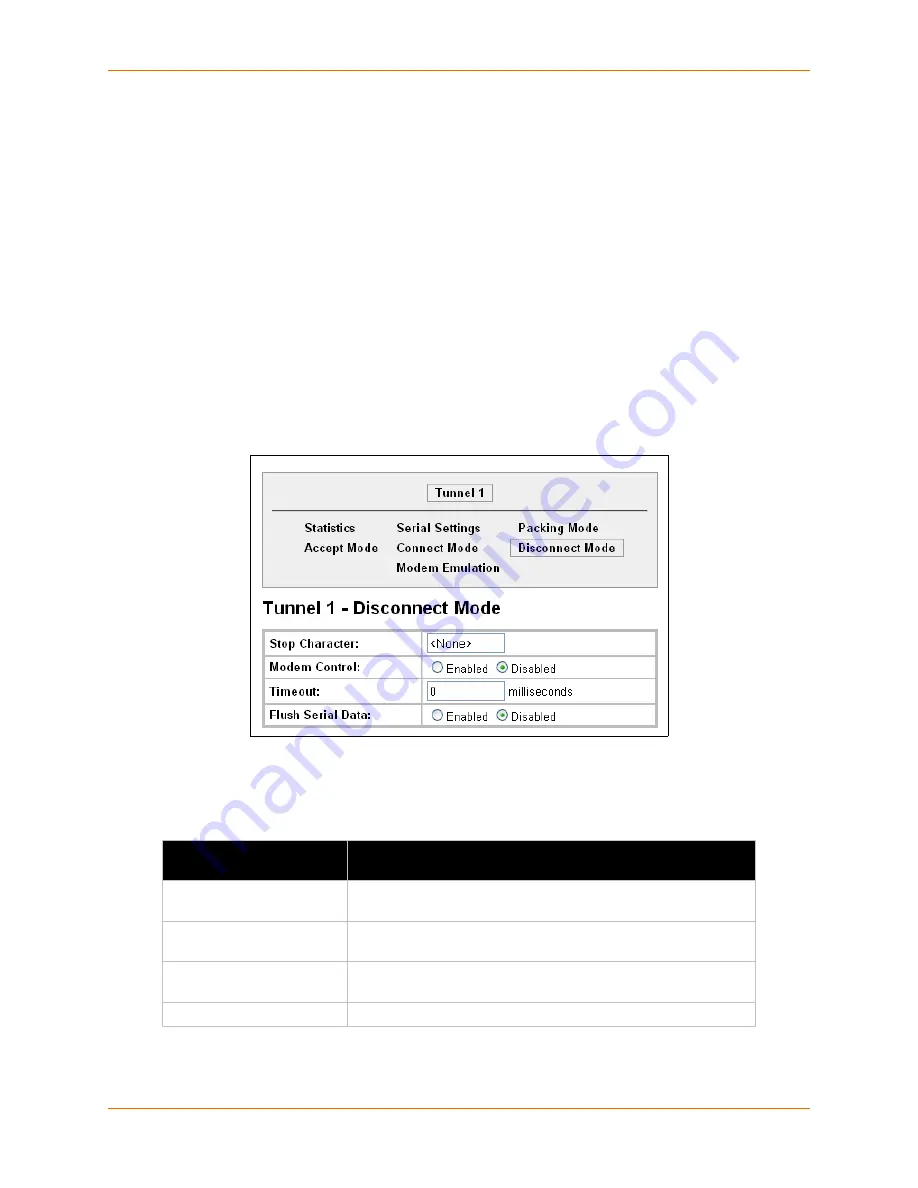
6: Line and Tunnel Settings
XPort Pro User Guide
51
Tunnel – Disconnect Mode
Relates to the disconnect of a tunnel. Disconnect Mode ends Accept Mode and Connect Mode
connections. When disconnecting, the XPort Pro shuts down connections gracefully.
The following settings end a connection:
The XPort Pro receives the stop character.
The timeout period has elapsed and no activity is going in or out of the XPort Pro. Both
Accept Mode and Connect Mode must be idle for the time frame.
The XPort Pro observes the modem control inactive setting.
Note:
To clear data out of the serial buffers upon a disconnect, enable “Flush Serial Data”.
To configure the tunnel Disconnect Mode:
1. Click
Tunnel > Disconnect Mode
at the top of the page. The Tunnel 1 Disconnect Mode page
appears.
Figure 6-17 Tunnel 1 Disconnect Mode
2. Enter or modify the following settings:
Table 6-18
Tunnel Disconnect Mode
3. Click
Submit.
Tunnel – Disconnect Mode
Settings
Description
Stop Character
Enter the stop character in ASCII, hexadecimal, or decimal
notation. Select
<None>
to disable.
Modem Control
Select
Enabled
to disconnect when the modem control pin is not
asserted on the serial line.
Timeout
Enter a time, in milliseconds, for the device to disconnect on a
Timeout
. The value 0 (zero) disables the idle timeout.
Flush Serial Data
Select
Enabled
to flush the serial data buffer on a disconnection.
















































