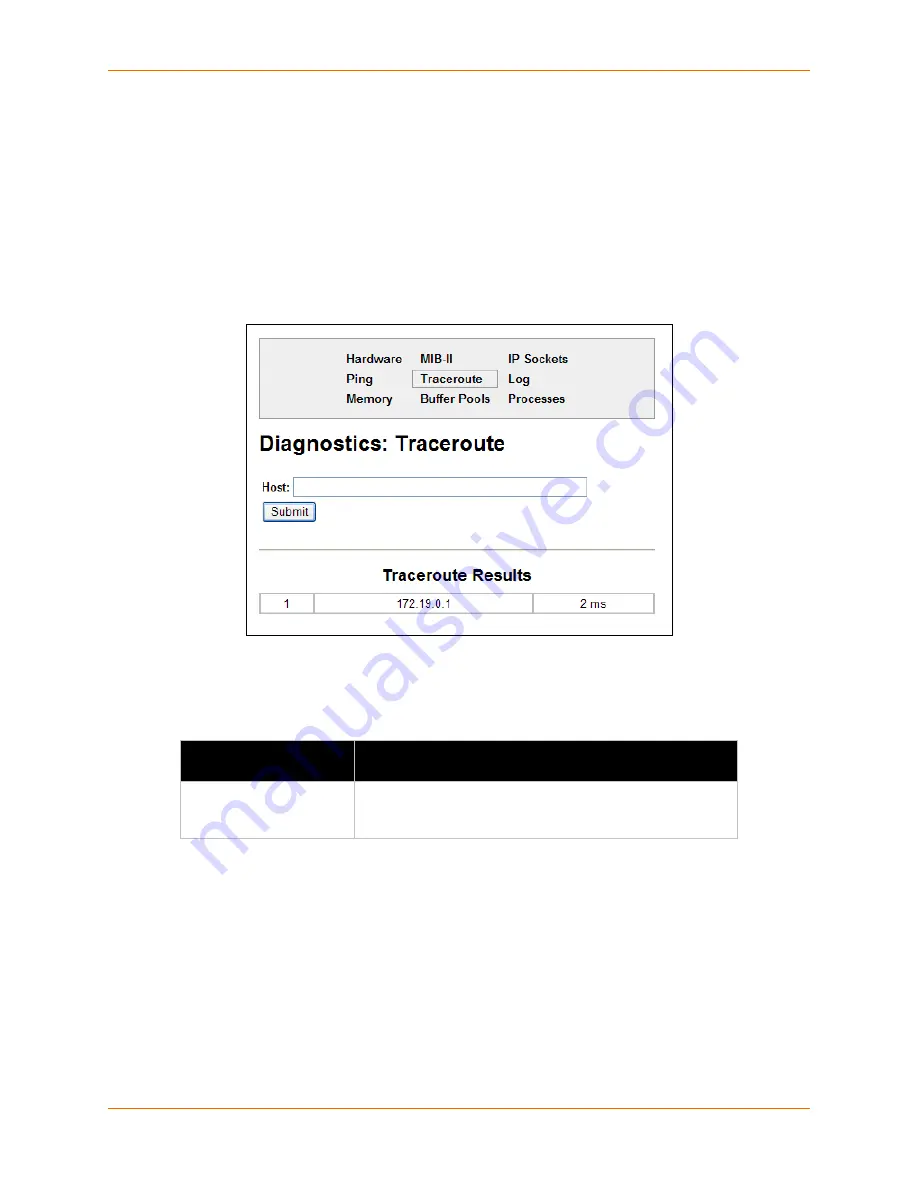
12: Maintenance and Diagnostics Settings
XPort Pro User Guide
114
Traceroute
Here you can trace a packet from the XPort Pro to an Internet host, showing how many hops the
packet requires to reach the host and how long each hop takes. If you visit a web site whose
pages appear slowly, you can use traceroute to determine where the longest delays are occurring.
To use Traceroute:
1. Click
Diagnostics
on the menu bar and then
Traceroute
at the top of the page. The
Diagnostics: Traceroute page opens.
Figure 12-21 Diagnostics: Traceroute
2. Enter or modify the following setting:
Table 12-22
Diagnostics: Traceroute
3. Click
Submit.
The results of the traceroute display in the page.
Diagnostics: Traceroute
Settings
Description
Host
Enter the IP address or DNS hostname. This address is used
to show the path between it and the device when issuing the
traceroute command.















































