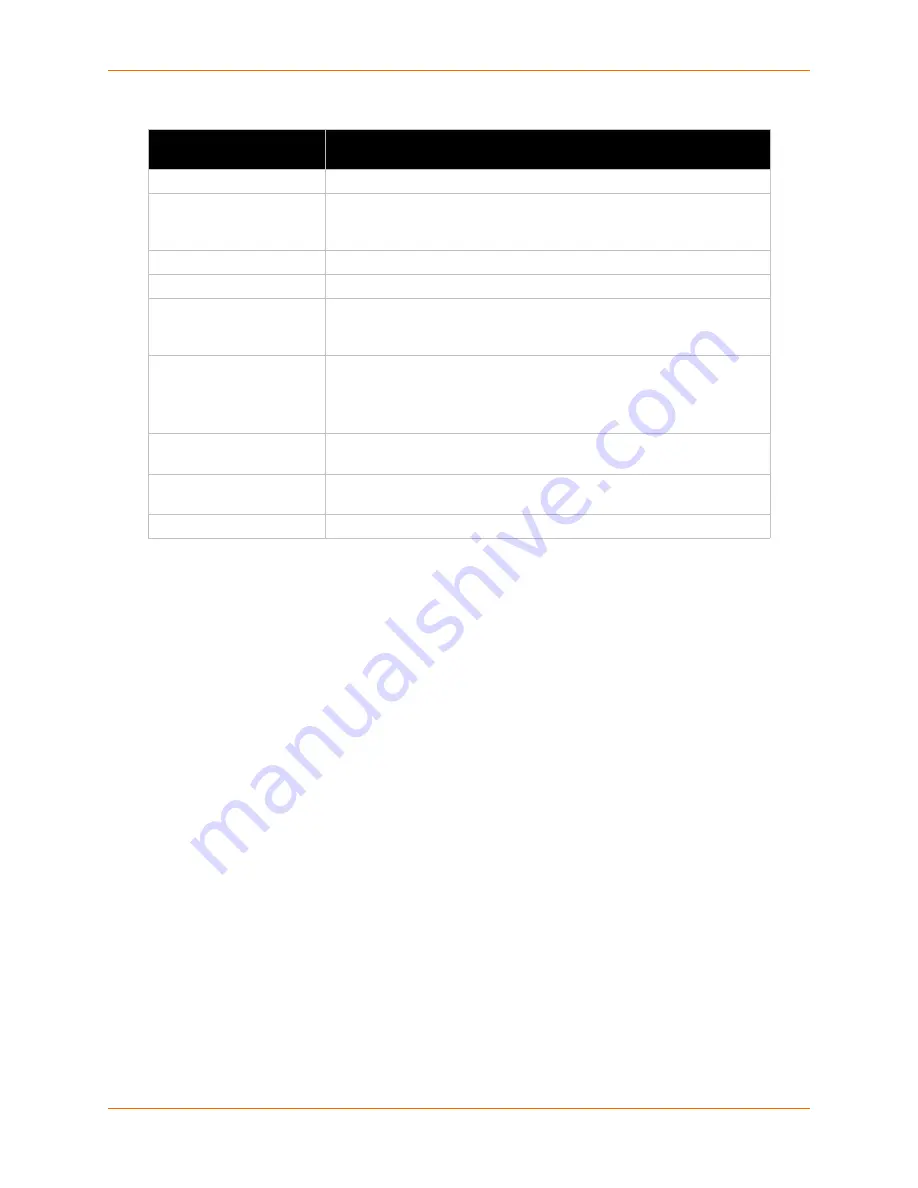
8: Configurable Pin Manager
XPort Pro User Guide
64
Table 8-7
Group Status
To create a custom CP group:
1. Click
CPM
>
Groups
.
2. Enter a group name in the
Create Group
field.
3. Click
Submit
.
To add a CP to a Group
1. Click
CPM > Groups
.
2. Click a specific
Group Name
to select it. The Group Status information for the group appears
in a table below the current configuration.
3. Select a CP from the drop-down list. beneath the Group Status table.
4. Select a bit position from the drop-down list.
5. Select Input or Output from the drop-down list.
6. Check the Assert Low checkbox to specify negative logic (inverted assertion), as desired.
This box is unchecked by default.
7. Click
Add
to complete adding the CP to the group.
To delete a custom CP group:
1. Click
CPM > Groups
.
2. Select a custom CP Group Name from the drop-down list beside the current configuration
table.
3. Click the red
X
next to the corresponding Name in the Group Status table.
CPM – Groups Page
Group Status
Description
Name
Shows the CP Group name.
State
Shows the current state of the CP group. Locked groups are Lantronix
default groups and cannot be deleted. Use the button in this field to
enable or disable the group.
Value
Shows the CP group’s current value.
Bit
Displays the individual bit positions for the available CPs.
Level
Indicates the voltage level of the CP. A plus sign (
+
) indicates the CP bit
is asserted (the voltage is high). A minus sign (
-
) indicates the CP
voltage is low.
I/O
Indicates the current status of the pin:
I
= input
O
= output
<blank>
= unassigned
Logic
Indicates the logic level of the CP. An "
I
" indicates the CP is inverted.
A blank field indicates that the CP is not inverted.
Binary
Shows the assertion value of the corresponding bit.
An
X
means that
the group is disabled or the bit is unassigned in the group
CP#
Shows the configurable pin number and its bit position in the CP group.






























