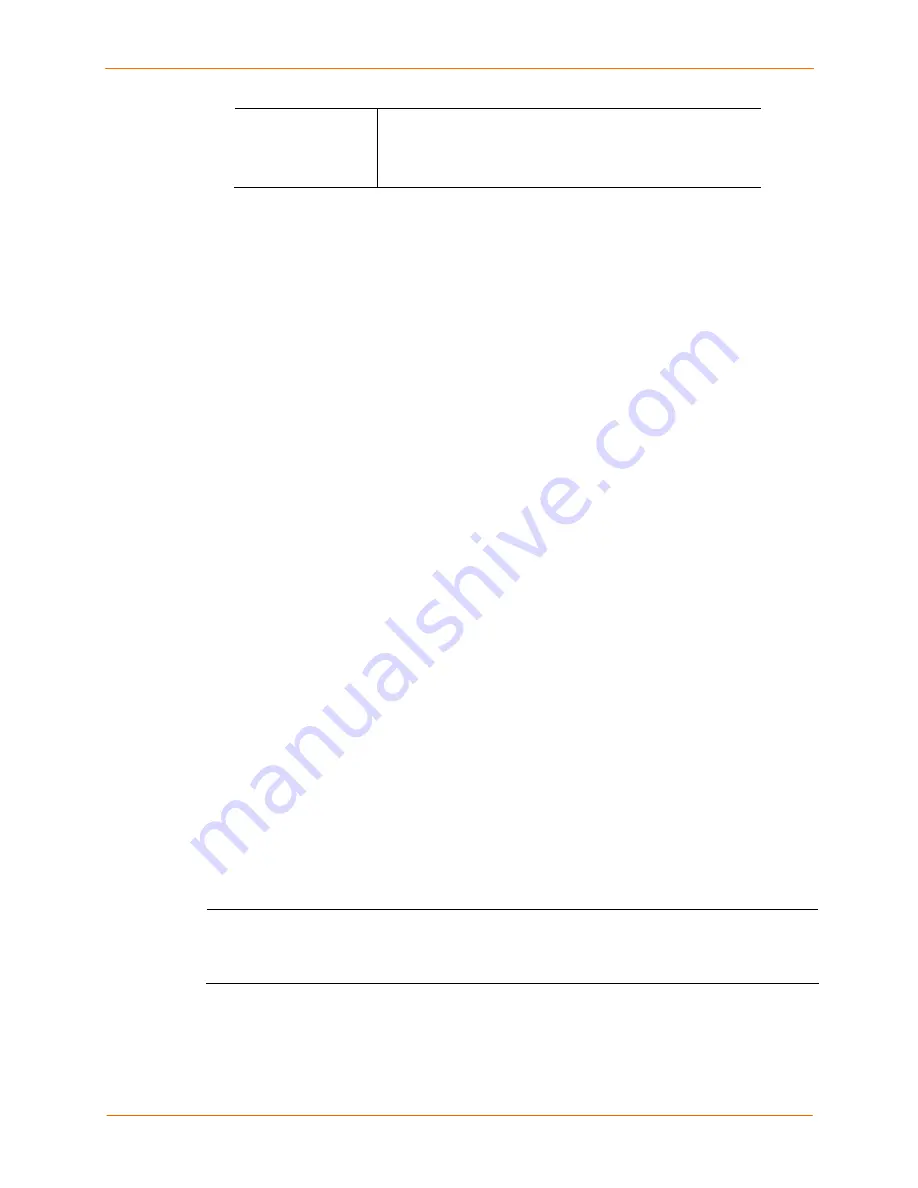
8: Device Ports
SecureLinx SLC User Guide
73
Control Outlet
Number of the outlet to be controlled (of 1-8 for the SLP8 or
1-16 for the SLP16) and select the command for the outlet
(
No
Action, Power On, Power Off,
Cycle Power
).
No
Action
is the default.
2. Click
Apply
.
Device Port - SLP Commands
The following CLI commands correspond to the web page entries described above.
To send commands to (or control) a device connected to an SLC device port over
the serial port:
Note:
Currently the only type of device supported for this type of interaction is the SLP.
set command <Device Port # or Name or List> <one or more
parameters>
Parameters:
slp auth login <User Login>
Establishes the authentication information to log into the SLP attached
to the device port.
slp restart
Issues the CLI command the SLP uses to restart itself.
slp outletcontrol state <on|off|cyclepower> [outlet
<Outlet #>]
Outlet # is 1-8 for SLP8 and 1-16 for SLP16.
The
outletcontrol
parameters control individual outlets.
slp outletstate [outlet <Outlet #>]
The
outletstate
parameter shows the state of all outlets or a single
outlet.
slp envmon
Displays the environmental status (e.g., temperature and humidity) of
the SLP.
slp system
Provides system information for the SLP.
Interacting with a Device Port
Once a device port has been configured and connected to an external device such as the
console port of an external server, the data received over the device port can be
monitored at the command line interface with the
connect listen
command, as
follows:
To connect to a device port to monitor it:
connect listen deviceport <Port # or Name>
In addition, you can send data out the device port (for example, commands issued to an
external server) with the
connect direct
command, as follows:






























