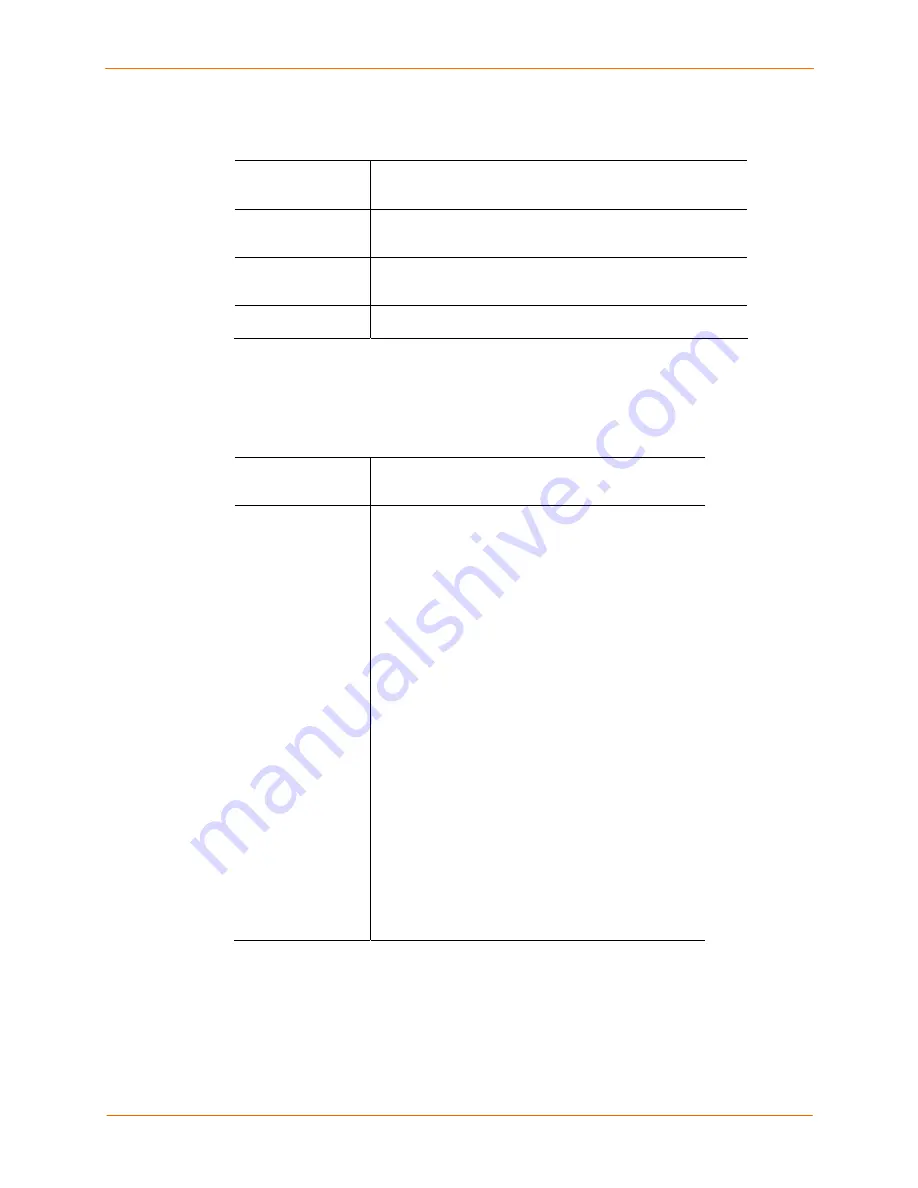
6: Basic Parameters
SecureLinx SLC User Guide
50
2. Enter the following:
Change
Date/Time
Select the checkbox to manually enter the date and time at
the SLC’s location.
Date
From the drop-down lists, select the current month, day,
and year.
Time
From the drop-down lists, select the current hour and
minute.
Time Zone
From the drop-down list, select the appropriate time zone.
3. To save, click
Apply
.
To synchronize the SLC with a remote time server using NTP:
1. Enter the following:
Enable NTP
Select the checkbox to enable NTP synchronization.
NTP is disabled by default.
Synchronize via
Select one of the following:
Broadcast from NTP Server:
Enables the SLC to
accept time information periodically transmitted by
the NTP server. This is the default if you enable
NTP.
Poll NTP Server:
Enables the SLC to query the NTP
Server for the correct time. If you select this option,
complete one of the following:
Local:
Select this option if the NTP servers are
on a local network, and enter the IP address of
up to three NTP servers. This is the default, and
it is highly recommended.
Public:
Select this option if you want to use a
public NTP server, and select the address of the
NTP server from the drop-down list. This is not
recommended because of the high load on many
public NTP servers. All servers in the drop-down
list are stratum-2 servers. (See
www.ntp.org
for
more information.)
Each public NTP server has its own usage rules -
-please refer to the appropriate web site before
using one. Our listing them here is to provide
easy configuration but does not indicate any
permission for use.
2. To save, click
Apply
.






























