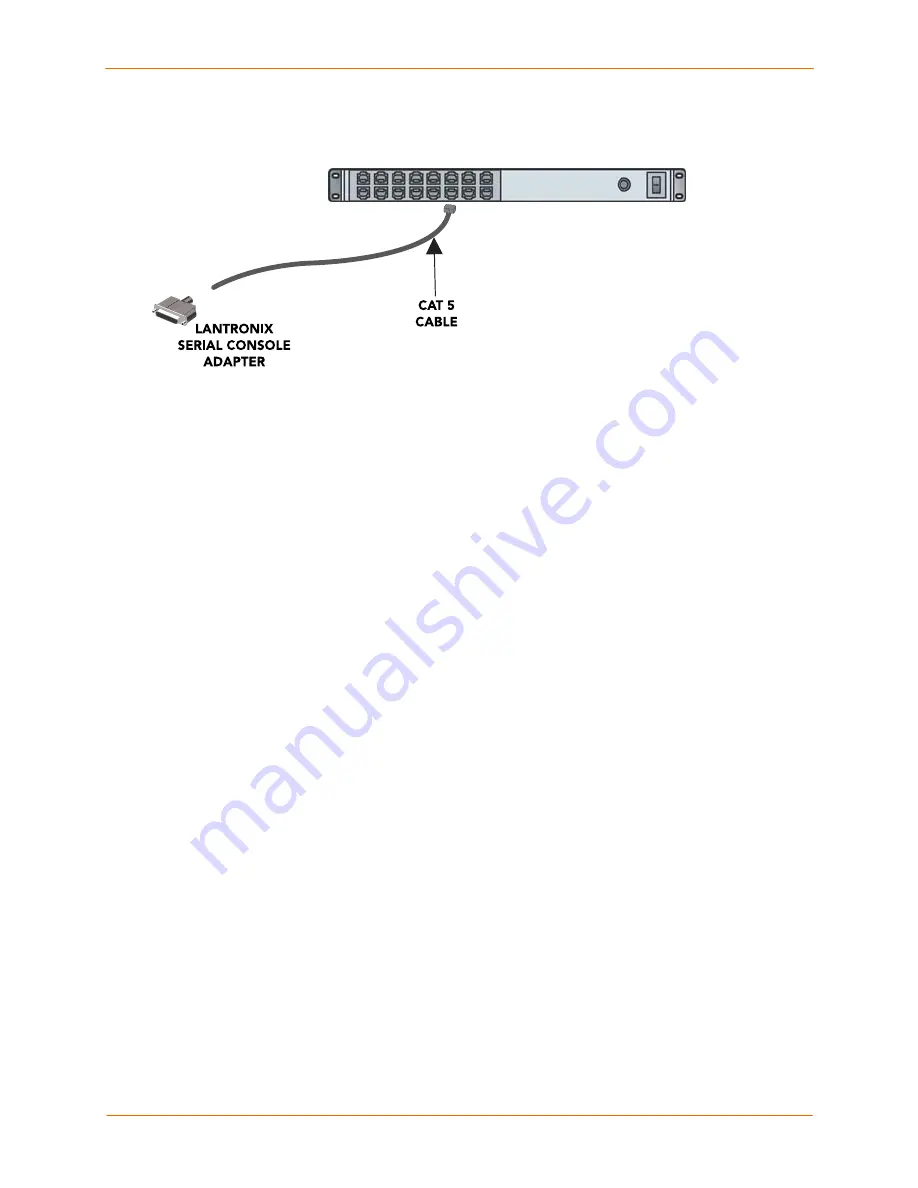
3: Installation
SecureLinx SLC User Guide
21
Figure 3-1. CAT 5 Cable Connection
Connecting to a Network Port
The SLC’s network ports (10Base-T/100Base-TX) allow remote access to the attached
devices and the system administrative functions. Use a standard RJ45-terminated
Category 5 cable to connect to the network port.
Note:
One possible use for the two Ethernet ports is to have one port on a
private, secure network, and the other on an unsecured network.
Connecting a Terminal
The console port is for local access to the SLC and the attached devices. You may attach
a dumb terminal or a computer with terminal emulation to the console port. The SLC
console port uses RS-232C protocol and supports VT100 emulation.
The default baud
rate is 9600.
To connect the console port to a terminal or computer with terminal emulation, Lantronix
offers optional adapters that provide a connection between an RJ45 jack and a DB9 or
DB25 connector. The console port is configured as DTE. For more information,
see
C: Adapters and Pinouts
and our web site at
www.lantronix.com/support. and click
Cable/Adapter Lookup
on the
Support
menu.
.
To connect a terminal:
1. Attach the Lantronix adapter to your terminal (use
PN 200.2066A
adapter) or your
PC's serial port (use
PN 200.2070A
adapter).
2. Connect the Cat 5 cable to the adapter, and connect the other end to the SLC
console port.
3. Turn on the terminal or start your computer’s communication program (e.g.,
HyperTerminal for Windows).
4. Once the SLC is running, press
Enter
to establish connection. You should see the
model name and a
login
prompt on your terminal. You are connected.






























