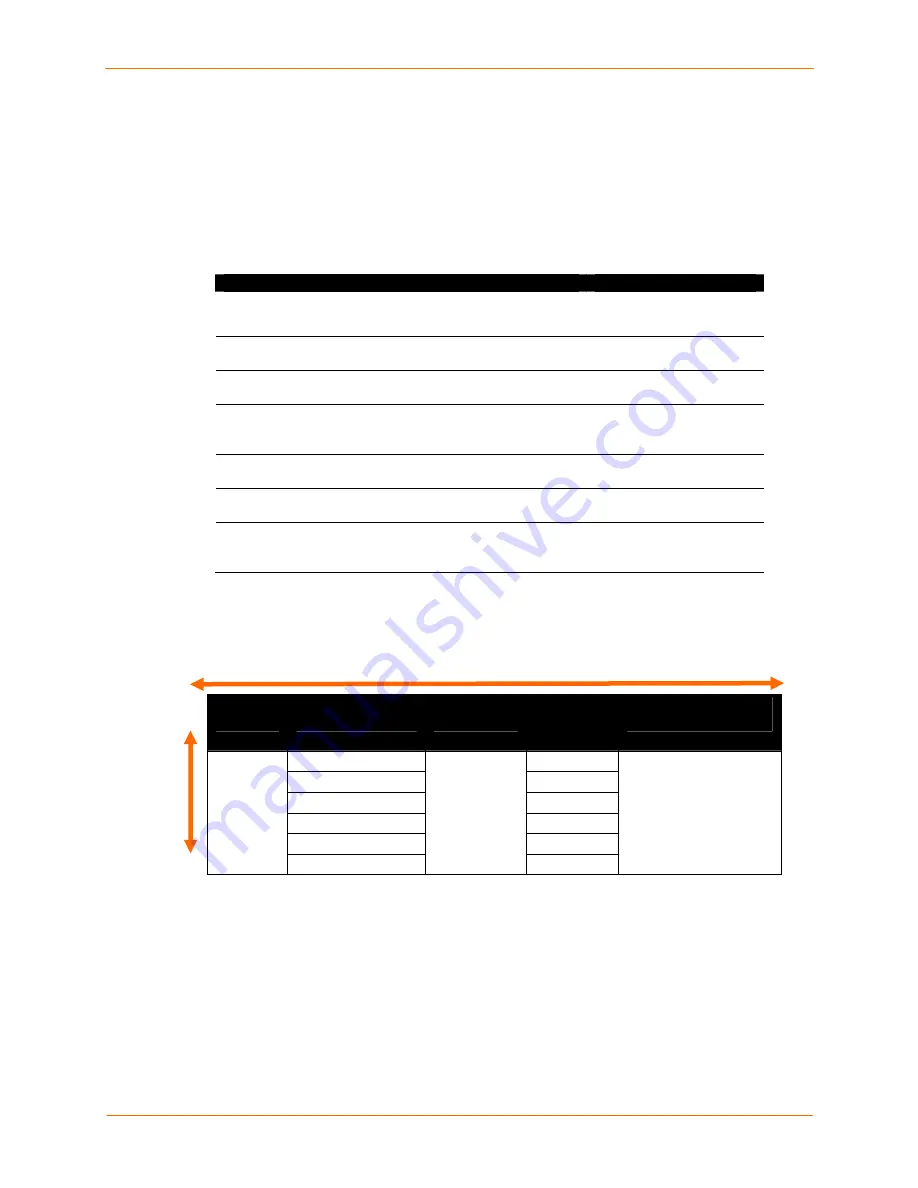
4: Quick Setup
SecureLinx SLC User Guide
25
Any changes made to the network, console port, and date/time settings take effect
immediately.
Navigating
The front panel has one
Enter
button (in the center) and four arrow buttons (
up, left,
right,
and
down
). Press the arrow buttons to navigate from one option to another, or to
increment or decrement a numerical entry of the selected option. Use the
Enter
button to
select an option to change or to save your settings.
Action
Button
To move to the next option (e.g., from Network Settings to
Console Settings)
right arrow
To return to the previous option
left arrow
To enter edit mode
Enter
(center button)
Within edit mode, to increase or decrease a numerical
entry
up
and
down
arrows
Within edit mode, to move the cursor right or left
right
or
left arrows
To exit edit mode
Enter
To scroll up or down the list of parameters within an option
(e.g., from IP Address to Mask)
up
and
down
arrows
Table 4-2. Front Panel Setup Options with Associated Parameters
Normal
Network
Settings
Console
Settings
Date /
Time
Settings
Release
Eth1 IP Address
Time Zone
Eth1 Subnet Mask
Date/Time
Gateway
DNS1
DNS2
DNS3
Baud Rate
Data Bits
Stop Bits
Parity
Flow Control
Firmware version and
date code (display only)
Restore Factory
Defaults
Entering the Settings
To enter setup information:
1. From the normal display (host name, date and time), press the
right arrow
button
to display
Network Settings
. The IP address for Eth1 displays.
right/left arrow
up/down arrow






























