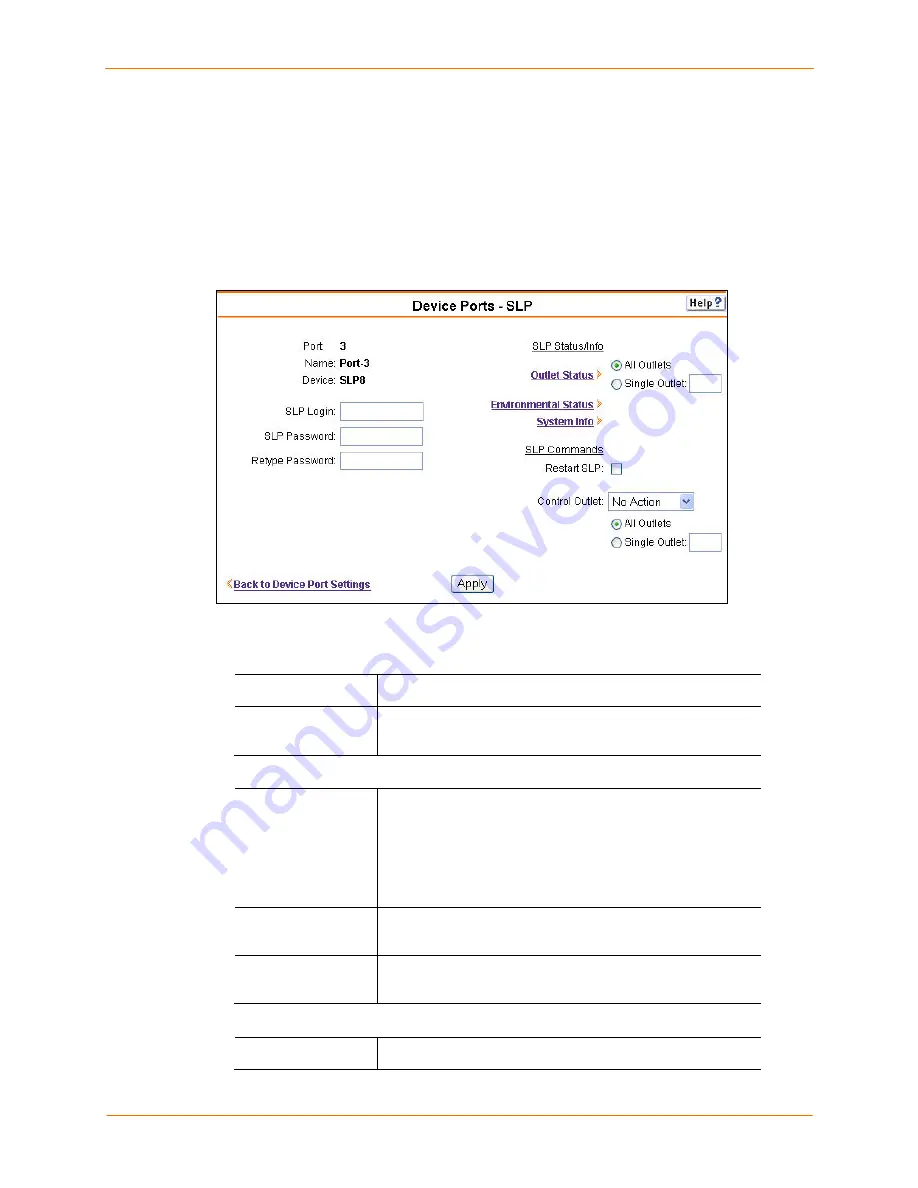
8: Device Ports
SecureLinx SLC User Guide
72
Device Ports – SLP
In the Device Ports – SLP page, configure commands to send to an SLP connected to
the device port.
To open the Device Ports – SLP page:
1. In the IP Settings section of the Device Ports – Settings page, select
SLP8
or
SLP16
in the
Connected to
field.
2. Click
the
Commands
link. The following page displays:
To enter SLP commands:
1. Enter the following:
SLP Login
User ID for logging into the SLP.
Password/Retype
Password
Password for logging into the SLP.
SLP Status/Info
Outlet Status
Select
All Outlets
or
Single Outlet
to view all the status of
all outlets or a single outlet of the SLP. If you select
Single
Outlet
, enter a value of 1-8 for the SLP8 or 1-16 for the
SLP16.
Click the
Outlet Status
link to see the status of the selected
outlet(s).
Environmental
Status
Click the link to view the environmental status (e.g.,
temperature and humidity) of the SLP.
System Info
Click the link to see system information pertaining to the
SLP.
SLP Commands
Restart SLP
To restart the SLP, select the checkbox.






























