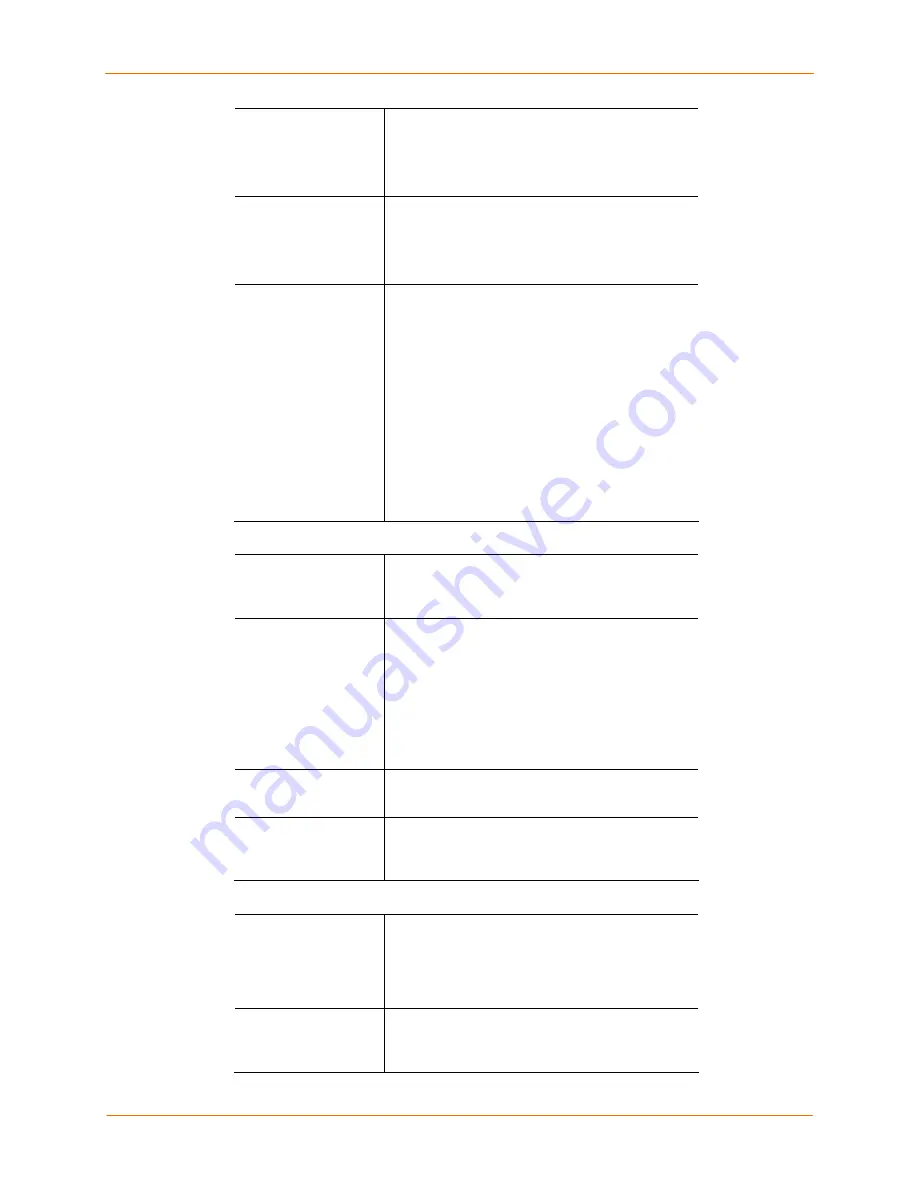
12: Maintenance and Operation
SecureLinx SLC User Guide
141
Login Banner
The text to display on the command line interface
after the user logs in. Default is blank.
Note:
To create more lines, use the \n character
sequence.
Logout Banner
The text to display on the command line interface
after the user logs out. Default is blank.
Note:
To create more lines use, the \n character
sequence.
Web
Number of minutes (5-120) after which the SLC
web session times out. The default is
5
. To avoid
timeouts, select No.
If the session times out, refresh the browser
page and enter your user id and password to
open another web session.
Note:
If you close the browser without logging off
the SLC first, you will have to wait for the timeout
time to expire. You can also end a web session
by using the
admin web terminate
command at the CLI or by asking your system
administrator to terminate your active web
session.
SLC Firmware
Update Firmware
To update the SLC firmware, select the
checkbox. If you select this option, the SLC
reboots after you apply the update.
Load Firmware via
From the drop-down list, select the method of
loading the firmware. Options are
FTP
,
TFTP,
HTTPS
and
SFTP (Secure FTP)
.
FTP
is the
default.
If you select
HTTPS
, the
Upload File
link
becomes active. Select the link to open a popup
window that allows you to browse to a firmware
update file to upload.
Firmware Filename
The name of the firmware update file downloaded
from the Lantronix web site.
Key
A key for validating the firmware file. The key is
provided with the firmware file (32 hex
characters).
FTP/TFTP/SFTP
Server
The IP address or host name of the server used
for obtaining updates and saving or restoring
configurations. May have up to 64 alphanumeric
characters; may include hyphens and
underscores.
Path
The default path on the server for obtaining
firmware update files and getting and putting
configuration save files.






























