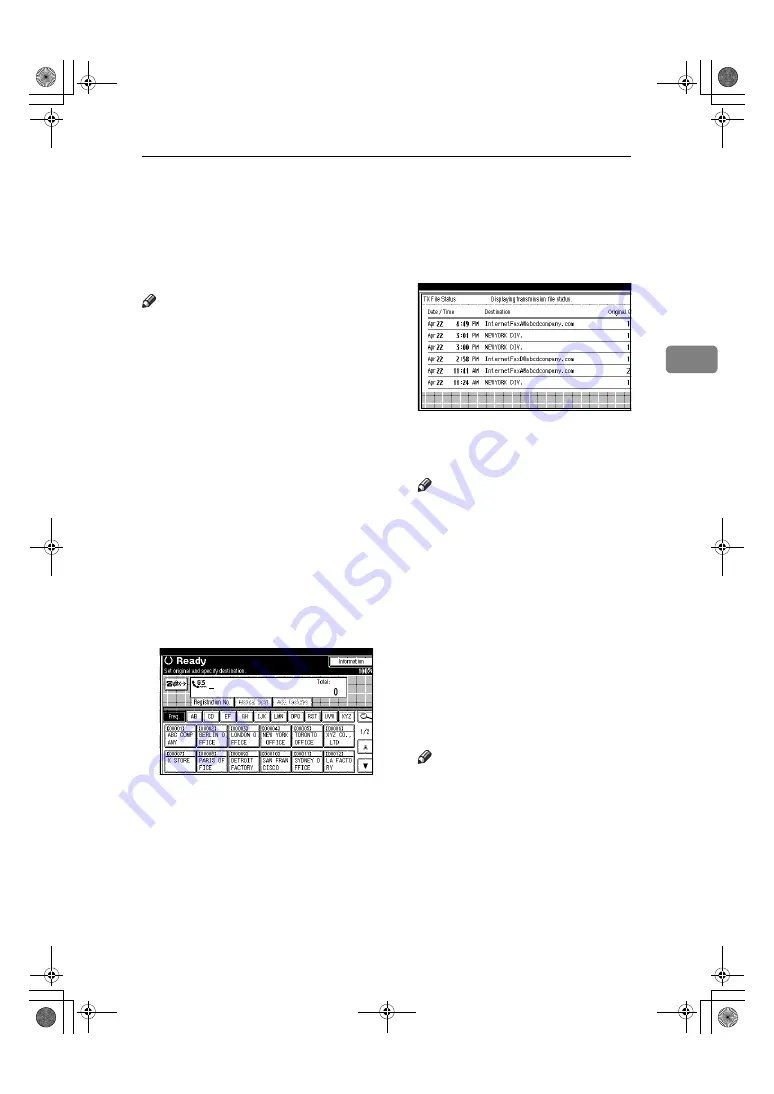
Checking the Transmission Result (TX File Status)
31
3
Checking the Transmission Result (TX File
Status)
You can browse a part of the Journal
on the display.
Note
❒
Only the transmission result of the
last 200 communications (receptions
and transmissions) are shown.
❒
You can view sent fax documents
and their lists, using a network
computer Web Image Monitor. For
details, see the Web Image Moni-
tor's Help.
❒
If a transmission is completed while
you are using this function, the re-
sult will not appear. To view the
latest result, exit TX File Status,
and then try again.
❒
You can program one of the Quick
Operation keys with operations for
this function. Using the key allows
you to omit step
A
. See p.145 “Gen-
eral Settings/Adjustment”.
A
Press
[
Information
]
.
B
Select
[
TX File Status
]
.
C
Check the transmission results.
Transmission results are displayed,
from the latest result down, in groups
of six.
Note
❒
When a fax is sent, “Destination”
shows the Own Fax Number or
Fax Header information of the
receiver. The e-mail address
and name programmed in the
destination list appears in the
“To” field of the sent Internet
Fax document. For a transmis-
sion from a computer, “-- LAN-
Fax -->” is shown.
❒
Depending on security settings,
the destination may appear as *.
D
Press
[
Exit
]
twice.
The standby display appears.
Note
❒
When documents are transmitted
from the computer to the ma-
chine, --LAN-Fax --> appears.
To check if the documents are
sent to the receiver, confirm the
same File No.
RussianC4-EN_Combine-F_FM.book Page 31 Tuesday, April 5, 2005 8:22 PM
Summary of Contents for LD225
Page 138: ...Fax via Computer 128 6 RussianC4 EN_Combine F_FM book Page 128 Tuesday April 5 2005 8 22 PM...
Page 164: ...Facsimile Features 154 8 RussianC4 EN_Combine F_FM book Page 154 Tuesday April 5 2005 8 22 PM...
Page 233: ...223 MEMO RussianC4 EN_Combine F_FM book Page 223 Tuesday April 5 2005 8 22 PM...
Page 234: ...224 EN USA B766 8511 MEMO RussianC4 EN_Combine F_FM book Page 224 Tuesday April 5 2005 8 22 PM...






























