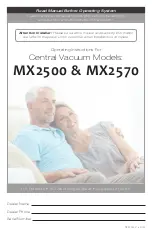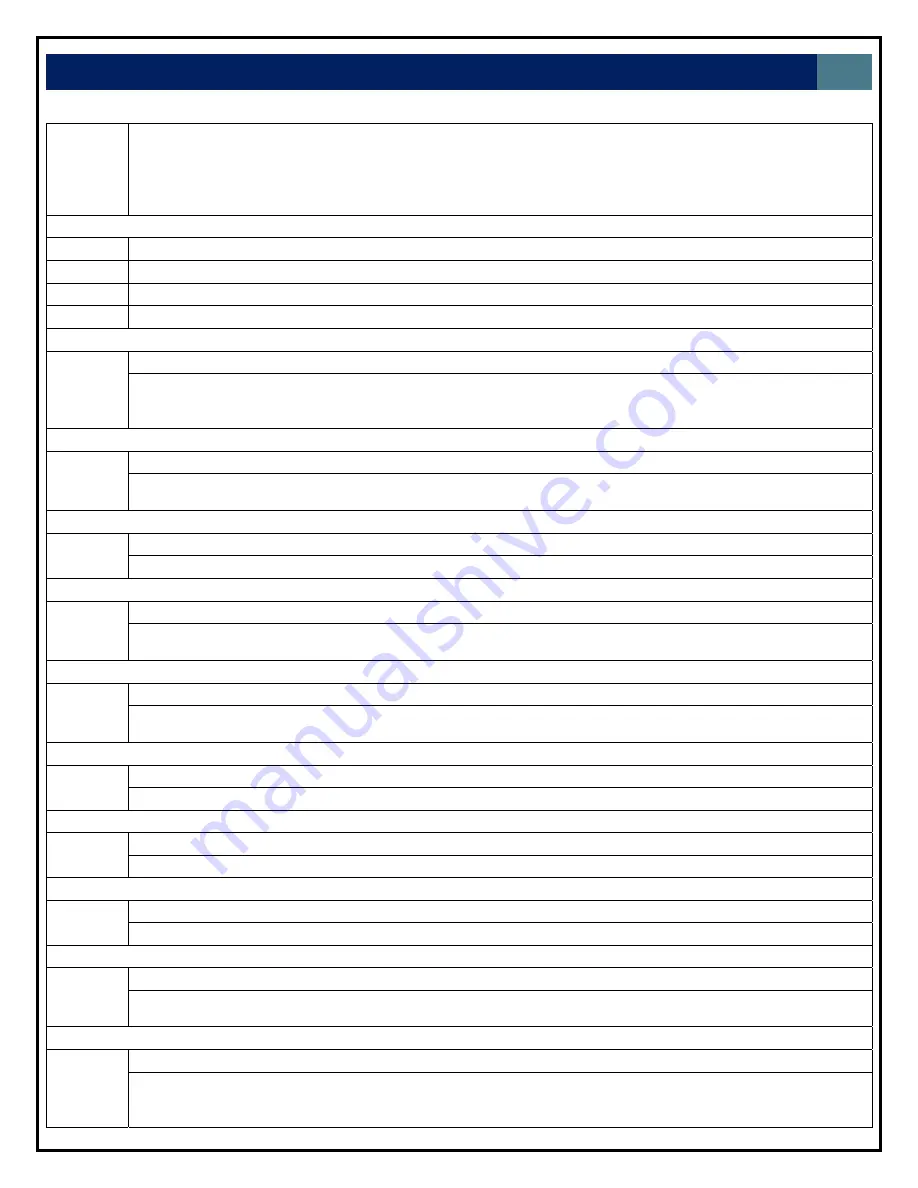
LAGUNA
TOOLS
37
when turning corners. Too high a factor can result in missed steps or motor stalls. Smoothing can also be set
in the WINCNC.INI file using G09=S#.
S# - smoothing factor to be used. (not a specific unit of measure)
A#
‐
used
to
change
the
angle
used
in
the
velocity
‐
matching
algorithm.
The
A#
value
represents
an
angle.
If
a
small
angle,
such
as
say
20,
is
specified,
the
G9=#
will
not
apply
to
any
angle
smaller
than
20.
G20
Converts unit of measure to inches.
G21
Converts unit of measure to centimeters.
G22
Converts unit of measure to millimeters.
G23
Returns to the last used unit of measure.
G28
Return to machine zero - G28 XYZW
Moves specified axes to Lo Limit for XY - Hi Limit for ZW (these are default, they can be reversed). Moves
specified axes to WINCNC.INI specs from limits. Sets all axis positions to 0. All axes are moved if none are
specified.
G31
Stop file parsing
Must be used with the M28 command to measure machine position after touching a limit switch.
Example:
L91
G1
Z
‐
10
F20
M28
G31
M37
Z1.
G40
Cutter Compensation Off
Turns off cutter compensation.
G41
Cutter Compensation Left - G41 O#
Compensates for differences in nominal and actual tool diameters. Starts to the left on the first move.
O#
is
the
compensation
amount
on
machines
without
a
tool
changer.
G42
Cutter Compensation Right - G42 O#
Compensates for differences in nominal and actual tool diameters. Starts to the right on the first move.
O#
is
the
compensation
amount
on
machines
without
a
tool
changer.
G43
Tool Length Offset On - G43 ZWUV
Sets tool length offsets to the values set by the last M37 command. G43 alone turns all offsets on.
G49
Tool Length Offset Off - G49 ZWUV
Cancels tool length offsets for axis specified. G49 alone turns all offsets off.
G50
Scaling/Rotation Mode Off
Cancels the scaling or rotation mode.
G51
Scaling Mode On - G51 X# Y# Z# I# J# K# C# W#
Enables the scaling factor. Scale each axis type based on the values specified by X# Y# Z#. The object will
be centered based on the I# (X center) J# (Y) K# (Z). You can center all axes using the C# line.
G52
Rotation Mode On - G52 I# J# A#
Enables G-Code rotation. G-Code commands or files will be rotated by the specified number of degrees
around the specified center point. I# is the X center point of rotation. J# is the Y center point of rotation. A# is
the degrees to rotate.
Summary of Contents for CNC Swift Series
Page 54: ...LAGUNA TOOLS 54 SPECIFICATIONS...