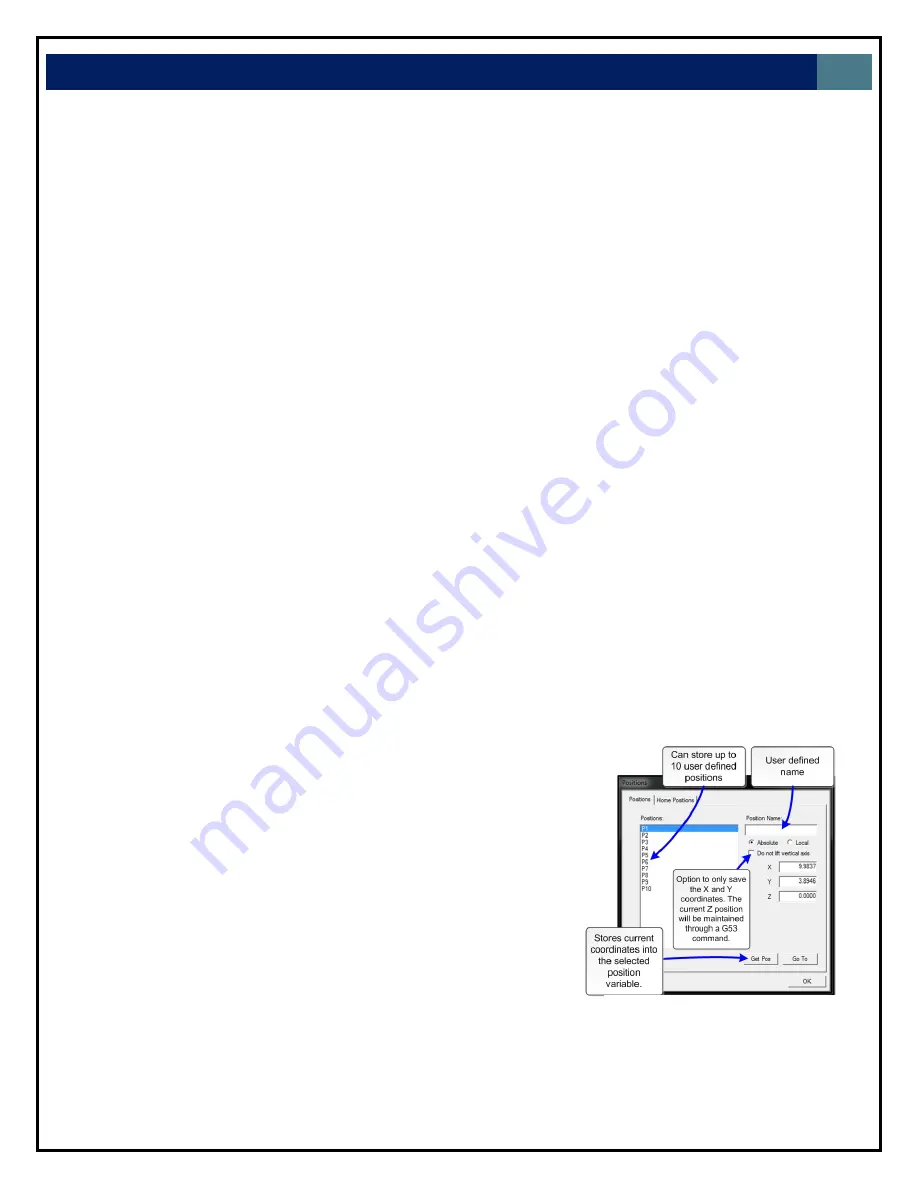
LAGUNA
TOOLS
14
1.1.
Open
(CTRL+O)
‐
Opens
a
file.
1.2.
Edit
(CTRL+E)
‐
Opens
the
editor.
If
a
filename
is
in
the
command
line,
the
editor
opens
that
file.
1.3.
Simulate
(CTRL+S)
‐
Simulates
a
file
running
to
check
for
errors
and
estimate
run
time.
1.4.
View
(CTRL+V)
‐
Views
a
file
in
the
viewer
window.
1.5.
Restart
(CTRL+R)
‐
Opens
the
file
restart
dialog
box
to
restart
a
file.
1.6.
Create
Home
File
(CTRL+H)
‐
Creates
a
home
file
at
the
current
machine
position.
1.7.
Import
1.7.1.
Import
=>
DXF
‐
Allows
the
user
to
import
DXF
(Drawing
Exchange
Format)
file.
1.7.2.
Import
=>
HPGL
‐
Allows
the
user
to
import
HPGL
(Hewlett
‐
Packard
Graphics
Language)
file.
Note
:
The
DXF
and
HPGL
import
feature
is
intended
for
cutting
simple
designs.
WinCNC
does
not
compensate
for
tool
diameter
when
converting
these
files.
For
more
complicated
design,
where
intelligent
tool
pathing
is
important,
please
use
a
compatible
CAD/CAM
program.
1.8.
Digitize
1.8.1.
Digitize
=>
Manual
‐
Enable/Disable
the
Manual
Digitizing
Toolbar.
1.8.2.
Digitize
=>
Automatic
‐
Automatic
digitizing
(L802,
L803).
1.8.3.
Digitize
=>
Frame
‐
Skeletal
Digitizing
(L810).
This
scanning
method
scans
a
center
line
or
spine,
and
horizontal
lines
or
ribs
of
the
object.
1.8.4.
Digitize
=>
Outline
‐
Creates
an
outline
trace
around
an
object.
1.8.5.
Digitize
=>
Laser
=>
Run
Scan
‐
Opens
the
laser
digitization
dialog
box
to
set
up
laser
scanning
parameters.
1.8.6.
Digitize
=>
Laser
=>
Reprocess
Data
‐
Opens
a
data
file
from
a
previous
laser
scan
used
to
re
‐
generate
a
3D
object
with
different
filtering
options
to
improve
the
quality
of
the
3D
object.
1.9.
Exit
‐
Closes
WinCNC.
2.
Configuration
Menu
2.1.
D/A
Calibration
‐
Calibration
Settings
for
D/A
(Digital
to
Analog)
spindle
speed
control.
3.
Settings
Menu
3.1.
Positions
‐
Opens
the
positions
dialog
box
with
options
to
view
and
edit
stored
positions.
(Ex:
G53
P#
to
call
position
in
G
‐
Code)
3.2.
Home
Positions
‐
Opens
the
positions
dialog
box
with
options
to
view
and
edit
stored
home
positions.
(Ex:
G0
H#
to
call
home
pos.)
3.3.
Tool
Positions
‐
Opens
the
tool
positions
dialog
box
with
options
to
view
and
edit
stored
tool
positions
for
use
with
automatic
tool
changers.
(This
requires
an
additional
software
feature
to
be
enabled)
3.4.
Tool
Library
‐
Edits
and
views
the
defined
tool
library.
3.5.
Local
Coordinates
‐
View
XYZ
coordinates.
Figure
12.
Positions
window
explanation
Summary of Contents for CNC Swift Series
Page 54: ...LAGUNA TOOLS 54 SPECIFICATIONS...





























