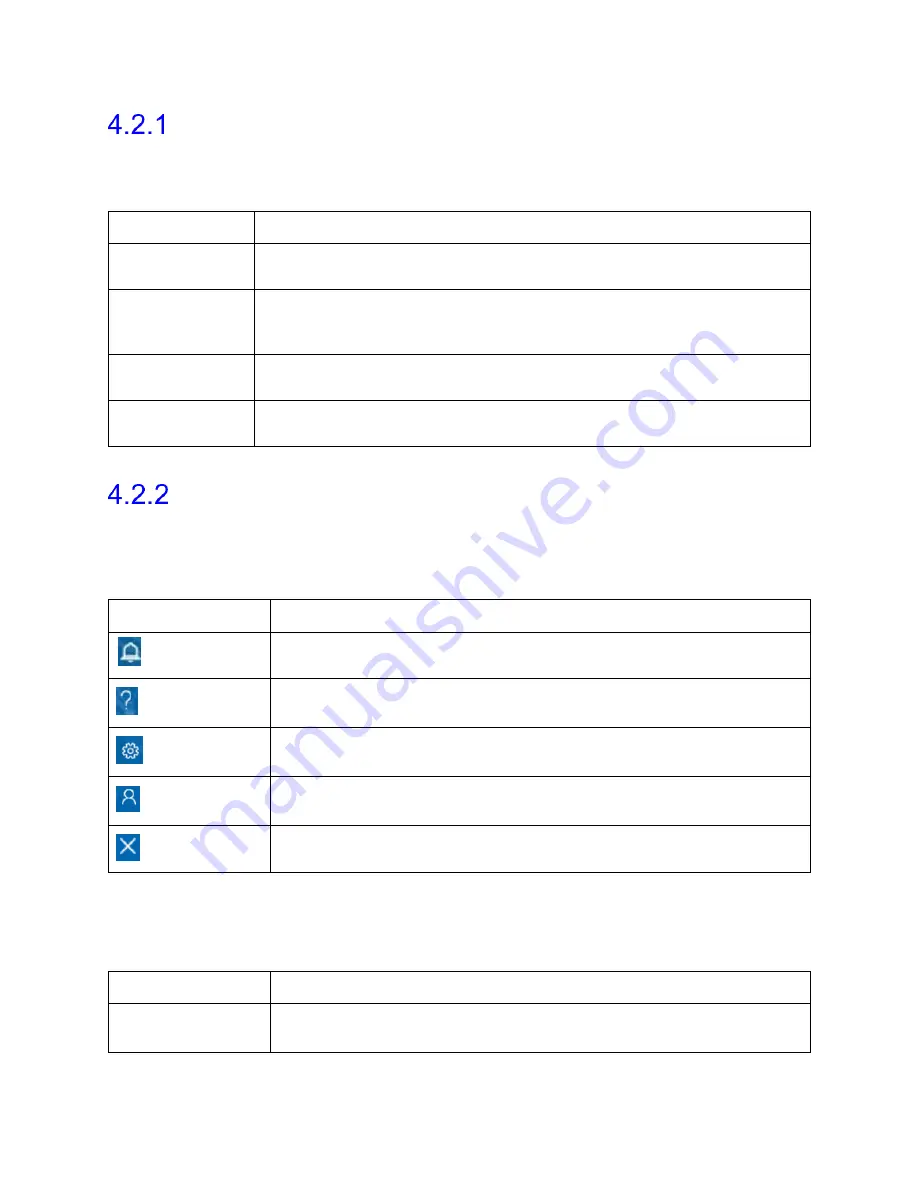
Synergy Software
NXT Go Owner’s Manual, LBL-00145, MAN2030
47
Overview of Sections
A brief overview of the sections in the
Main Window
is provided in Table 2. Refer to Figure
33 for a visual guide showcasing the location of all sections described.
Section Name
Section Description
Patients
Lists all the patients. Add a new patient, delete patient, and search for
a required patient.
Patient Details
Edit the patient information, enter relevant medical history, select
symptoms, displays previously conducted studies, and allows you to
reassign a study.
New Studies
Displays all configured studies under
Suggested
and
UDS
tabs
accordingly.
Title Bar
Contains icons that allow you to access
Help file
,
Settings
,
Admin
Profile
, and
Close
Application
.
Table 2: Synergy Main Window Section Overview
Overview of Icons in the Title Bar
A brief description of the icons located on the
Title Bar
in the
Main Window
is provided in
Table 3 below. Refer to Figure 33 for a visual guide showcasing the location of all sections
described.
Icons
Description
Notifications
Click this icon to view to view system notifications and error messages.
Help
Click this icon to launch the help file.
Settings
Click this icon to access
System Settings
,
Device Manager
,
Patient Settings
,
Database Management
and
Workflow
options.
Admin
Click this icon to access
User Setup
,
Manage User Role
,
Change
Password
, and
Audit Log Viewer
.
Close
Click this icon to close the Synergy application.
Table 3: Title Bar Icon Overview
4.2.2.1
Settings
The options under the
Settings
icon are described in Table 4 below.
Options
Description
System Settings
Contains
System Information
and
System Configuration
options.
Status DRAFT Effective
















































