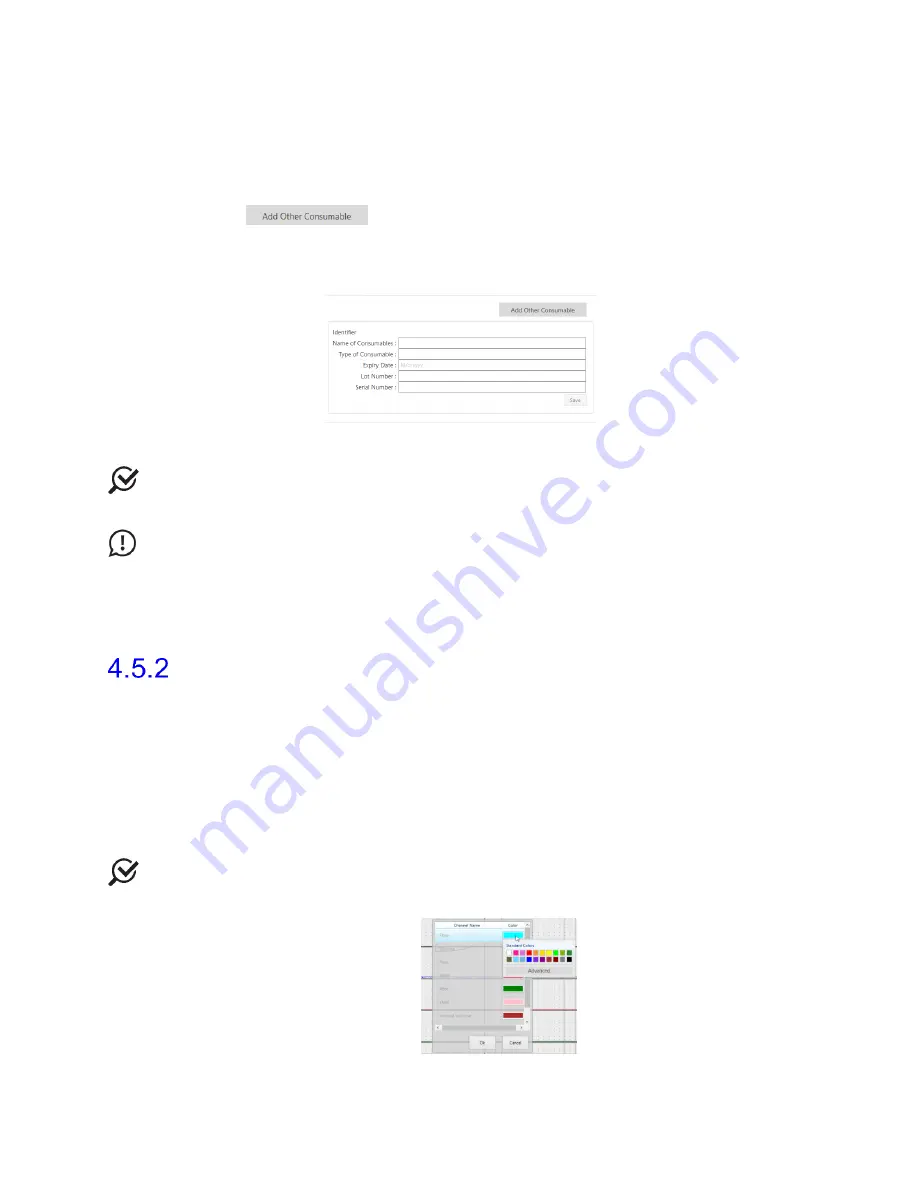
Synergy Software
NXT Go Owner’s Manual, LBL-00145, MAN2030
64
a.
To use the scanner, hold the SmartSense tag located on the consumable’s
packaging in proximity to the scanner located on the NXT Go Pump Hub
for 3 seconds. Verify that the consumable appears in the
Consumable
Traceability
window.
b.
To manually enter data into Synergy, press the
Add Other Consumable
button. In the manual consumable entry window, enter
the
Name of Consumable
,
Type of Consumable
,
Expiry Date
,
Lot
Number
,
and
Serial Number
of the applicable consumable and click
Save
Figure 52: Manual Consumable Traceability
NOTE:
If consumable registration fails consult Synergy screen for error codes
indicating reason for failure.
IMPORTANT:
Synergy will not recognize catheters or infusion pump tubing that have
previously been registered in the software for other patients. Synergy allots catheters and
infusion pump tubing two hours of activity once registered. Synergy considers consumables
as registered to a specific patient once the user proceeds to the recording phases with the
submitted consumables.
Procedure
– Recording Phases
Once setup activities are complete, move to the recording phases of the
Procedure
workflow step. During the Recording phases, data received during the study is recorded.
The Recording phases are
Flow
,
Filling
, and
Voiding
.
As each Synergy channel records data, during the recording phases, it is displayed
on screen as a continuous curve and as a digital value.
Each Synergy channel is assigned its own color by default. To adapt the color of
each channel, click the Channel Name to launch the editing window. Click on the
assigned color and select a new color. Press
Ok
to save changes (Figure 53).
NOTE:
The channel color can be changed during all workflow steps or configured in the
workflow before beginning the study.
Figure 53: Change Channel Color
Status DRAFT Effective






























