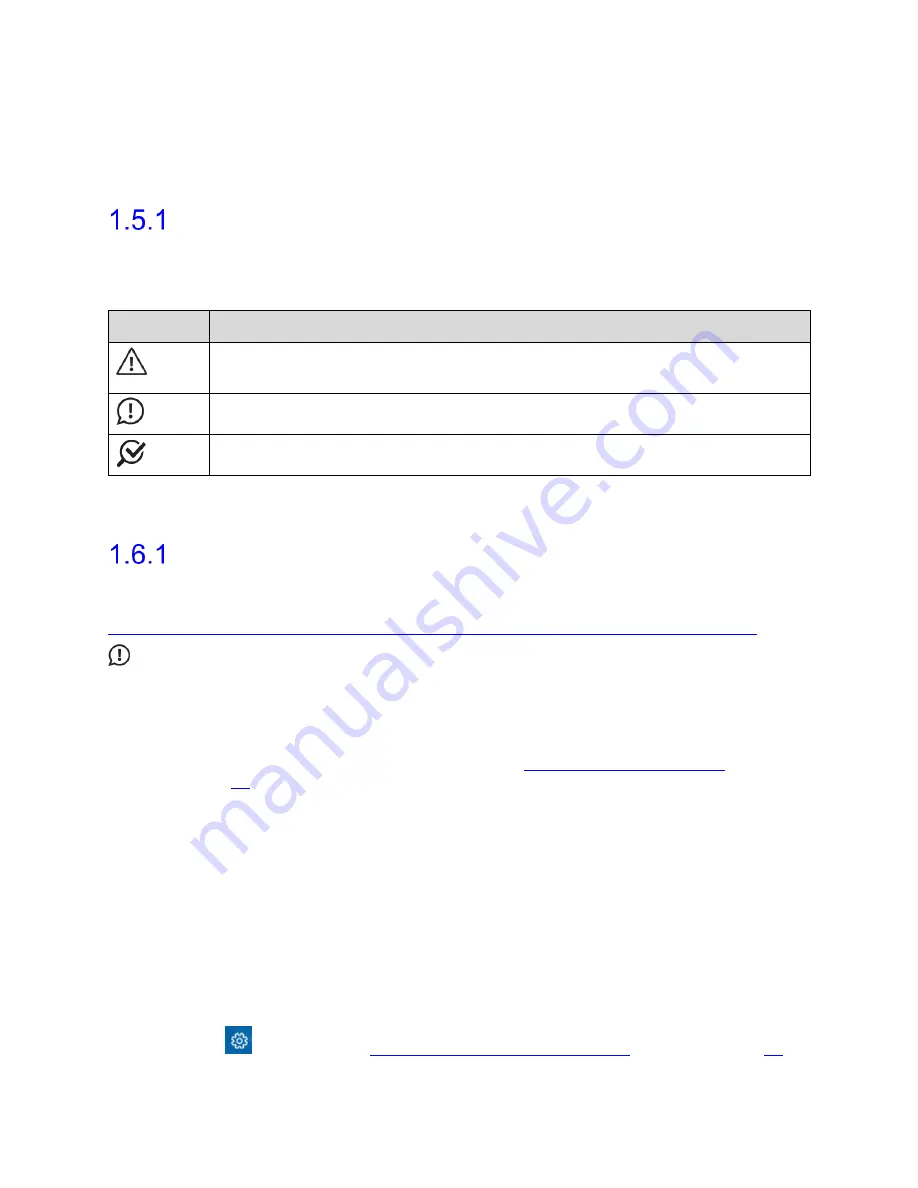
Introduction
NXT Go Owner’s Manual, LBL-00145, MAN2030
14
1.5 About this Manual
The NXT Go Owner’s Manual is intended to provide important information and instruction
regarding the use of the NXT Go System.
Manual Symbols
This manual provides important information to help in understanding the features and safe
use of the NXT System and its modules. The symbols outlined below highlight helpful tips
and important cautions that will aide in guiding the reader through the manual.
Symbol
Description
Caution/warning symbol describes information that the user needs to know
to prevent minor injury or product damage.
Important symbol describes important information about using the device.
Note symbol describes additional information about the device.
1.6 Software and Equipment
Software Install
Synergy software is installed prior to shipping. The supported operating system for Synergy
Software is Microsoft Windows
®
10.0. For the end-user software license agreement, visit
http://www.laborie.com/terms-and-conditions/end-user-software-license-agreement/
IMPORTANT:
Ensure that Windows automatic updates are always enabled.
LABORIE strongly recommends that BitLocker remain enabled on the NXT system
to comply with the HIPAA standard regarding data privacy and security.
Ensure that an antivirus program is always enabled. For more information about
the use of antivirus programs, refer to the
Do not upgrade any Microsoft Windows
®
10.0 PC or laptop to any other version of
Microsoft Windows
®
. The UDS Urodynamics system and software provided by
LABORIE are tested as a complete package and will not work correctly after
updating the operating system. Contact your LABORIE support representative for
more information.
Changes to the Windows Group Policies may prevent the NXT system from
operating correctly. Before making any Group Policy changes, contact your
LABORIE support representative for guidance to confirm if changes can be safely
made.
To install any updates for the Synergy software, contact your LABORIE support
representative for guidance.
Access Synergy
Software Version
,
Serial Number
,
System Fingerprint
, and
GS1
information by navigating to the System Settings window under the Settings
icon
.
Overview of Icons in the Title Bar
instructions on accessing the System Settings.
Status DRAFT Effective















































