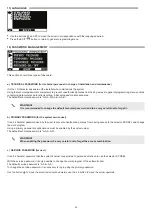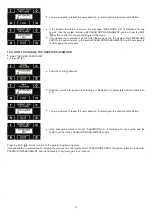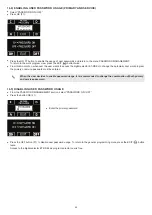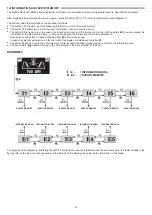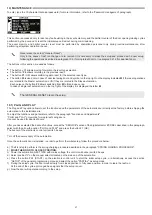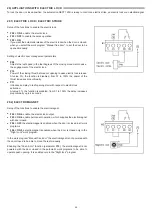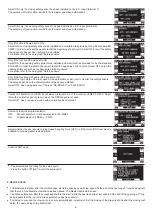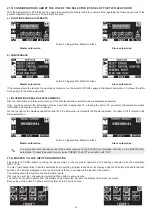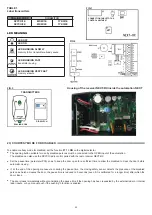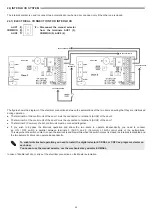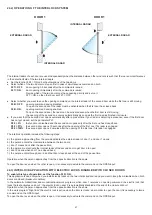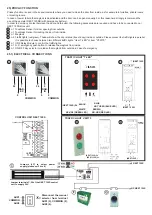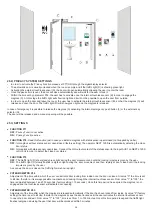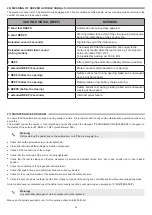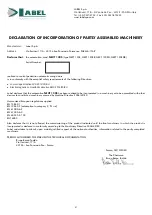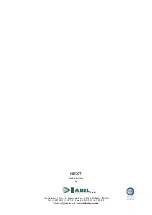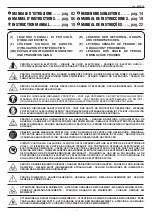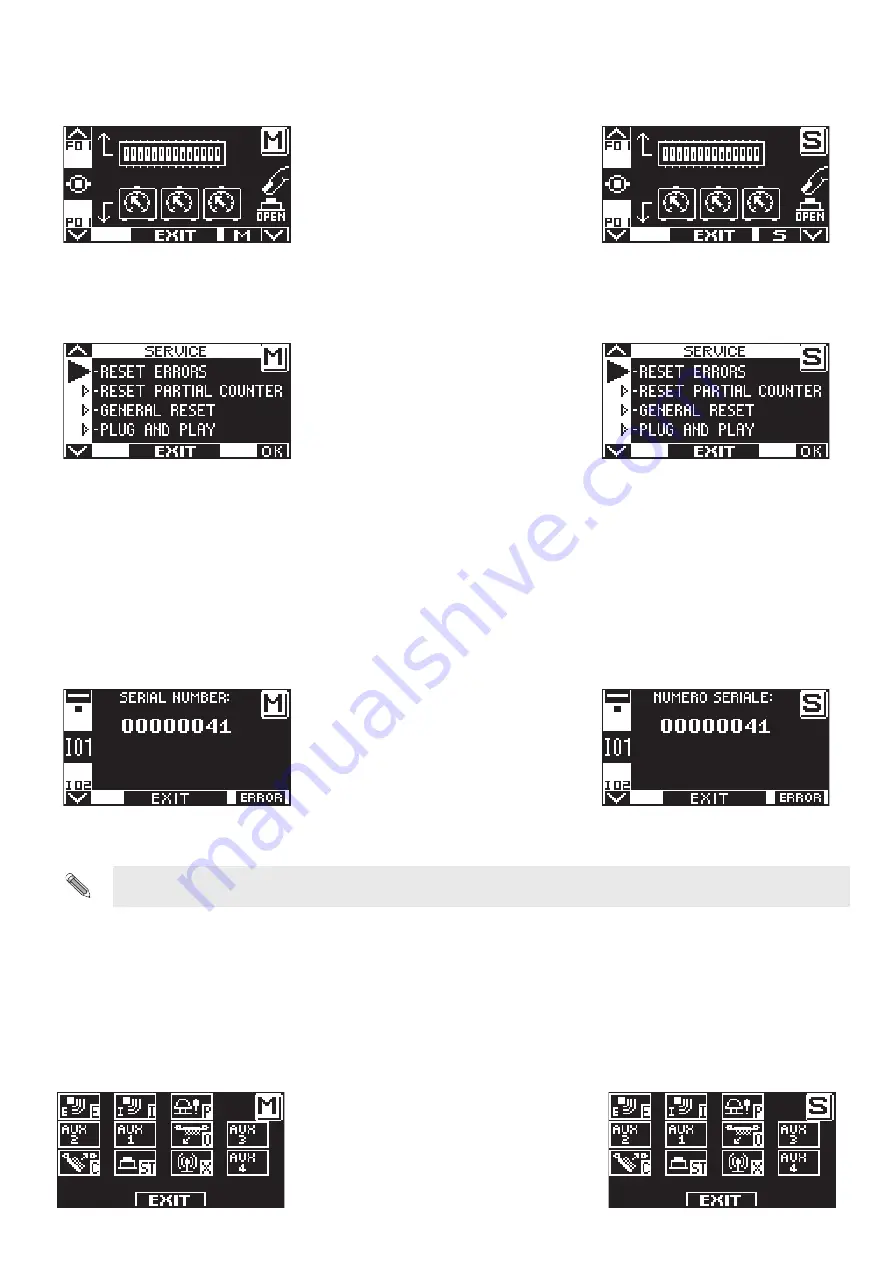
53
21.5) CONSIDERATIONS ABOUT THE USE OF THE SELECTOR ET-DSEL OF THE TWO-LEAF DOOR
With the digital selector ET-DSEL you can operate separately the Master and Slave automations regarding the following sections of the
general programming menu and of the information area.
a) FUNCTIONS AND ADJUSTMENTS
button F3 toggles from Master to Slave
Master automation
Slave automation
b) MAINTENANCE
button F3 toggles from Master to Slave
Master automation
Slave automation
If the display shows the letter M, the operations carried out on the selector ET‑DSEL apply to the Master automation, if it shows the letter
S they apply to the Slave automation.
c) INFORMATION AREA AND EVENTS MEMORY
Also the information and the events memory of the Master and Slave automations are displayed separately.
Once you have entered the information area as described in paragraph 18, pressing the button F3 you select the automation whose
information and events you want to display.
On the top right of the display appears the letter M if the information is related to the Master operation, the letter S if it is related to the
Slave automation.
button F3 toggles from Master to Slave
Master automation
Slave automation
In a swing door with two leaves, reset the events memory on the SLAVE (S) automation and then on the MASTER (M)
automation. To reset the events memory, select "RESET FAULTS" and confirm with "OK".
21.6) MASTER / SLAVE INPUTS DIAGNOSTICS
The selector ET-DSEL allows checking the inputs status to ensure proper operation of all devices connected with the automation
NEXT 120S.
To enter "Input Diagnostics" while the automatic door operating program is shown on the display, keep the F2 button pressed for about 3
seconds. The letter M displayed on the top right means that you are viewing the inputs of the master.
The display shows the symbols of all automation inputs.
If an input is used, the corresponding symbol lights up with an arrow nearby.
The button F3 is used to switch from the display of the master (M) inputs to the display of the slave (S) inputs,
Each pulse on the button F3 allows switching from M to S and vice versa.