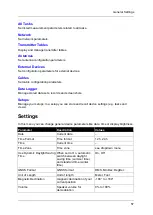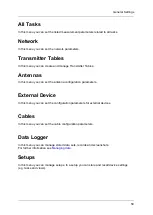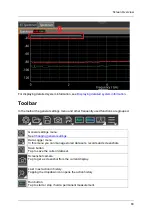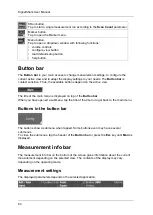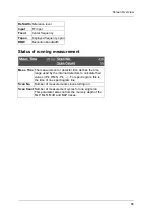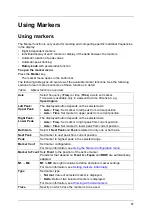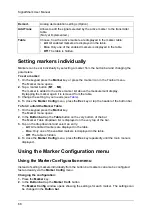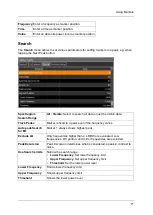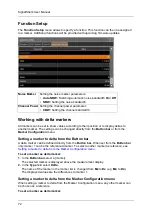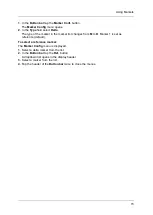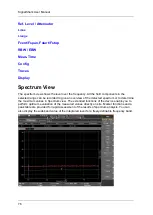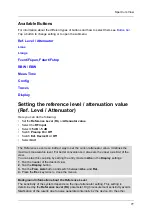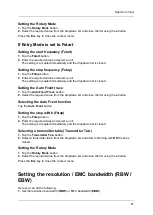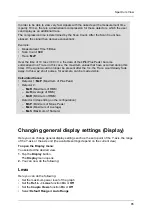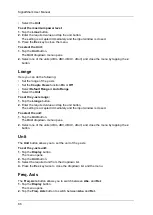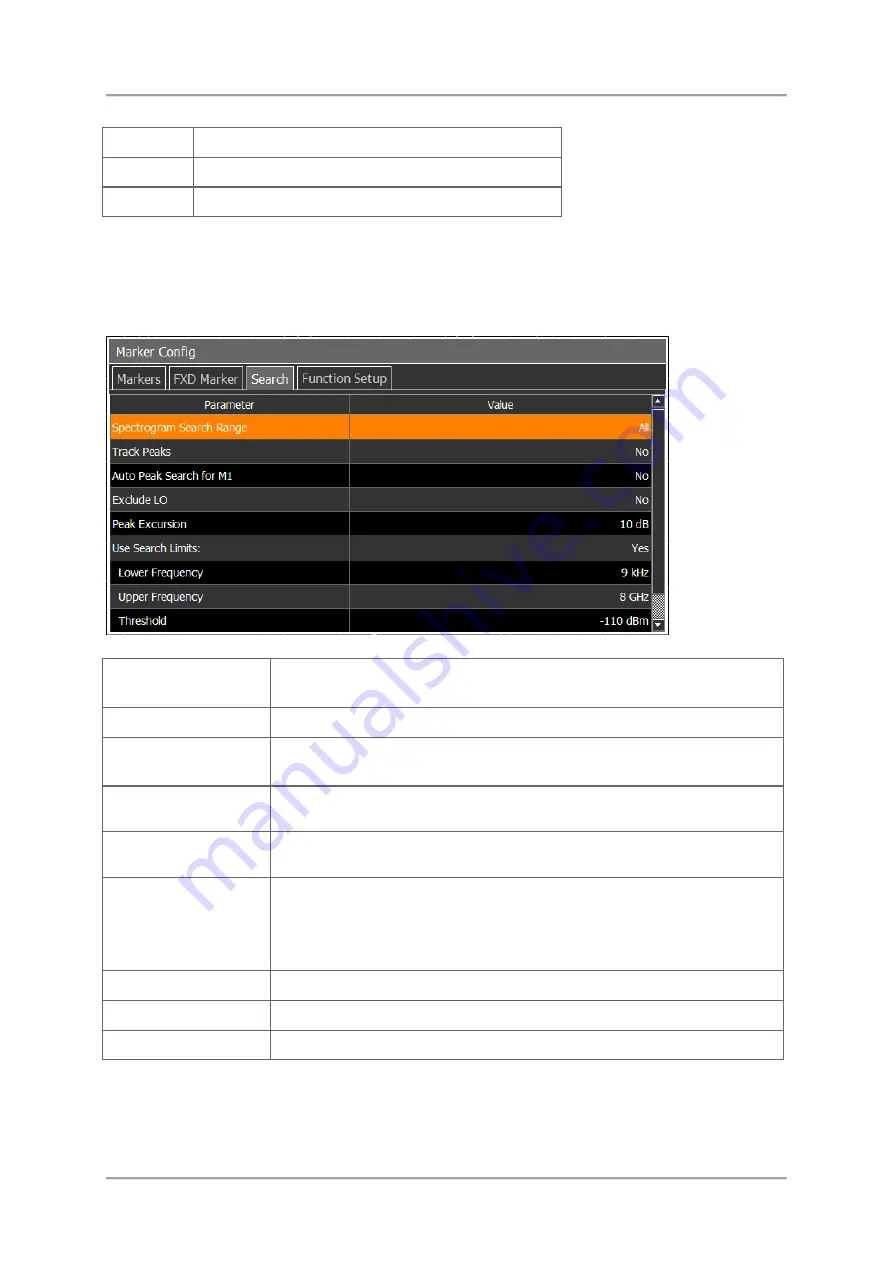
Using Markers
71
Frequency
Enter a frequency as marker position.
Time
Enter a time as marker position.
Value
Enter an absolute power level as marker position.
Search
The
Search
menu allows to set various parameters for setting markers to a peak, e.g. when
tapping the Next Peak button.
Spectrogram
Search Range
All
/
Visible
: Select to search all data or just the visible data.
Track Peaks
Marker is fixed to a peak even if the frequency varies.
Auto peak Search
for M1
Marker 1 always shows highest peak.
Exclude LO
Only frequencies higher than 4 x RBW are evaluated. Low
frequencies, DC portion, and mirror frequencies are excluded.
Peak Excursion
Peak Excursion determines what is considered a peak in contrast to
noise.
Use Search Limits
Narrow the search range:
•
Lower Frequency
: Set lower frequency limit
•
Upper Frequency
: Set upper frequency limit
•
Threshold
: Set the lower power level
Lower Frequency
Shows lower frequency limit
Upper Frequency
Shows upper frequency limit
Threshold
Shows the lower power level
Summary of Contents for Narda SignalShark
Page 1: ...User Manual Version 2019 07 ...
Page 2: ......
Page 14: ......
Page 15: ...15 Online Help Version 2019 07 ...
Page 16: ......
Page 31: ...Introduction 31 Figure Loop antenna frequency range 9 kHz to 30 MHz ...
Page 32: ......
Page 38: ......
Page 44: ......
Page 60: ......
Page 66: ......
Page 74: ......
Page 88: ......
Page 104: ......
Page 118: ......
Page 132: ......
Page 158: ......
Page 198: ......
Page 204: ......
Page 214: ......
Page 226: ......