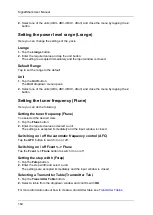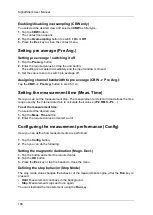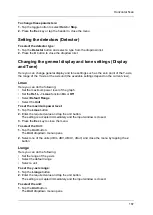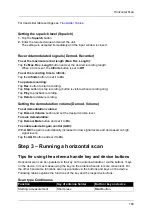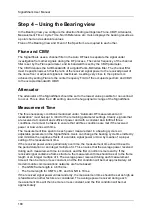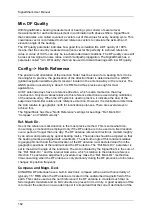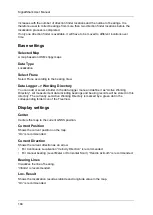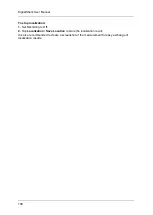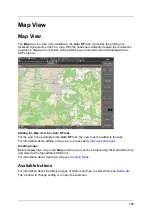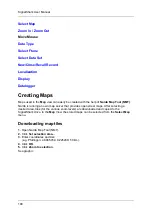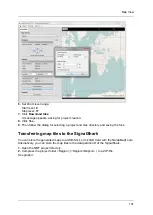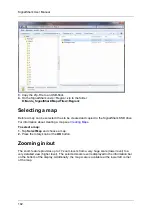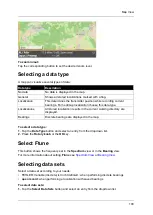SignalShark User Manual
178
If you are already familiar with automatic direction finding you can of course skip the
individual steps and make the settings directly in the
Bearing
view.
Step 1 – Creating an Auto DF task and adding views
Step 2 – Identifying the signal to be localized
Step 5 – Using Heat Map Localization
Step 1 – Creating an Auto DF task and adding
views
When creating an
Auto DF
task, the views
Spectrum
,
Bearing
,
Peak Table
and
Map
can
be added.
For information about creating tasks and adding views see
Step 2 – Identifying the signal to be localized
Before starting any DF process, the part of the spectrum occupied by the suspicious
transmitter must be determined. Therefore, you should add a RT Spectrum Task with a
Spectrum and Spectrogram View. Here, you can also figure out parameters like center
frequency, bandwidth, frequency behavior and pulse/pause length of the signal of interest.
The occupied bandwidth OBW and the center frequency Fmid of the signal under
investigation can conveniently be measured with the SignalShark using the “occupied
bandwidth” spectrum marker function.
Step 3 – Using Spectrum view
In the Spectrum View, you can monitor the signal to be located as well as it’s spectral
environment during the DF process. This feature is useful to detect any RF frontend overload
during the DF process. The SignalShark automatically detects any overload of the IF digitizer
and displays an overload indicator. Furthermore, you can optimize your bearing settings like
the CBW of the Bearing View to the signal of interest. The CBW of the Bearing View is
visualized in the Spectrum View as a blue area around the center frequency. It should be
wide enough to cover the signal of interest and narrow enough to filter out the adjacent
signals. Additionally, if the CBW is much wider than the signal bandwidth, it will reduce the
DF sensitivity.
The occupied bandwidth OBW and the center frequency Fmid of the signal under
investigation can conveniently be measured with the SignalShark using the “occupied
bandwidth” spectrum marker function. The OBW definition should be set to 99% of the total
power. The optimum Ftune and CBW settings can of course also be estimated by visual
inspection of the spectrum.
Summary of Contents for Narda SignalShark
Page 1: ...User Manual Version 2019 07 ...
Page 2: ......
Page 14: ......
Page 15: ...15 Online Help Version 2019 07 ...
Page 16: ......
Page 31: ...Introduction 31 Figure Loop antenna frequency range 9 kHz to 30 MHz ...
Page 32: ......
Page 38: ......
Page 44: ......
Page 60: ......
Page 66: ......
Page 74: ......
Page 88: ......
Page 104: ......
Page 118: ......
Page 132: ......
Page 158: ......
Page 198: ......
Page 204: ......
Page 214: ......
Page 226: ......