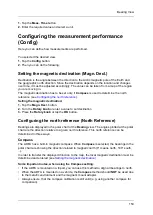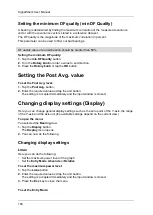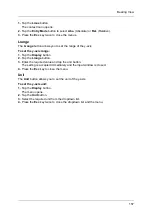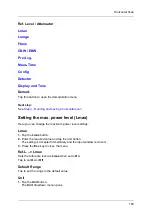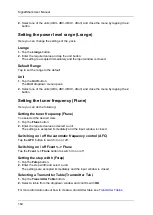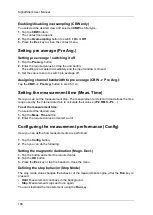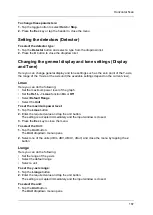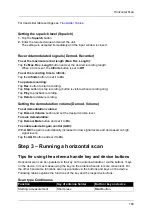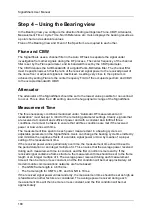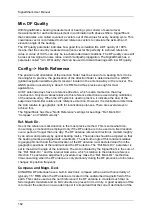Horizontal Scan
167
To change these parameters:
1.
Tap the toggle button to select
Hold
or
Stop
.
2.
Press the
Esc
key or tap the header to close the menu.
Setting the detectors (Detector)
To select the detector type:
1.
Tap the
Detector
button and select a type from the dropdown list.
2.
Press the
X
button to close the dropdown list.
Changing the general display and tone settings (Display
and Tone)
Here you can change general display and tone settings such as the zero point of the Y-axis,
the range of the Y-axis or the axis unit (the available settings depend on the current view).
Lmax
Here you can do the following:
•
Set the maximum power level of the graph
•
Set the
Ref.L. -> Lmax
function
On
or
Off
•
Select
Default Range
•
Select the
Unit
To set the maximum power level:
1.
Tap the
Lmax
button.
2.
Enter the required value and tap the unit button.
The setting is accepted immediately and the input window is closed.
3.
Press the
Esc
key to close the menu.
To select the Unit:
1.
Tap the
Unit
button.
The
Unit
dropdown menu opens.
2.
Select one of the units (dBm, dBV, dBmV, dBuV) and close the menu by tapping the
x
button.
Lrange
Here you can do the following:
•
Set the range of the y-axis
•
Select the default range
•
Select a unit
To set the y-axis range:
1.
Tap the
Lrange
button.
2.
Enter the required value and tap the unit button.
The setting is accepted immediately and the input window is closed.
To select the unit:
1.
Tap the
Unit
button.
The
Unit
dropdown menu opens.
Summary of Contents for Narda SignalShark
Page 1: ...User Manual Version 2019 07 ...
Page 2: ......
Page 14: ......
Page 15: ...15 Online Help Version 2019 07 ...
Page 16: ......
Page 31: ...Introduction 31 Figure Loop antenna frequency range 9 kHz to 30 MHz ...
Page 32: ......
Page 38: ......
Page 44: ......
Page 60: ......
Page 66: ......
Page 74: ......
Page 88: ......
Page 104: ......
Page 118: ......
Page 132: ......
Page 158: ......
Page 198: ......
Page 204: ......
Page 214: ......
Page 226: ......