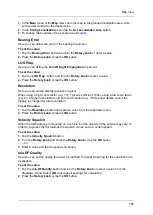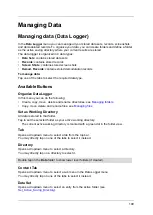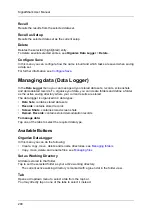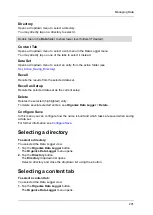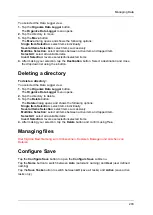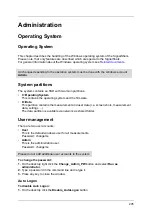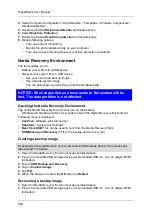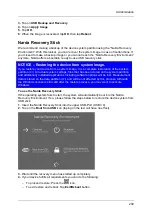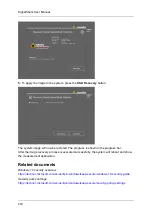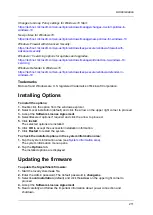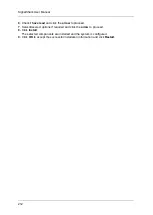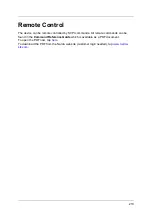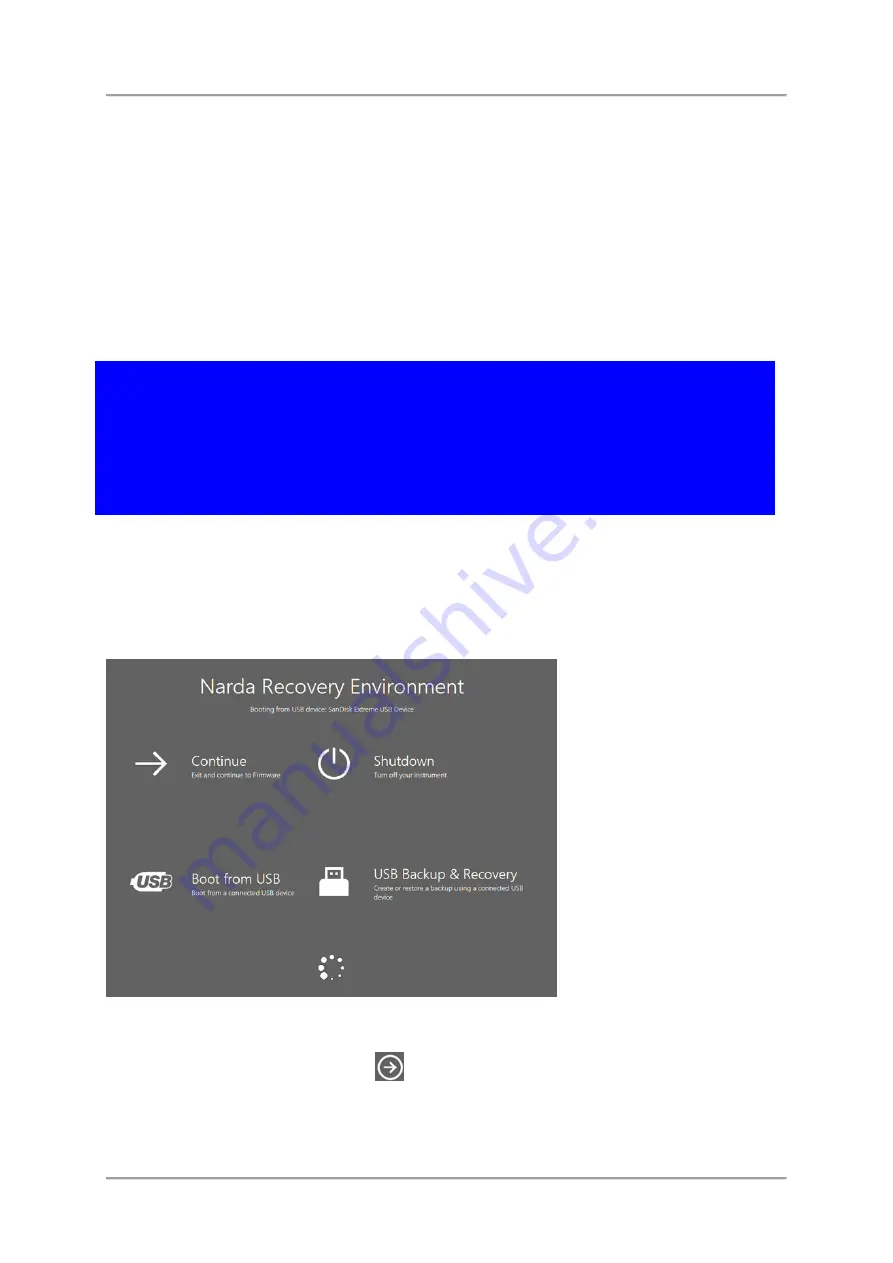
Administration
209
3.
Tap on
USB Backup and Recovery
.
4.
Tap on
Apply Image
.
5.
Tap
OK
.
6.
When the image is recovered, tap
OK
, then tap
Reboot
.
Narda Recovery Stick
We recommend making a backup of the device system partition using the “Narda Recovery
Environment”. With this toolset, you can recover the system image in case of malfunctions. If
you missed to make a backup image or you cannot reach the “Narda Recovery Environment”
anymore, Narda offers a bootable, ready-to-use USB recovery stick.
NOTICE – Restoring the device from system image.
If you restore your device from a system image, it is a complete restoration of the system
partition (c:\). All actual system settings, files that has been stored on the system partition
and additionally installed applications including software options will be lost. Measurement
data is stored on the data partition (d:\) and will be not affected by this process. Although
the Windows license is still valid after the restore process, you may want to activate
Windows.
To use the Narda Recovery Stick
If the operating system fails to start, the system will automatically boot into the Narda
Recovery Environment. If so, please follow the steps below to restore the device system from
USB stick:
1.
Insert the Narda Recovery Stick into the upper USB-Port (USB 3.0).
2.
Tap on the
Boot from USB
icon (taping on the text will have no effect).
3.
Wait until the recovery menu has started up completely
4.
If your device fulfills all requirements you can do the following:
–
To proceed restore: Press the
icon.
–
To exit restore and reboot: Tap
Exit/Reboot
button.
Summary of Contents for Narda SignalShark
Page 1: ...User Manual Version 2019 07 ...
Page 2: ......
Page 14: ......
Page 15: ...15 Online Help Version 2019 07 ...
Page 16: ......
Page 31: ...Introduction 31 Figure Loop antenna frequency range 9 kHz to 30 MHz ...
Page 32: ......
Page 38: ......
Page 44: ......
Page 60: ......
Page 66: ......
Page 74: ......
Page 88: ......
Page 104: ......
Page 118: ......
Page 132: ......
Page 158: ......
Page 198: ......
Page 204: ......
Page 214: ......
Page 226: ......