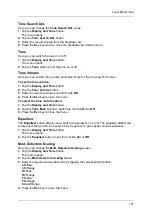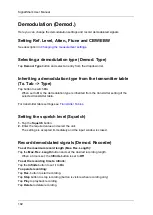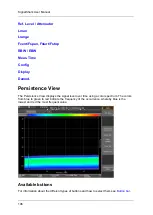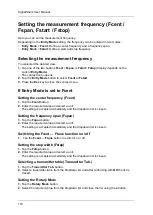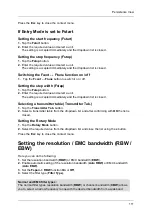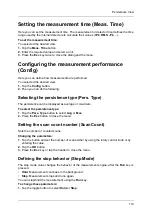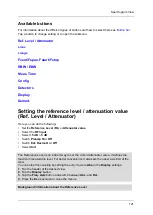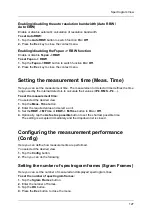SignalShark User Manual
114
2.
Press the
Esc
key or tap the header to close the menu.
Changing the general display settings
Here you can change general display settings such as the zero point of the Y-axis, the range
of the Y-axis or the axis unit (the available settings depend on the current view).
To open the Display menu:
You selected the desired view.
1.
Tap the
Display
button.
The
Display
menu opens.
2.
You can now do the following:
Lmax
Here you can do the following:
•
Set the maximum power level of the graph
•
Set the
Ref.L. -> Lmax
function
On
or
Off
•
Set the
Couple Views
function
On
or
Off
•
Select
Default Range
or
Auto Range
•
Select the
Unit
To set the maximum power level:
1.
Tap the
Lmax
button.
2.
Enter the required value and tap the unit button.
The setting is accepted immediately and the input window is closed.
3.
Press the
Esc
key to close the menu.
To select the Unit:
1.
Tap the
Unit
button.
The
Unit
dropdown menu opens.
2.
Select one of the units (dBm, dBV, dBmV, dBuV) and close the menu by tapping the
x
button.
Lrange
Here you can do the following:
•
Set the range of the y-axis
•
Set the
Couple Views
function
On
or
Off
•
Select
Default Range
or
Auto Range
•
Select the
Unit
To set the y-axis range:
1.
Tap the
Lrange
button.
2.
Enter the required value and tap the unit button.
The setting is accepted immediately and the input window is closed.
To select the unit:
1.
Tap the
Unit
button.
Summary of Contents for Narda SignalShark
Page 1: ...User Manual Version 2019 07 ...
Page 2: ......
Page 14: ......
Page 15: ...15 Online Help Version 2019 07 ...
Page 16: ......
Page 31: ...Introduction 31 Figure Loop antenna frequency range 9 kHz to 30 MHz ...
Page 32: ......
Page 38: ......
Page 44: ......
Page 60: ......
Page 66: ......
Page 74: ......
Page 88: ......
Page 104: ......
Page 118: ......
Page 132: ......
Page 158: ......
Page 198: ......
Page 204: ......
Page 214: ......
Page 226: ......