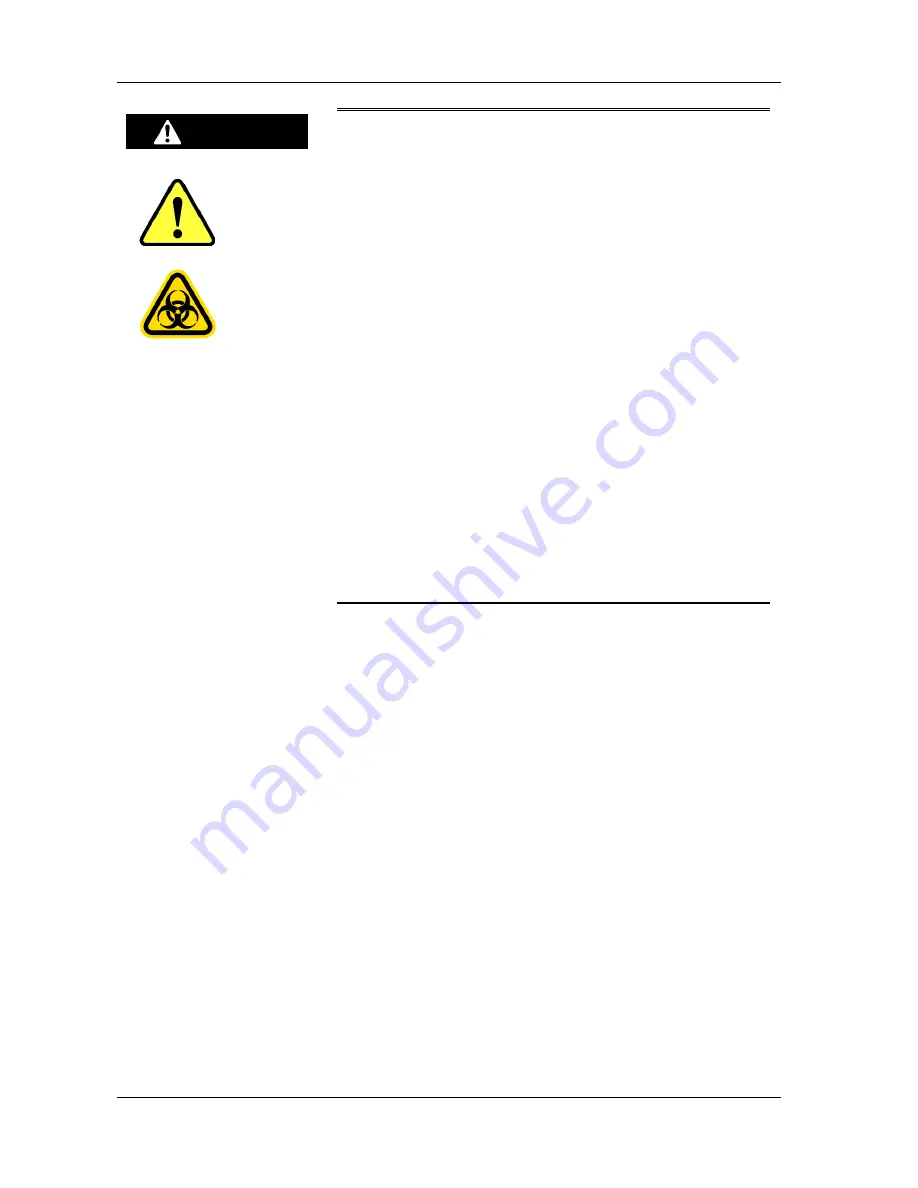
HM-JACKarc Operation Manual
Safety Precautions
2 - 4
Rev.4
Only use consumables and replacement parts (including
screws) that are specified by Kyowa Medex Co., Ltd.
Before cleaning the Instrument, turn the power off and be
sure to remove the power plug from the socket.
In the event of any malfunction of the Instrument, turn the
power switch off immediately and remove the power plug
from the socket. Leaving faults unattended can cause
accidents and fires.
Do not turn the power switch off and on repeatedly.
The Mixing Spatula, Sample Pipette and Reagent Pipette
attached to the injection assembly are sharp and could
cause injury.
The ends of the Mixing Spatula, Sample Pipette and Reagent
Pipette attached to the injection assembly come into direct
contact with Samples (stool samples) and Reagent. Incorrect
handling of those parts could cause infection with
pathogens or poisoning with Reagent. Wear medical rubber
gloves while working, and take extra care to avoid infection.
Warning
















































