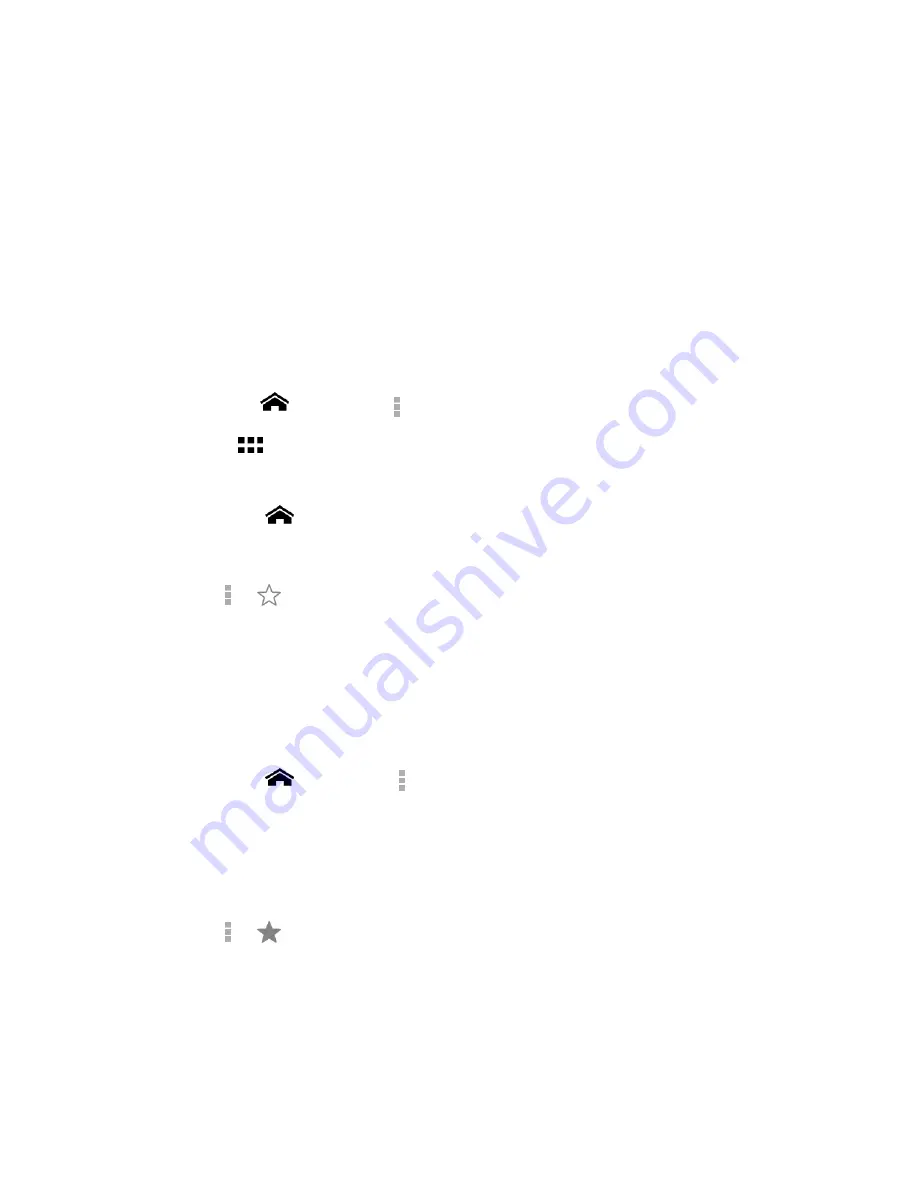
Web and Data
86
Preload webpages:
Selects when to preload webpages for opening webpages
faster. Select
Always
,
Only on Wi-Fi
, or
Never
.
Developer tools:
These menus are specific for application development. Unless
you have a specific reason for changing these settings, you should leave them at
the default settings.
About Chrome:
Shows the information about the Chrome app on your phone.
Manage Bookmarks
You can make browsing easier by setting up and using custom bookmarks.
View Bookmarks
►
Touch
Home
>
Chrome
>
>
Bookmarks
.
Touch
to view your browsing history.
Create Bookmarks
1.
Touch
Home
>
Chrome
.
2.
Open the Web page you want to bookmark.
3.
Touch
>
.
4.
Enter a descriptive name for the new bookmark.
5.
Select or create a folder to save the bookmark.
6.
Touch
Save
.
Edit Bookmarks
1.
Touch
Home
>
Chrome
>
>
Bookmarks
.
2.
Touch and hold the bookmark you want to edit and touch
Edit bookmark
.
3.
Edit the bookmark and touch
Save
. Touch
Remove
to remove the bookmark.
– or –
1.
Touch
>
on the Web page of which you want to edit the bookmark.
2.
Edit the bookmark and touch
Save
. Touch
Remove
to remove the bookmark.
















































