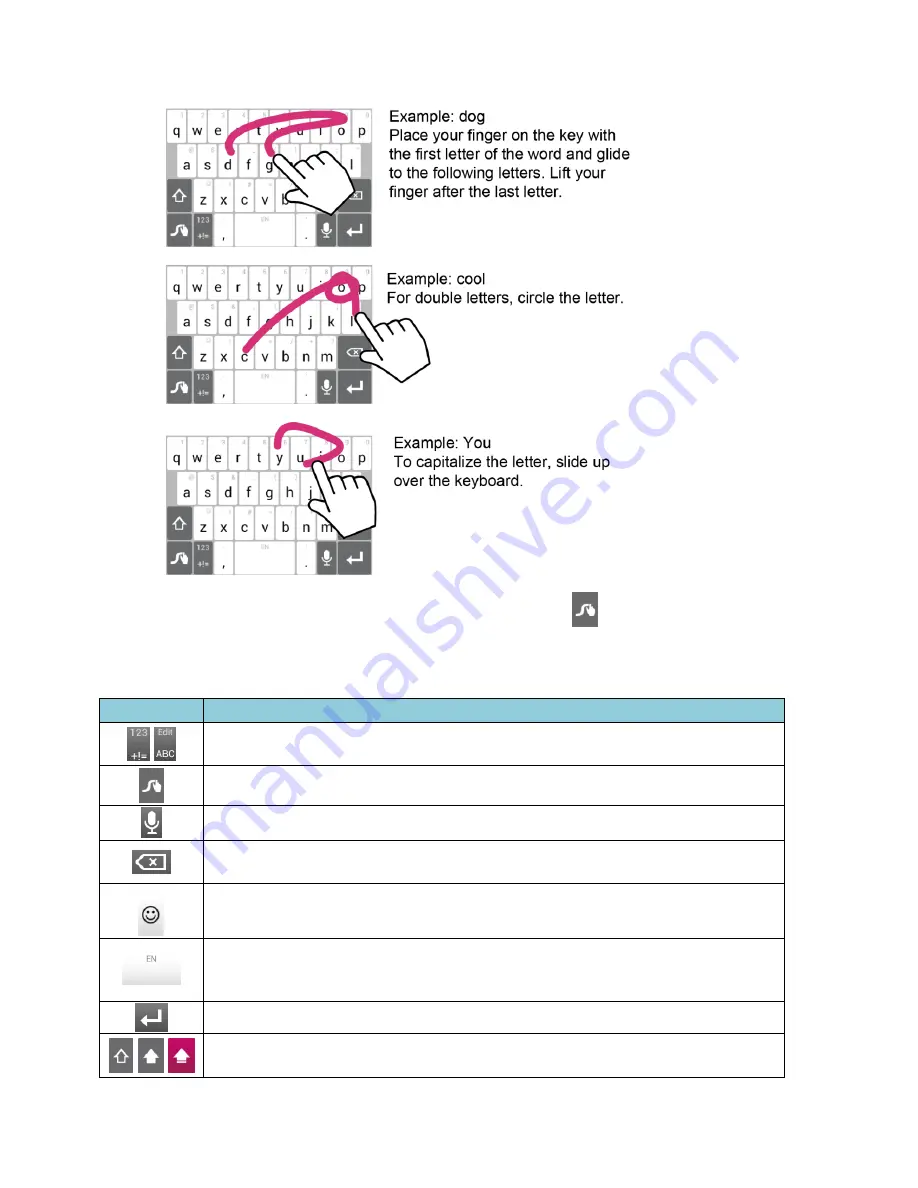
Text Entry
24
Tip:
For tips on using Swype, touch and hold the Swype key
and then touch
Help
>
How
to Swype
.
Some of the keys on the Swype keyboard are given below:
Key
Description
Text mode:
Touch to toggle between the Alphabet keyboard and Number
& Symbol keyboard.
Swype:
Touch and hold to access the tips or the settings of Swype.
Voice input:
Touch to enter text using your voice.
Backspace:
Touch to delete a character. Touch and hold to delete multiple
characters.
Smiley:
Touch to insert a smiley. Touch and hold to view and select other
smileys.
Space:
Touch to insert a space. The letters on the key show the keyboard’s
language. Touch and hold to bring up the Languages screen to select
another language.
Enter:
Touch to confirm your entry or move to a new line.
Shift:
Touch to toggle between the lowercase, uppercase and caps lock
keyboards.






























