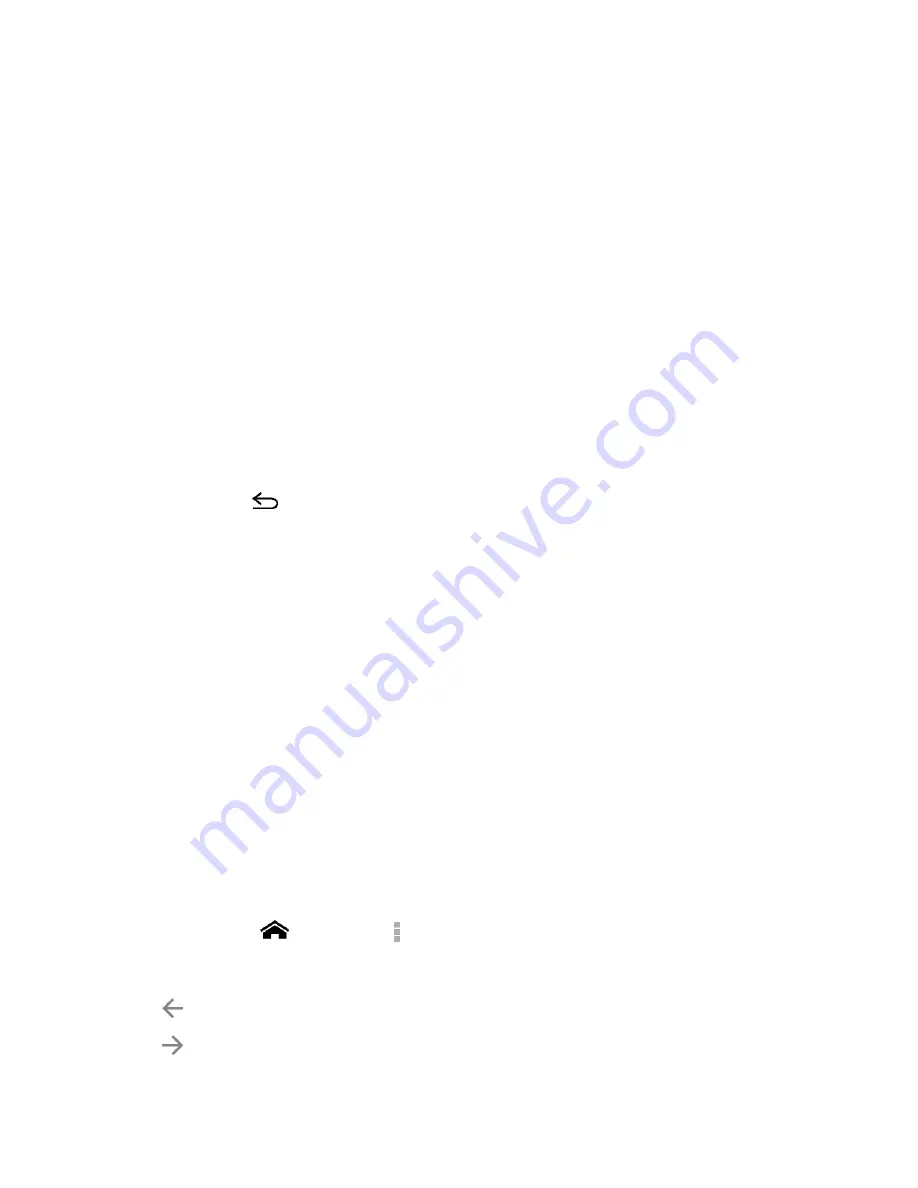
Web and Data
82
Pinching and Zooming
Zooming in and out on a Web page can be done now without the need of an onscreen zoom
tool. Just use your fingers to pinch in or spread out on the screen.
To zoom in:
1.
Place your thumb and index finger on the screen.
2.
Expand them outward (spread) to zoom in.
To zoom out:
1.
Place your thumb and index finger on the screen.
2.
Bring them together (pinch) to zoom out.
Go Back
To go back one page:
►
Touch
Back
on your phone. Repeat this process to keep going back through your
Web page history of recently visited pages.
Go to a Specific Website
1.
Touch the Address field (top of the browser window) and enter a new Web address.
As you enter the address, possible matches are displayed within an onscreen list.
Touch an entry to launch the desired website.
Tip:
You can also enter a search term into the field to perform a Web search.
2.
Touch
Go
on the keyboard to launch the new page.
Note:
Not all websites are viewable on your phone.
Chrome Menu
Open the Chrome Menu
The Chrome menu may be opened anytime you have an active data session, from any page
you are viewing.
►
Touch
Home
>
Chrome
>
. You will see the Chrome menu.
Options available within the Chrome menu include:
●
: Goes back to the previous page.
●
: Returns you to the previously viewed page.
















































