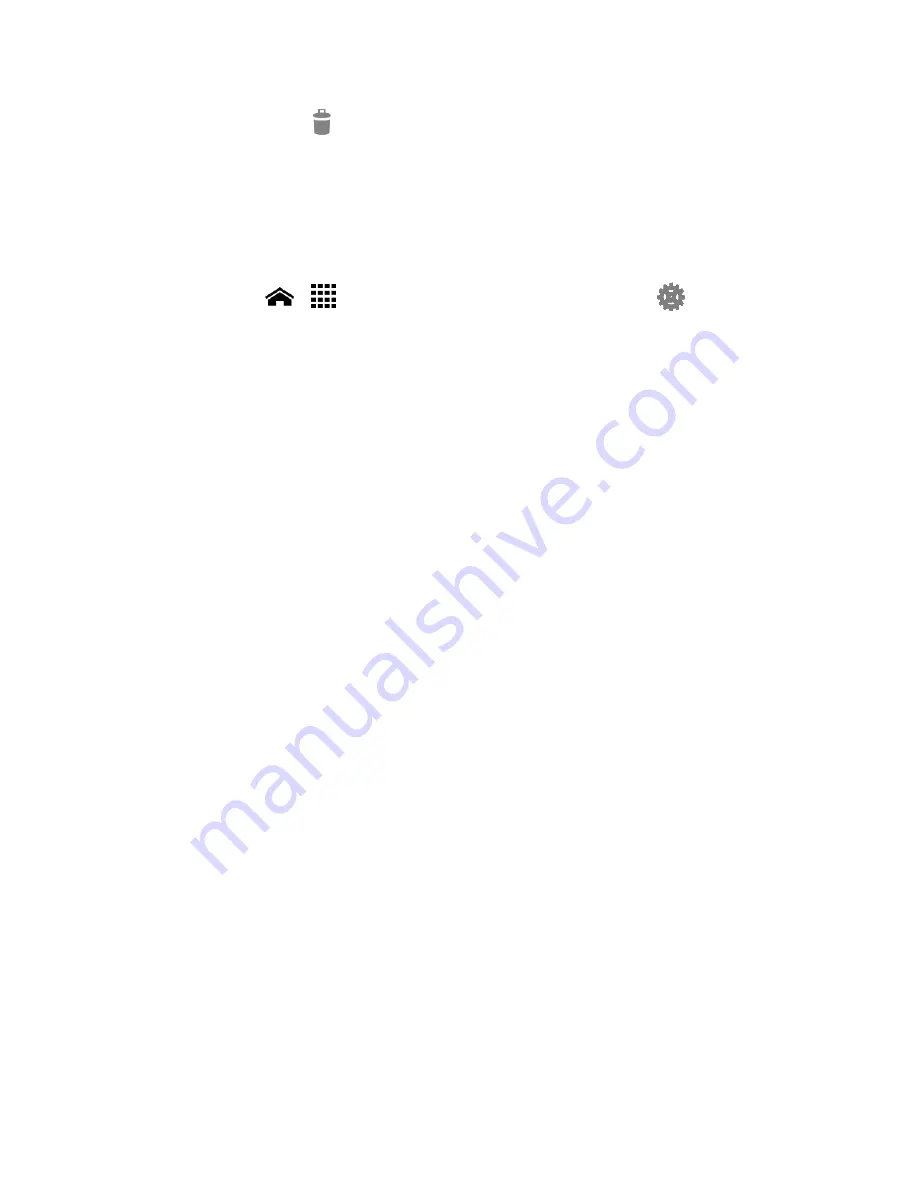
Text Entry
22
Touch a word >
to delete it.
Google Keyboard Settings
1.
On the Google keyboard, touch and hold the key immediately left to the space key
and touch
Google keyboard settings
.
- or –
Touch
Home
>
>
Settings
>
Language & input
, and touch
next to
keyboard
.
2.
Choose from the following options.
Input languages:
Touch to select the input language. The dictionary for the
selected language will be enabled.
Auto-capitalization:
Select to automatically set the first letter of a sentence to
upper case where available.
Vibrate on keypress:
Select to activate vibration when a key is touched.
Sound on keypress:
Select to activate a clicking sound when a key is touched.
Popup on keypress:
Select to display a larger image of the key above it when you
touch it.
Voice input key:
Touch to select where the voice input key is displayed from
On
main keyboard
,
On symbols keyboard
, or
Off
.
Personal dictionary:
Touch to add words in the user dictionary.
Add-on dictionaries:
Touch to select the dictionary you want to use.
Block offensive words:
Select to do not suggest you potentially offensive words.
Auto-correction:
Touch to allow the space bar and punctuation to automatically
correct mistyped words.
Show correction suggestions:
Touch to select when correction suggestions are
displayed.
Enable gesture typing:
Select to enter a word by sliding your finger from one
letter to the next without lifting your finger from the screen until you reach the
end of the word.
Dynamic floating preview:
Select to see the suggested word. This function is
available when the gesture typing is enabled.
















































