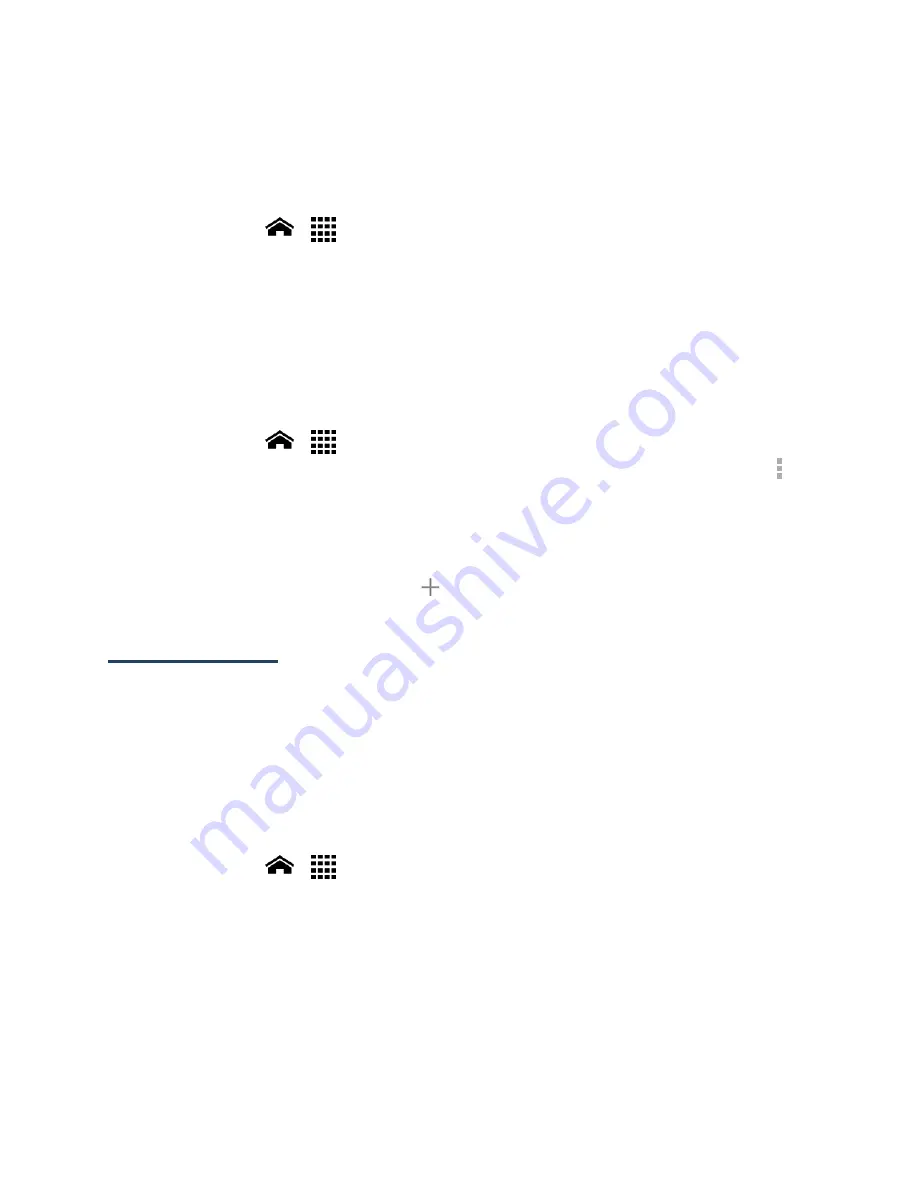
Web and Data
78
Note:
Wi-Fi networks are self-discoverable, which means no additional steps are required for
your phone to connect to a Wi-Fi network. It may be necessary to provide a username
and password for certain closed wireless networks.
Check the Wireless Network Status
1.
Touch
Home
>
>
Settings
>
Wi-Fi
.
2.
Touch the wireless network that the phone is currently connected to. You will see a
message box showing the Wi-Fi network name, status, speed, signal strength, and
other details.
Note:
If you want to remove the wireless network settings, touch
Forget
on this window. You
need to enter the settings again if you want to connect to this wireless network.
Connect to a Different Wi-Fi Network
1.
Touch
Home
>
>
Settings
>
Wi-Fi
. Detected Wi-Fi networks are displayed in
the Wi-Fi networks section. To manually scan for available Wi-Fi networks touch
>
Scan
.
2.
Touch another Wi-Fi network to connect to it.
Note:
If the wireless network you want to connect to is not in the list of detected networks,
scroll down the screen, and touch
. Enter the wireless network settings and touch
Save
.
Data Services
Important:
Certain data services requests may require additional time to process. While
your phone is loading the requested service, the touchscreen keyboard may
appear unresponsive when in fact they are functioning properly. Allow the
phone some time to process your data usage request.
Preferred Network Mode
Select your preferred network mode.
1.
Touch
Home
>
>
Settings
>
More…
>
Mobile networks
>
Network Mode
.
2.
Select an option:
LTE/WCDMA/GSM(Auto mode):
The phone will connect to LTE, WCDMA, or GSM.
The phone will scan for the appropriate network and will automatically connect to
it when it is available.
LTE/WCDMA(Auto mode):
The phone will connect to LTE or WCDMA. The phone
will scan for the appropriate network and will automatically connect to it when it
is available.
















































