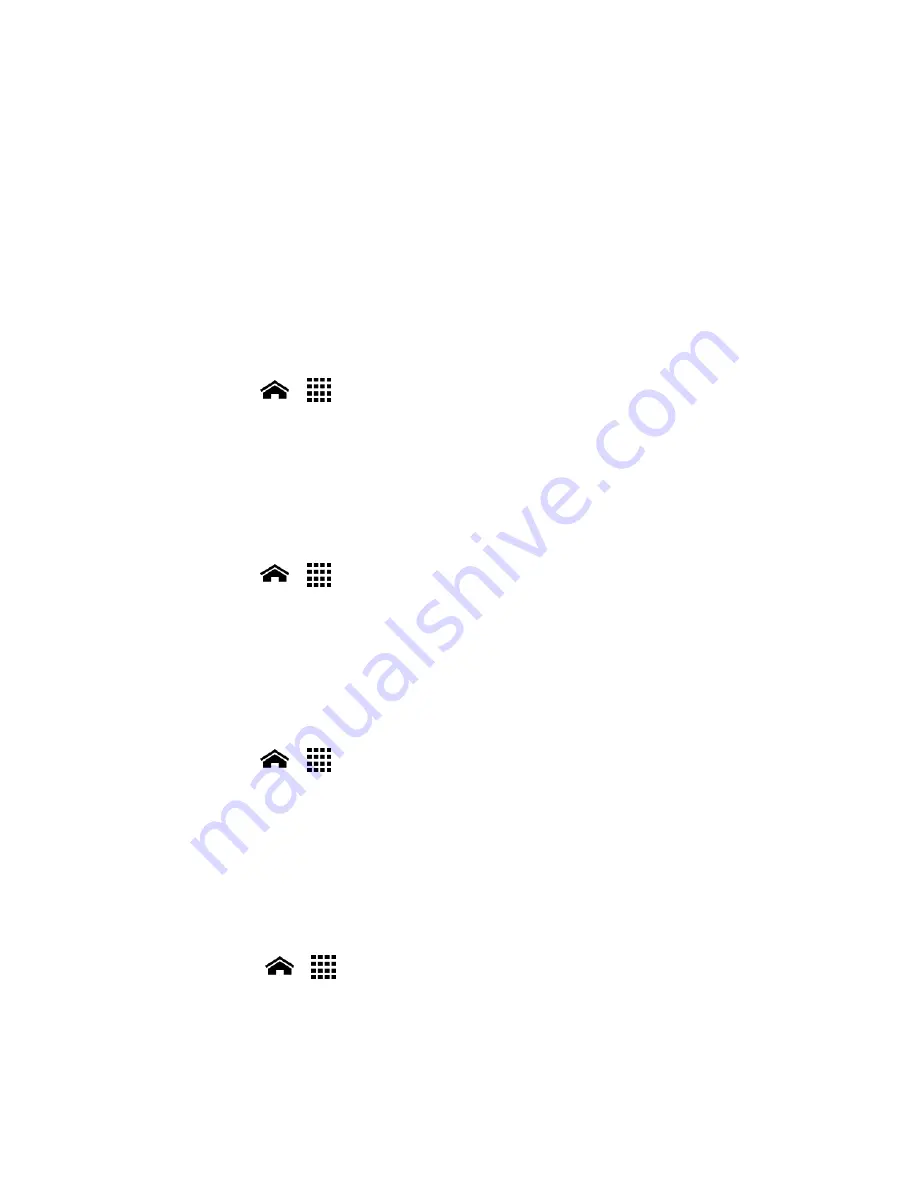
Settings
138
6.
When prompted, draw the screen unlock pattern again, and then touch
Confirm
.
Note:
Clear the
Make pattern visible
check box if you do not want the pattern to be
displayed on the screen when you draw it.
7.
Enter your backup PIN and touch
Continue
.
8.
Enter your backup PIN again and touch
OK
to confirm it.
Note:
The backup PIN is used only for the screen lock by pattern and is removed if you set
another type of screen lock later. If you want to set another screen unlock pattern,
you need to set the backup PIN again.
Use a PIN to Unlock the Screen
1.
Touch
Home
>
>
Settings
>
Security
>
Screen lock
.
2.
Touch
PIN
.
3.
Enter your PIN and touch
Continue
.
4.
Enter your PIN again and touch
OK
to confirm it.
Use a Password to Unlock the Screen
1.
Touch
Home
>
>
Settings
>
Security
>
Screen lock
.
2.
Touch
Password
.
3.
Enter a password and touch
Continue
.
4.
Enter your password again and touch
OK
to confirm it.
Disable the Screen Lock
1.
Touch
Home
>
>
Settings
>
Security
>
Screen lock
.
2.
Draw your unlock screen pattern, or enter your PIN or password and touch
Next
.
3.
Touch
None
.
Improve Face Matching
Capture your face in different conditions to improve the face matching ability of the Face
Unlock feature.
1.
Touch
Home
>
>
Settings
>
Security
>
Improve face matching
.
2.
Enter a pattern or PIN.
3.
Read the instructions and touch
Continue
.






























