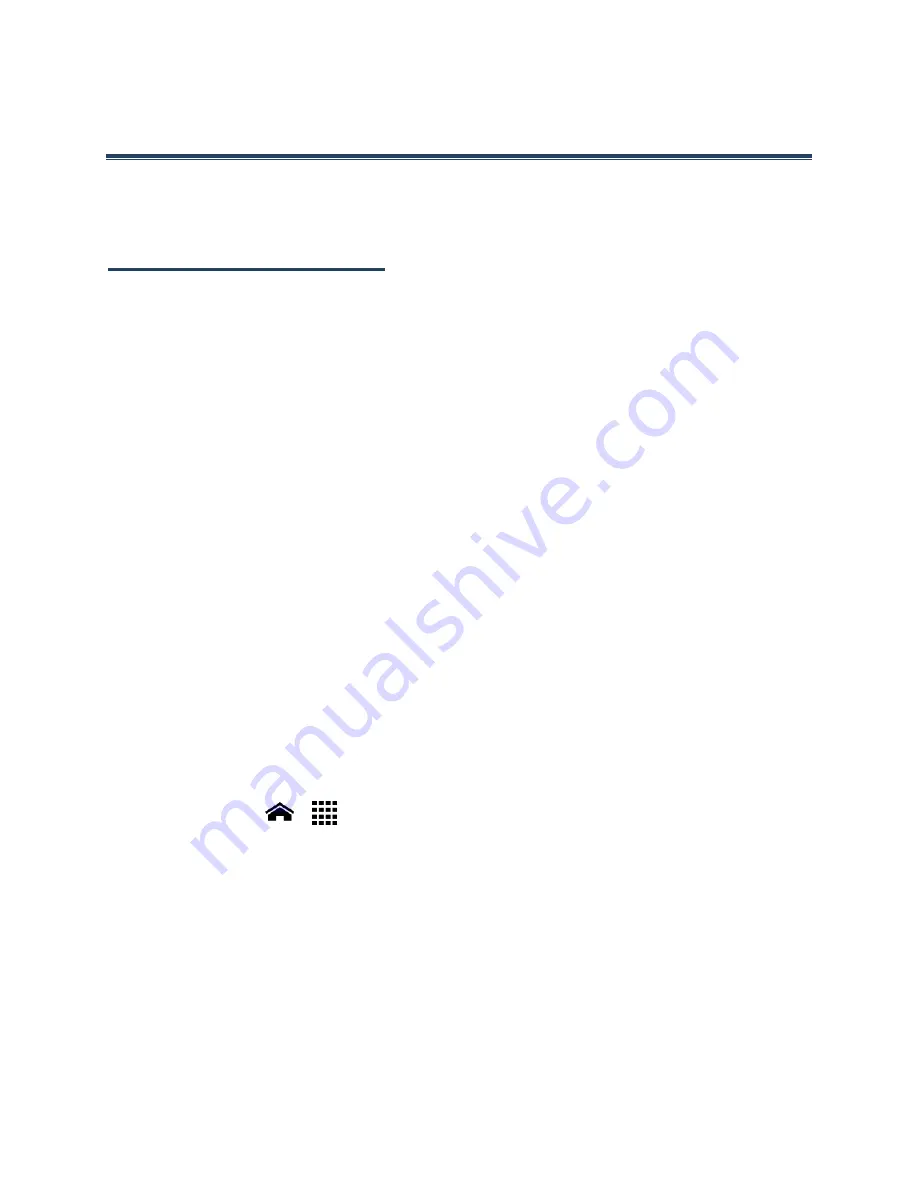
Applications and Entertainment
69
Applications and Entertainment
All of your phone’s features are accessible through the Apps list.
Note:
Available applications and services are subject to change at any time.
Google Play Store App
Google Play™ is your digital content destination to discover Android apps, books, movies,
music and much more on your phone and on the web. Choose from a wide variety of free and
paid content ranging from productivity apps and games to bestselling books and blockbuster
movies and music. When you find what you want, you can easily download and install it on
your phone.
To access the Google Play Store app, you must first connect to the Internet using your
phone’s Wi-Fi or data connection and sign in to your Google account. See
Web and Data
and
Sign In to Your Google Account
for details.
Important:
T-Mobile’s policies often do not apply to third-party applications. Third-party
applications may access your personal information or require T-Mobile to
disclose your customer information to the third-party application provider. To
find out how a third-party application will collect, access, use, or disclose your
personal information, check the application provider’s policies, which can
usually be found on their website. If you aren’t comfortable with the third-
party application’s policies, don’t use the application.
Find and Install an App
When you install apps from the Google Play Store app and use them on your phone, they may
require access to your personal information (such as your location, contact data, and more) or
access to certain functions or settings of your phone. Download and install only apps that you
trust.
1.
Touch
Home
>
>
Play Store
.
2.
When you open the Google Play Store app for the first time, the Terms of Service
window will appear. Touch
OK
to continue if you agree to the Terms of Service.
3.
Find an app you want and touch it to open its details screen.
Note:
Your Google Play Store app will update automatically when available.
4.
Touch
INSTALL
(for free applications) or the price button (for paid applications).
Note:
You need a Google Wallet account to purchase items on Google Play. See
Create a
Google Wallet Account
to set up a Google Wallet account if you do not have one.
















































