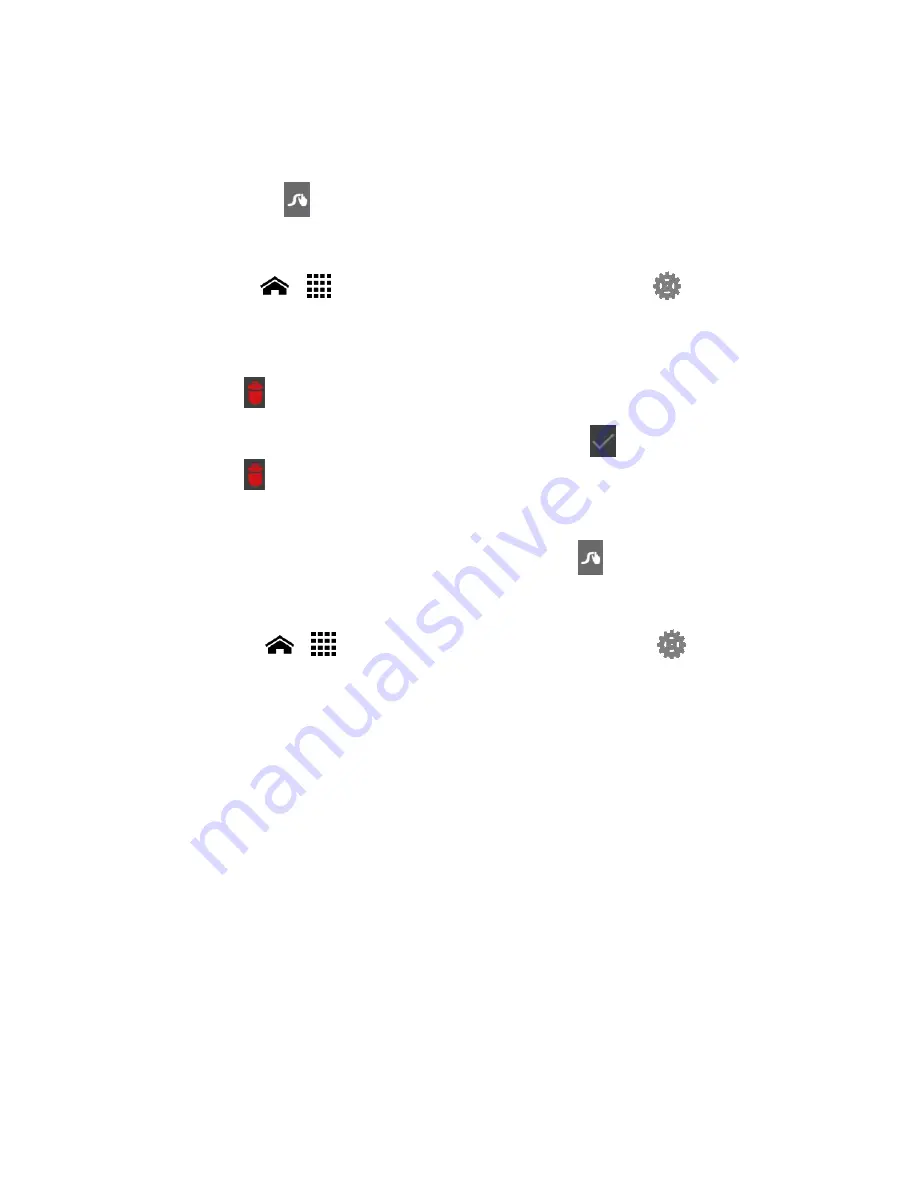
Text Entry
26
3.
Touch
Add “
the word you entered
” to dictionary
.
To remove a word in your Swype dictionary:
1.
Touch and hold
on the Swype keyboard.
- or -
Touch
Home
>
>
Settings
>
Language & input
, and touch
next to
Swype
.
2.
Touch
My Words
>
Edit my dictionary
.
3.
To remove a word, touch the check box next to the word that you want to remove,
and touch
>
OK
.
4.
To remove all the words in your Swype dictionary, touch
to check all check boxes,
and touch
>
OK
.
Swype Settings
1.
On the Swype keyboard, touch and hold the Swype key
.
- or -
Touch
Home
>
>
Settings
>
Language & input
, and touch
next to
Swype
.
2.
Choose from the following options:
Settings:
Touch to learn Swype in quick steps.
You can view the Swype keyboard theme options and select your favorite
theme from available ones. Touch
Magenta
(default theme) under
THEMES
,
slide the screen to view all keyboard themes, and touch your favorite one.
Vibrate on keypress:
Select to activate vibration when a key is touched.
Sound on keypress:
Select to play tones when a key is touched.
Pop-up on keypress:
Select to display a larger image of the key above it when
you touch it.
Show complete trace:
Select to display the complete Swype path.
Auto-correction:
Select to automatically correct mistyped words.






























