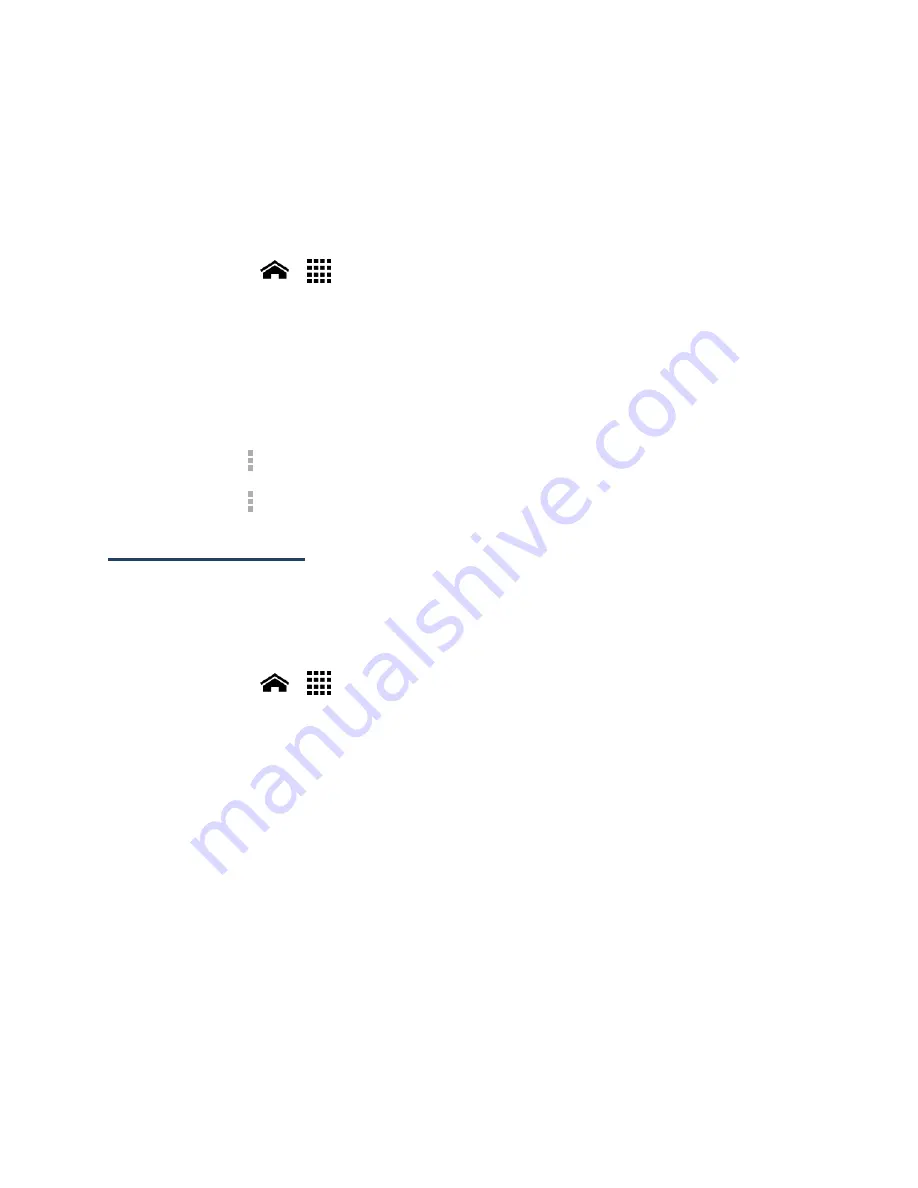
Settings
144
3.
Follow the onscreen instructions to add your additional account.
Depending on the account type, you may need to enter an email address or user
address, password, domain name, or other information. For Corporate accounts,
contact your server administrator to determine what information you will need.
Manage Existing Accounts
1.
Touch
Home
>
>
Settings
.
2.
Select an account type, such as
Corporate
,
, and
.
3.
Manage the settings or select an account.
Available settings menus vary according to the account type.
Select a check box next to the item to sync.
Touch
>
Sync now
to sync immediately.
Touch
>
Remove account
to delete the account from your phone.
System Settings
Date & Time Settings
The Date & time settings menu lets you either automatically use the network-provided date
and time or manually set these values, as well as select time and date format options.
1.
Touch
Home
>
>
Settings
>
Date & time
.
2.
Clear the
Automatic date & time
check box if necessary.
3.
Clear the
Automatic time zone
check box if necessary.
4.
Touch
Set date
and adjust the date, month, and year by sliding each item vertically.
Touch
Done
when finished.
5.
Touch
Set time
and adjust the hour and minute, and select AM or PM by sliding each
item vertically. Touch
Done
when finished.
6.
Touch
Select time zone
, and then select a time zone from the onscreen list. Scroll
down the list to view additional time zones.
7.
Touch
Use 24-hour format
to toggle between 12-hour or 24-hour format.
8.
Touch
Choose date format
to select how the date information is displayed on your
phone.






























