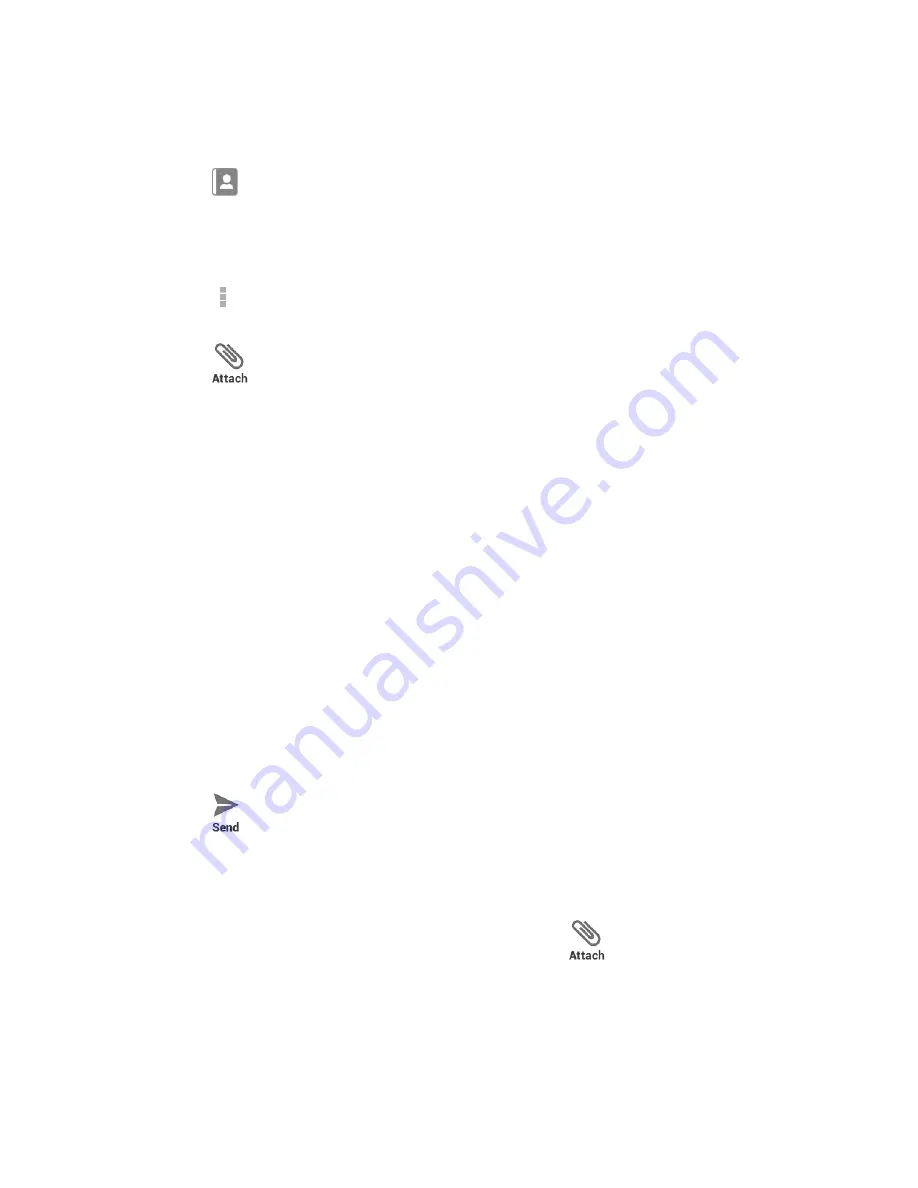
Accounts and Messaging
63
numbers or addresses from your contacts list are displayed. Touch a match to
enter that number or address.
Tip:
Touch
next to the field to access your contacts in People. Or, you can call up a
phone number or email address by entering a name saved in People. Touch a match
from an available list.
4.
Touch
Type message
and then start composing your message.
Tip:
Touch
to select options for composing messages, such as
Add subject
,
Add preset
message
, and
Insert smiley
.
5.
Touch
and select from the following file attachments:
Pictures:
Select an app and then select a stored picture to attach.
Capture picture:
Take a picture to attach.
Videos:
Select an app and then select a stored video to attach.
Capture video:
Record a video to attach.
Audio:
Select an app and then select an audio file to attach.
Record audio:
Record an audio file to attach.
Slideshow:
See
Create a Slideshow
for details.
Contact (vCard):
Open
People
to select one or more contact entries and attach
them.
Event (vCalendar):
Open
Calendar
to select an event entry and attach it.
6.
To make changes to your attachment, touch
Replace
or
Remove
.
7.
Touch
to send the MMS message.
Create a Slideshow
In a multimedia message, you can add slides, each containing a picture, video, or audio.
1.
In the multimedia message you are composing, Touch
>
Slideshow
.
2.
To compose your slideshow, do any of the following:
Touch
Add slide
to create a new slide. (This is a placeholder for new images to be
added, similar to a playlist.)






























