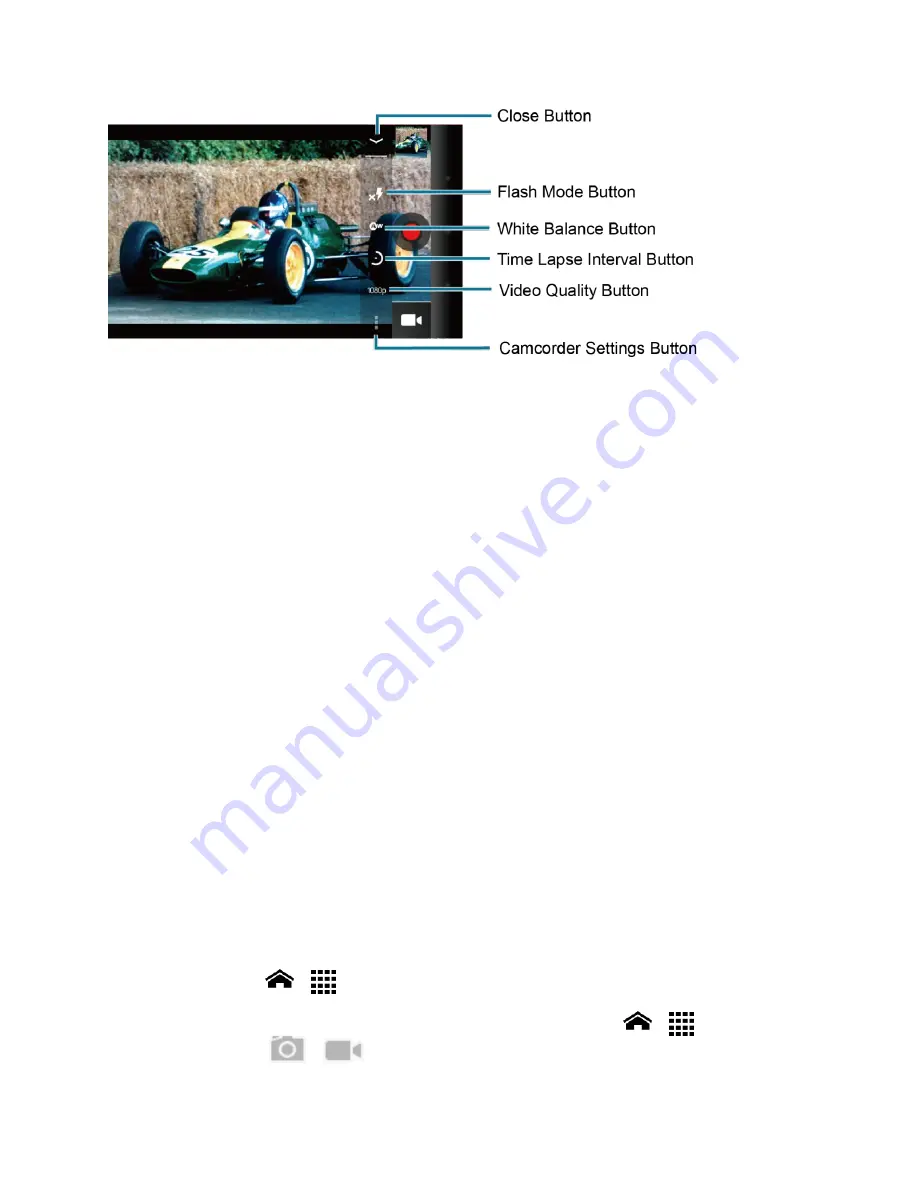
Camera and Video
93
●
Switch View Button:
Touch to switch between the back camera lens and the front-
facing camera lens (for self-portraits, video chatting, etc.).
●
Thumbnail:
Thumbnail of the latest image you took. Touch to view and manage.
●
Recorder button:
Touch to take a video. Touch again to stop.
●
Zoom slider:
Drag this slider to change the zoom settings. You can also change the
zoom settings by pressing the volume button up or down.
●
Switch button:
Touch to select camera or camcorder.
●
Settings button:
Touch to reveal additional camcorder mode buttons.
●
Close button:
Touch to close the camcorder mode buttons and return to the zoom
slider.
●
Flash mode button:
Touch to select the flash mode.
●
White balance button:
Touch to change the white balance to enable the video to
record colors more accurately by adjusting to your current lighting.
●
Time lapse interval button:
Touch to set the interval for capturing time-lapse images.
●
Video quality button:
Touch to select a video quality.
●
Camcorder settings button:
Touch to change the camcorder settings. For more
information, see
Camcorder Settings
.
Record a Video
1.
Touch
Home
>
>
Camcorder
to activate the camcorder mode.
Tip:
You can also activate the camcorder mode by touching
Home
>
>
Camera
and
then touching
>
.






























