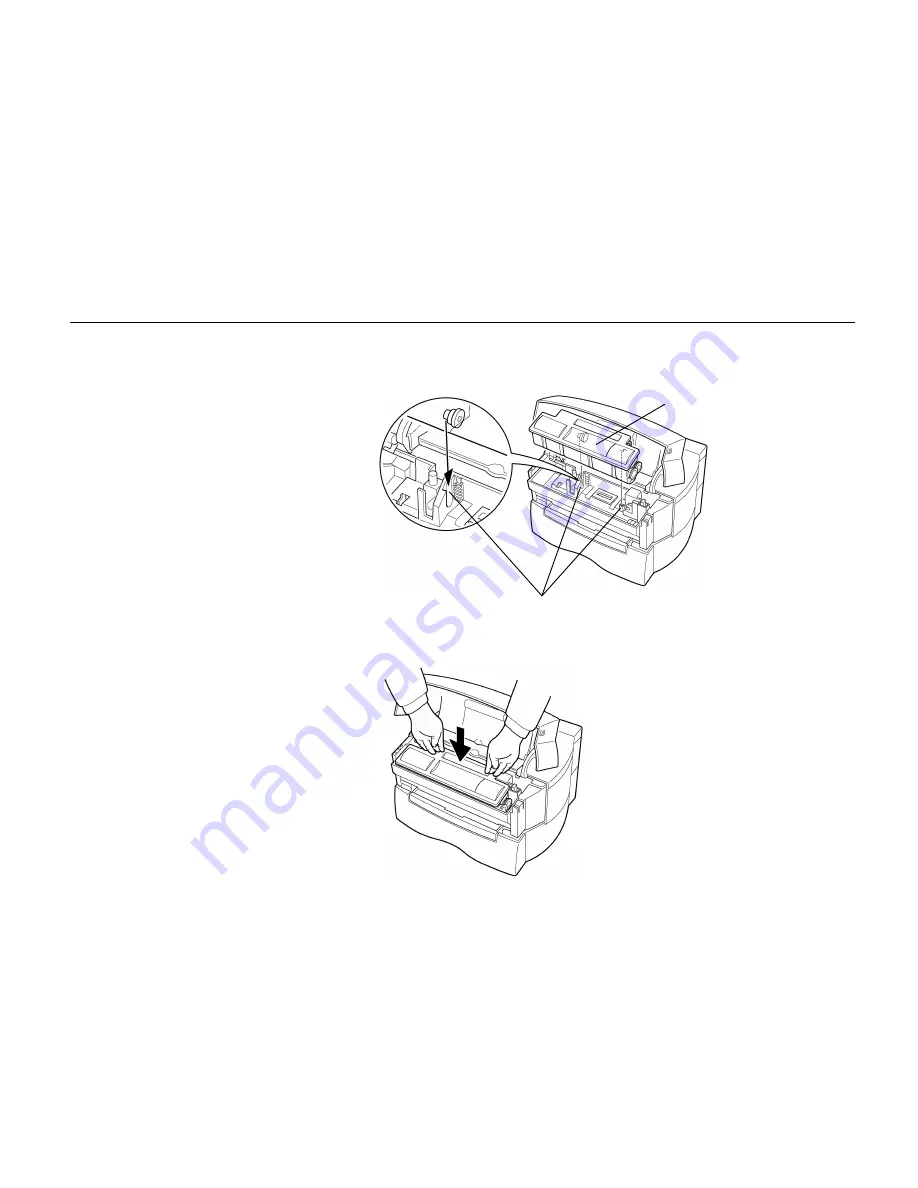
Chapter 4 Maintenance
4-7
7.
Align the ends of the toner container with the grooves to the left and right inside the printer and
install.
8.
Check that the toner container is installed in the correct position, and push forcefully on the top
of the toner container “PUSH HERE.”
Grooves
Toner Container
Summary of Contents for FS-600
Page 1: ...Table of Contents Kyocera Laser Printer FS 600 User s Manual r r r r Italiano ...
Page 32: ...Names of Parts 1 10 Interior View Toner Container Release Lever Green Top Cover Process Unit ...
Page 77: ...List of Fonts 3 4 Resident Scalable Fonts 1 ...
Page 78: ...Chapter 3 Fonts 3 5 Resident Scalable Fonts 2 ...
Page 79: ...List of Fonts 3 6 KPDL Fonts 1 ...
Page 80: ...Chapter 3 Fonts 3 7 KPDL Fonts 2 ...
Page 107: ...Appendix A Printer Specifications A 1 Appendix A Printer Specifications ...
Page 110: ...Appendix B Paper Selection B 1 Appendix B Paper Selection ...
Page 137: ...Appendix D Indicators D 1 Appendix D Indicators ...
Page 142: ...Indicators D 6 Controller system error F3 error Please contact your Kyocera dealer ...
















































