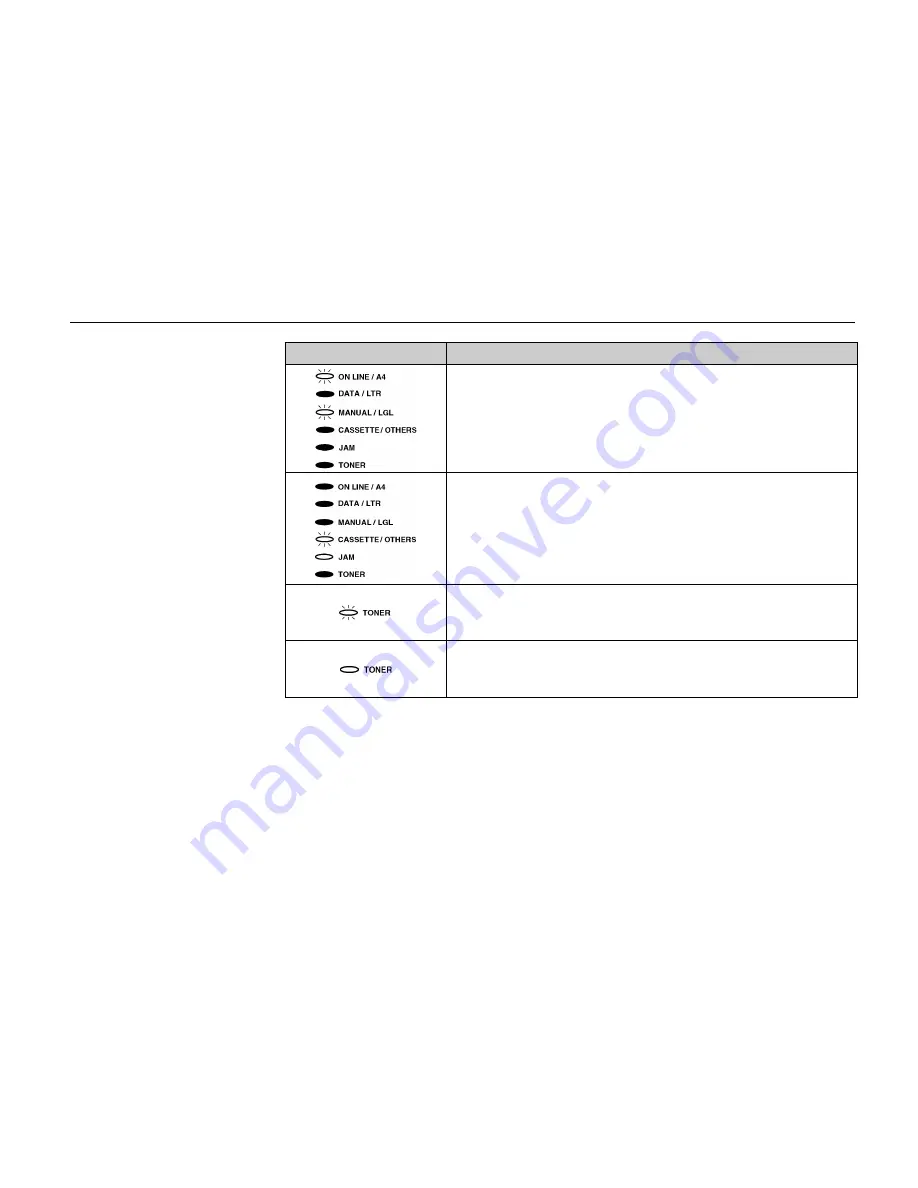
Chapter 5 Troubleshooting
5-9
Indicators
Corrective Action
Add a sheet of paper to the manual feed tray, and press the
ON LINE/
STATUS
key. Printing will start.
(The DATA/LTR indicator also flashes if data is being sent.)
Open the printer and correct the paper jam. See page 5-12.
The indicator on the front panel also flashes the location of the paper jam.
(In this example, a paper jam occurred in the printer’s cassette. If the jam had
occurred in the optional cassette, both the MANUAL/LGL and CASSETTE/
OTHERS indicators would flash. If the jam had occurred in the manual feed
tray, the MANUAL/LGL indicator would flash.)
There is not enough toner inside the toner container.
Be sure to promptly replace with a new toner as the printer will stop printing
before long. Clean the printer after replacement. (See
Chapter 4
.)
There is no more toner in the toner container.
The printer has stopped because there is no more toner. Replace with a new
toner kit. After replacing, be sure to clean the printer. (See
Chapter 4
.)
(Continued on next page)
Summary of Contents for FS-600
Page 1: ...Table of Contents Kyocera Laser Printer FS 600 User s Manual r r r r Italiano ...
Page 32: ...Names of Parts 1 10 Interior View Toner Container Release Lever Green Top Cover Process Unit ...
Page 77: ...List of Fonts 3 4 Resident Scalable Fonts 1 ...
Page 78: ...Chapter 3 Fonts 3 5 Resident Scalable Fonts 2 ...
Page 79: ...List of Fonts 3 6 KPDL Fonts 1 ...
Page 80: ...Chapter 3 Fonts 3 7 KPDL Fonts 2 ...
Page 107: ...Appendix A Printer Specifications A 1 Appendix A Printer Specifications ...
Page 110: ...Appendix B Paper Selection B 1 Appendix B Paper Selection ...
Page 137: ...Appendix D Indicators D 1 Appendix D Indicators ...
Page 142: ...Indicators D 6 Controller system error F3 error Please contact your Kyocera dealer ...
















































